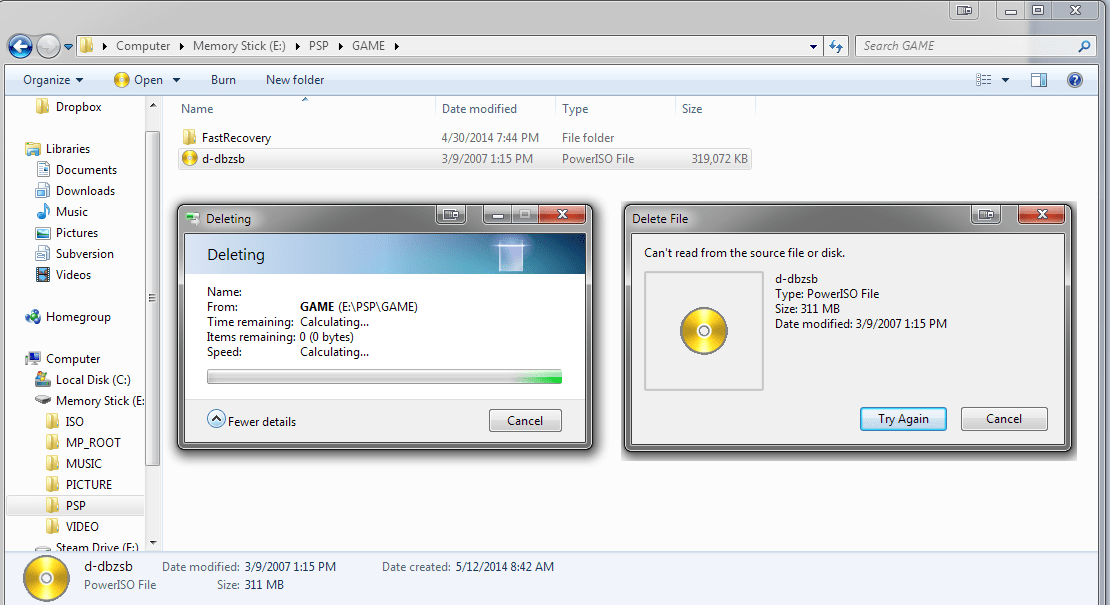
Seagate hard drive is the one of the mostly useful hard drive during the daily life, everyone believes in the quality, the extraordinary data access speed and there's no doubt that Seagate hard drive is the requisite brand while users are buying the assemble computer.
However, many of our customers recently complained while copying, deleting or moving files from Seagate hard drive to external hard drive, or from one location to another, it suddenly prompts a message: can't read from the source file or disk, please don't panic, we will show you the best ways to fix this issue.
BTW, whether you have Seagate hard drive, Western Digital hard drive or SanDisk SD card or other brand flash storage devices, keep on reading this how-to article to solve the problem.
Way 1. Consider to recover data firstly from Seagate Hard drive.
Due to the inaccessible Seagate hard drive, we cannot enter into the partition or external HDD again to rescue the existing files, video, audio, documents, etc. We therefore need to use the free data recovery software to get these files back.Bitwar Data Recovery is such hard drive data recovery software can restore data from Seagate, Western Digital, Samsung, Toshiba, etc. and it's not only used for hard drive, it can also recover data from SD card after formatted or recover data after accidental deletion. Mostly important, there's no need program skill to operate the software, even a newbie can follow the steps to perform hard drive recovery easily and quickly within few clicks.
Steps to Recover Data from inaccessible Seagate hard drive
Step 1. Download Bitwar Data Recovery Software by clicking below download button and then install on the different partition or external hard drive. Note: Don't install the software directly to the partition or drive where contains the files you need to recover.

Step 2. Launch the hard drive data recovery software and then select the target device from the software's interface, click Next to continue.
Step 3. Choose the recovery mode and then click Next.
Step 4. Select the necessary types of files and then click Scan.
Step 5. Double Click the target file to preview and then decide on your own whether to hit Recover button or not.
![[Solved] Fix can’t read from the source file or disk issue](https://www.bitwar.net/uploads/allimg/180726/3-1PH6110449.jpg)
As you see, the step-by-step software interface offers you the convenient way to recover data from inaccessible storage medium. You may figure out after the data recovery, what should I do to fix can't read from the source file or disk issue now?
Way 2. Fix can't read from the source file or disk issue
For Windows 8 /Windows 10 usersSimply Right-Click left-bottom Start Button in your desktop, and choose Disk Management in the pop-up menu.
Select the partition/device which is having the issue >> Right Click and choose Format >> Well Done
For Windows XP/7 users
Enter into the This PC >> Find the device, partition or external HDD and right click the device to choose Format >> Well Done
In Conclusion
Please remember that can't read from the source file or disk isn't the only issue you have faced, sometimes, the system will inform you to format the disk before to use it or Windows was unable to complete the format. You can follow up our tutorials to fix the issues.Today in this article we are sincerely hoping you can get back all of your data with Bitwar Data Recovery Software, if you would like to continue to use the software, you can also purchase the annual or lifetime license from the Bitwar Online Shop.
This article is original, reproduce the article should indicate the source URL:
https://www.bitwar.net/howto/windows/1274.html
Keywords:can’t read from the source fil

