Here comes the newest version of Bitwar Data Recovery 6.37 which support a multiple file section function.
You can check release notes to see more on 6.37: https://www.bitwar.net/howto/release/512.html
Today let's take a look at the 3 multiple file selection functions on Bitwar Data Recovery 6.37:
1. How to use CTRL to invert the file selection?
Holding down CTRL and dragging the mouse on the selecting files to reverse your selection.
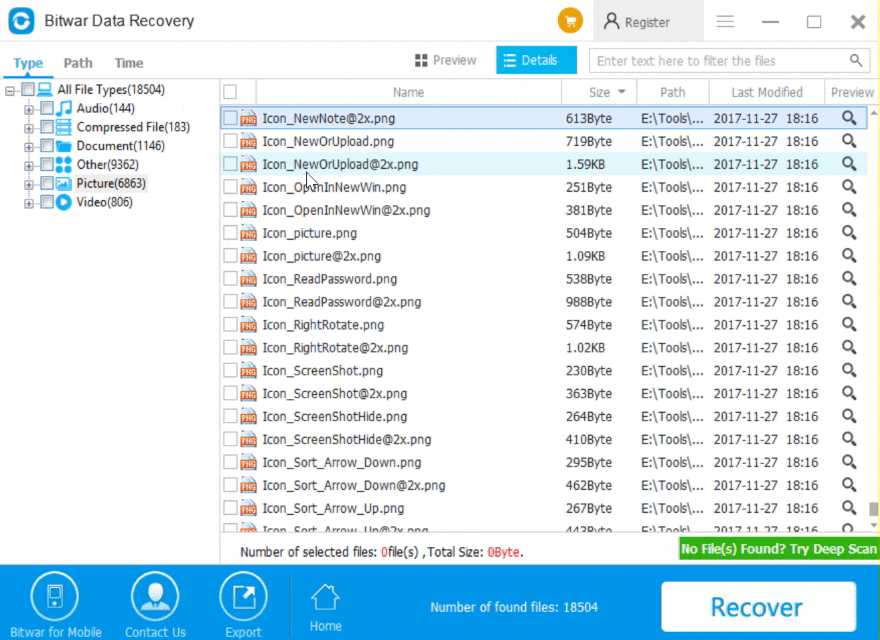
2. How to use SHIFT to select multiple files?
SHIFT - allows you to select multiple files that are contiguous on the scanning results list, highlight the first file, then holding down SHIFT and left-click the last target file you need.
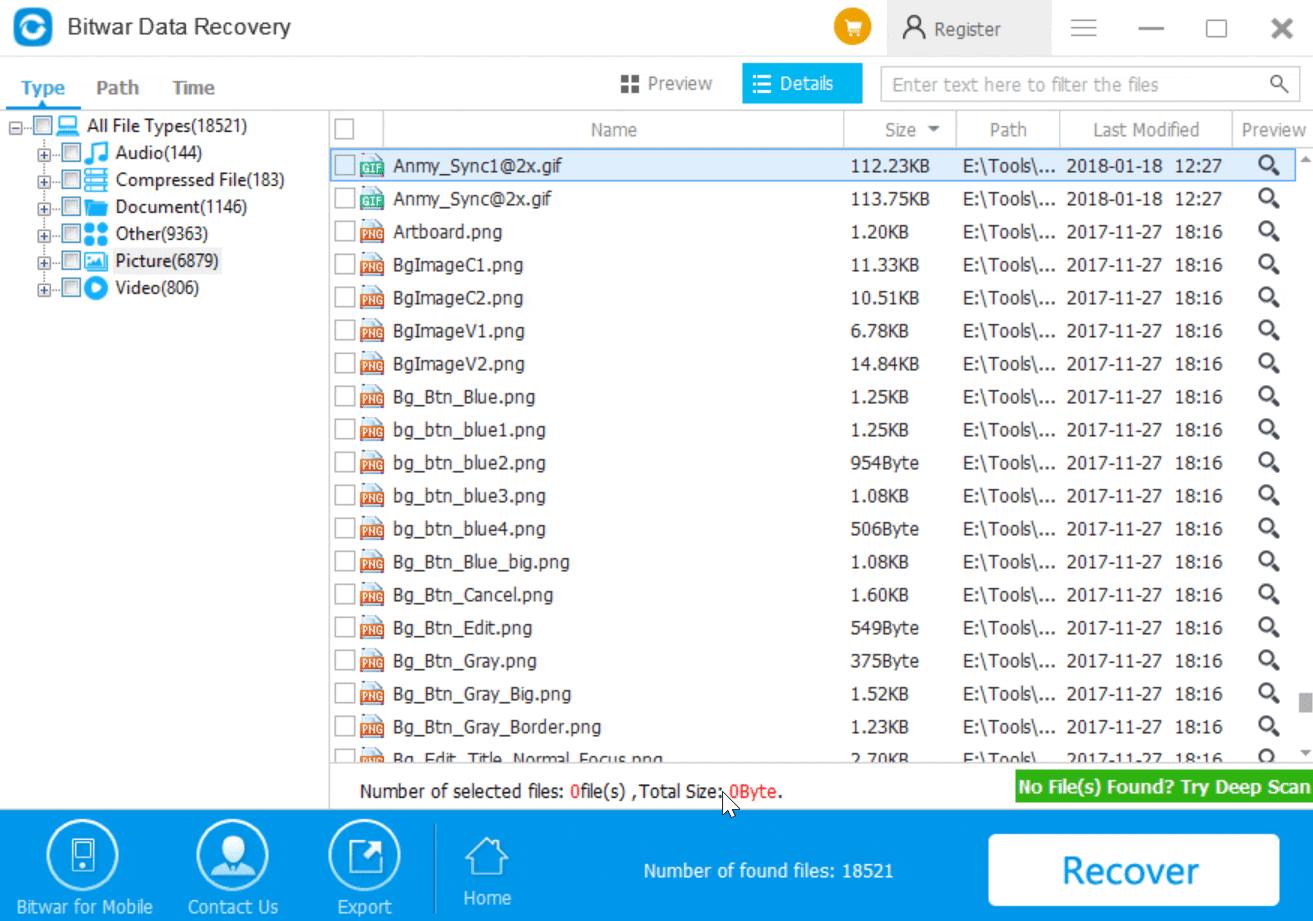
3. How to use Mouse drag to select multiple files?
Mouse Drag - allows you to select multiple files with mouse drag.
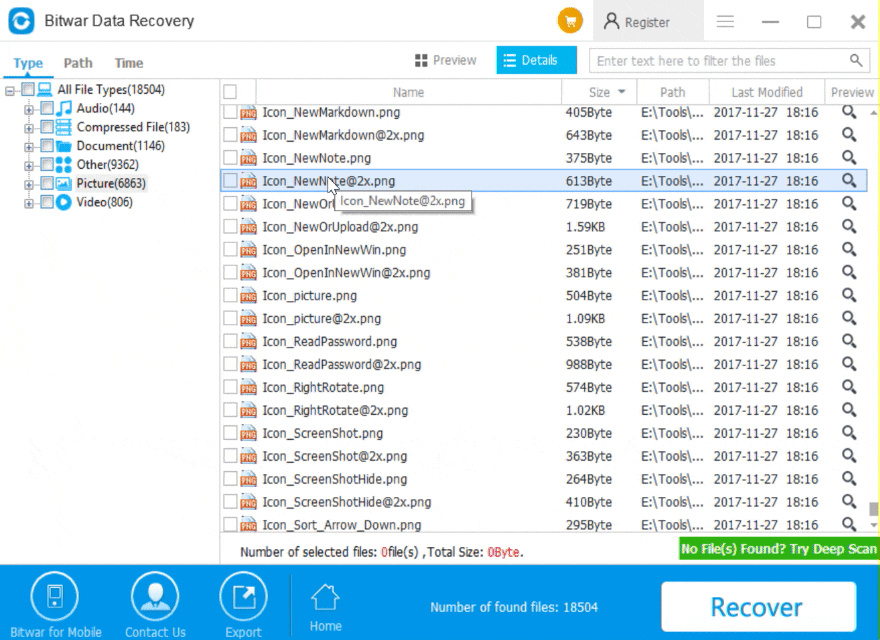
So, from now on, you can use CTRL, SHIFT or mouse drag to reverse or select multiple files in Bitwar Data Recovery scanning result windows to recover your deleted files easily and quickly.
This article is original, reproduce the article should indicate the source URL:
https://www.bitwar.net/howto/windows/586.html
Keywords:Multiple File Selection
