

Nowadays, SD card becomes the most popular digital storage medium in the world, and there are many known and powerful brands, such as SanDisk, Samsung, Kingston, Sony, Lexar, Transcend, PNY, Komputerbay who manufactures the SD with phenomenal Read and write speed. Everybody loves to use the SD card in the mobile phone, digital camera & camcorder;
However, I have seen many SD card not showing files in PC errors that you can find in Quora or Yahoo Answers community as listed below:
1. Pictures on SD card not showing on camera & computer
2. Videos on SD card not showing on computer
3. SD card files not showing in gallery
4. Pictures on sd card not showing on mac
Actually, the above-mentioned errors are the same, SD card could be detected by computer but found no files shown up. Which means, the SD card is not accessible, and what about precious data on the SD card that we cannot lose and surely need to get them back?
Ways to get back the files on SD card
Method 1. Change New SD card reader and then reconnect with the PC.
Method 2. Update SD Card reader driver
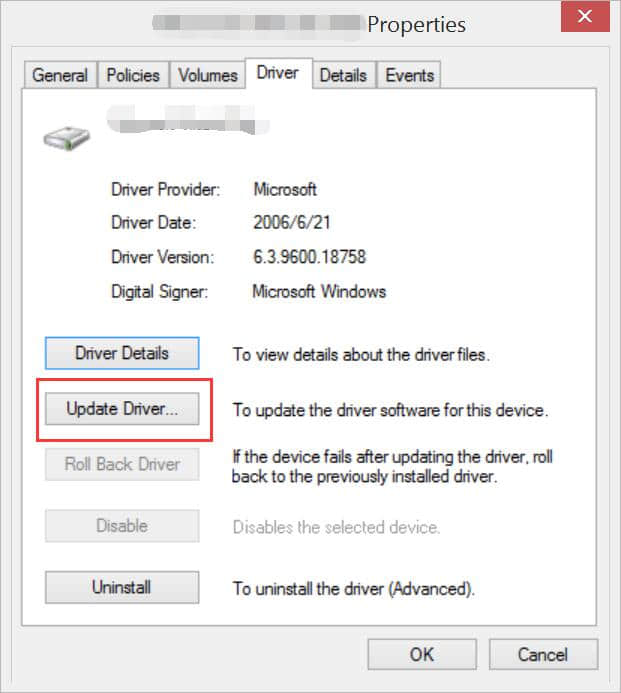
Method 3. Check SD card is under Read & Write protection or not.

Method 4. Enable the hidden Files on the SD card.
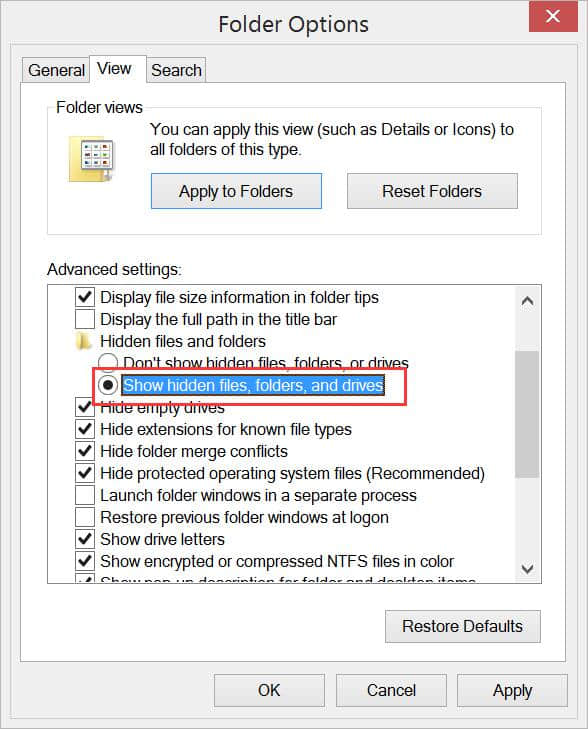
If the above actions didnt work to find the files back, please aware that its most important to recover data from SD card first to get files back instead of performing some technical operations on the card.
Note: Formatting, disk management operations may cause data loss and you will lose data on the SD card forever! You can recover the data first and then fix the SD card faults.
If computer can detect your SD card, please download the trustworthy recovery software – Bitwar Data Recovery and then install the software on your computer! Launch the software to scan the data on your SD card and with such free data recovery Software, you can easily recover data on the SD card with simple 3 steps while you are having SD card now showing files in PC issue.


Step 1. Launch Bitwar Data Recovery and then click the Standard Mode that located at the middle-bottom of the software interface.
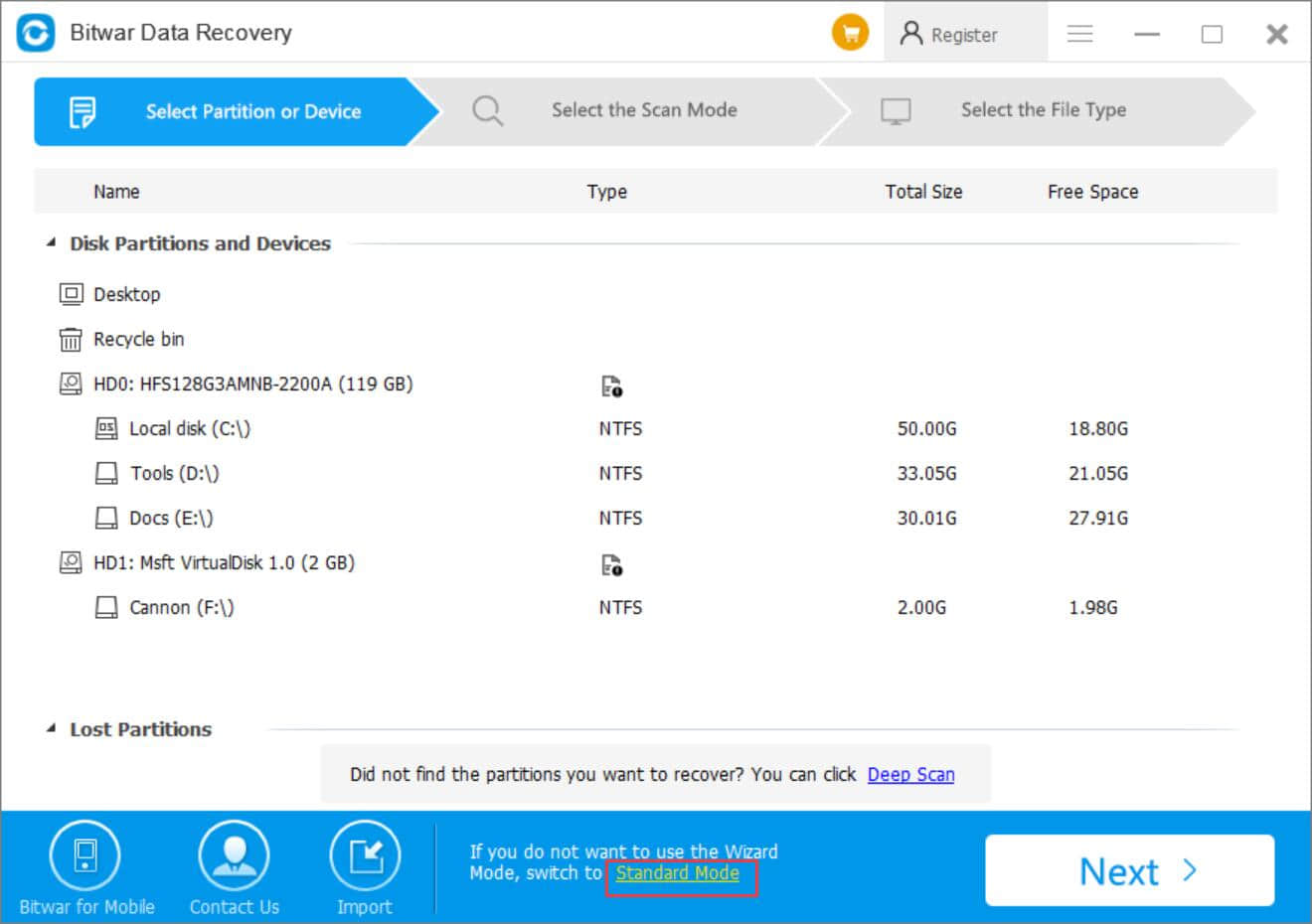
Step 2. Choose External Devices Recovery and select the SD card which has no files shown up and then click Next, select all types or check one or two types as you need and then start to Scan.
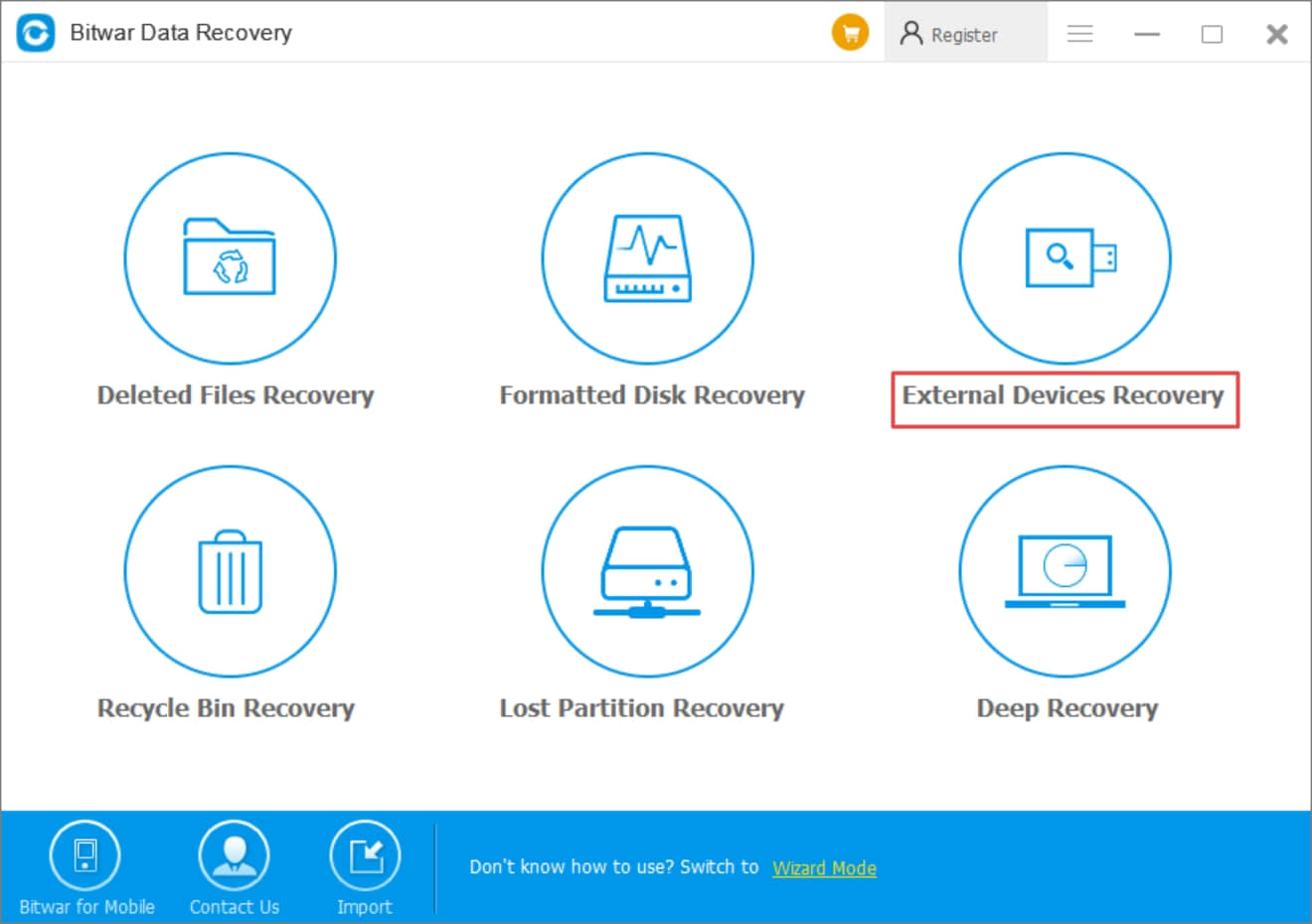
Step 3. The software starts to scan all existing files on the SD card after you clicked Scan button and while its scanning, you can also check the files in the interface. Double-Click the file to preview and check. Plus, Preview Mode allows you to generate the thumbnails for each file, which supports to find the target files easily and quickly.
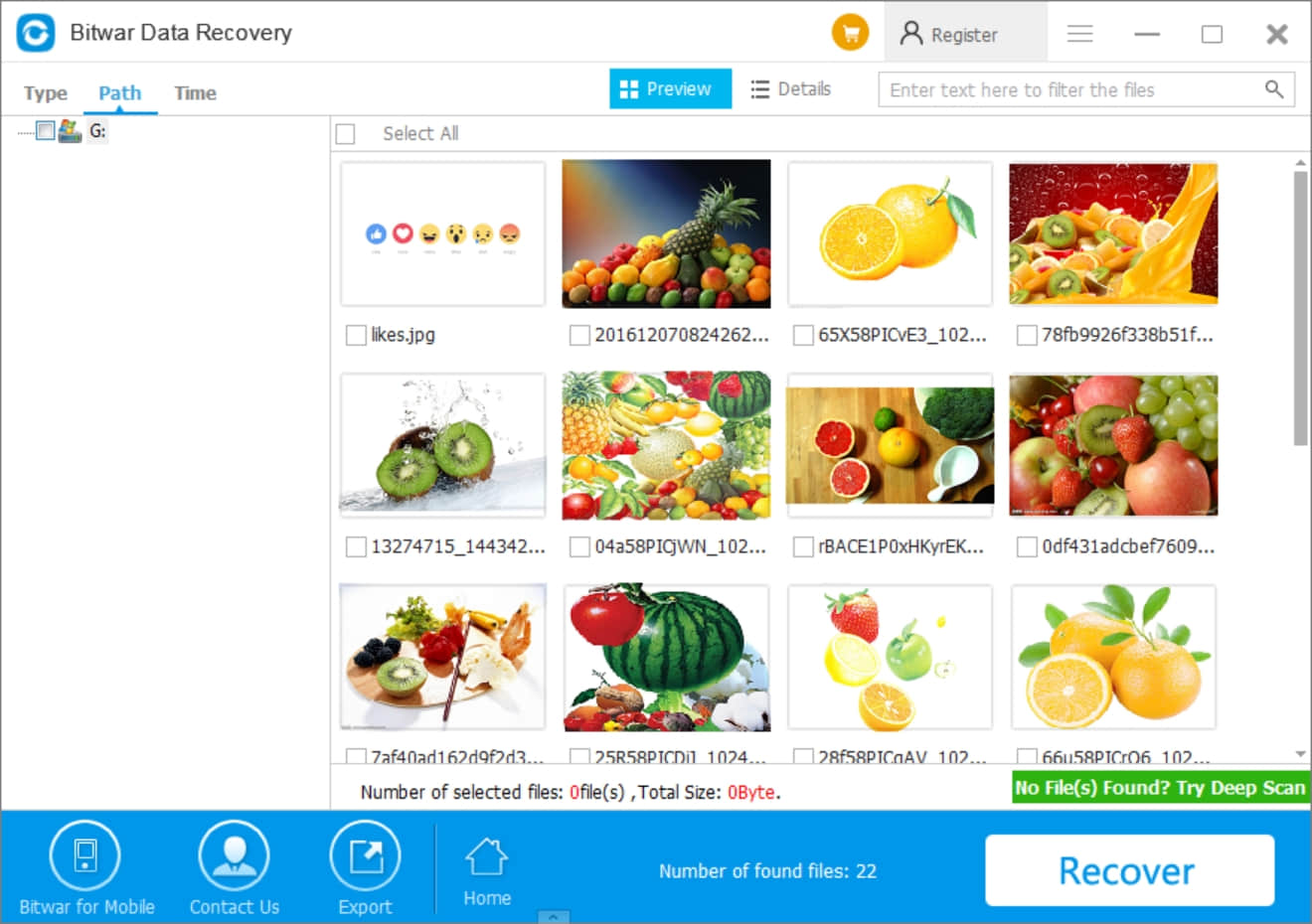
Step 4. After found your files, click the Recover button and save to computer. Tips: Please DO NOT save the files back to the SD card! Such action will cause data to override!
As you can see, its different as you imagine that the SD card data recovery is hard to perform, no matter you are experienced users or green hand, you can use Bitwar Data Recovery to get the lost files back and with following steps you can easily fix SD card not showing files in PC issue.
Steps to fix SD card non-physical errors after performed data recovery
1. Right-Click the bottom left start icon >> run Command Prompt (Admin) >> type your SD card drive letter, e.g., G: in the CMD window and then hit Enter to turn to SD card path >>type SFC /scannow and wait until the process to finish.2. Right-Click the bottom left start icon >> run Disk Management >> Right-click your SD card >> Format >> OK.
In Conclusion
Bitwar is specializing in developing the data recovery program with latest recovery algorithm, which supports you to recover photos, documents, video, audio, archive files on SD card, memory card, pen drive, USB flash drive, external hard drive with simple 3 steps.Hence, theres no need to be panic while found SD Card Not Showing Files in PC issue, follow the above tutorials, I believe that you can get the files back from SD card easily and quickly.
Bitwar Data Recovery offers 30 days free trial, you can perform full recovery to recover whole data no matter from SD card or any other storage device with free of charges in these 30 days. If you found its useful for you, you can also purchase the annual or lifetime license from Bitwar Online Store.

This article is original, reproduce the article should indicate the source URL:
https://www.bitwar.net/howto/windows/1167.html
Keywords:SD Card Not Showing Files in P
