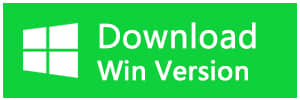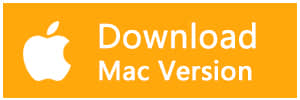Summary:
It's annoying when accidentally deleted the zip/rar/7z compressed files which contain important data. Do we still have the chance to get the zip/rar/7z files back completely? Today let's go and see step by step to recover ZIP/RAR/7Z compressed files.
What are the ZIP/RAR/7Z compressed files?
The ZIP/RAR/7z compressed files are always used during our daily life. ZIP/RAR/7z is the archive file format that supports lossless data compression. A ZIP/RAR/7z file may contain one or more files or directories that may have been compressed. And ZIP/RAR/7z is the different file extension of the compressed file with different compressed rates and algorithms. Normally ZIP is always used in Winzip and RAR in WinRAR, 7z in 7-zip.
If we should send some large size files or files with folders to friends, colleagues, we always need to compressed the files or folders into a ZIP/RAR/7z files for the reason that the compressed files have a small size and could be sent faster than the files without compression.
How to recover accidentally deleted ZIP/RAR/7z compressed files?
Here's a guide to lead you from accidental deletion to recovery step by step.
There's a compressed file named:GIF-Test.zip in F partition, this ZIP file contains lots of GIF files, then we Shift+delete to delete the ZIP file directly.
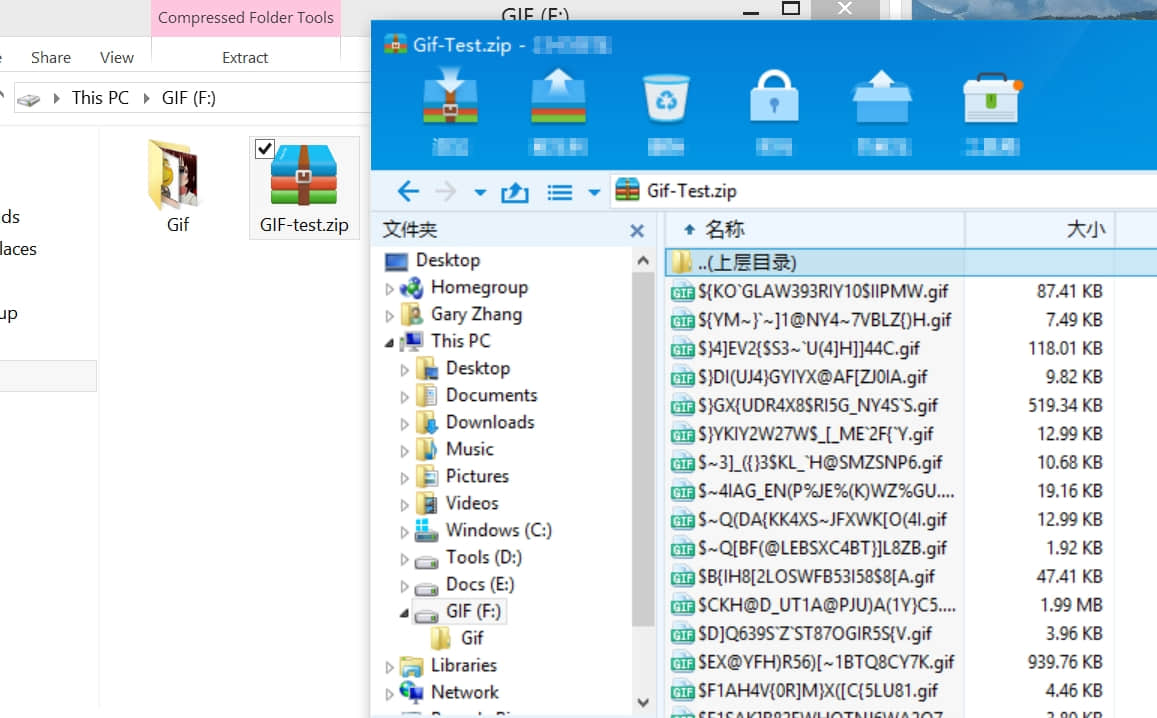
The Steps to recover GIF-test.zip compressed files as follow:
Step One:
Launch Bitwar Data Recovery, select F partition and hit next.
IMPORTANT: Login with your account first in the software and then restore the data.
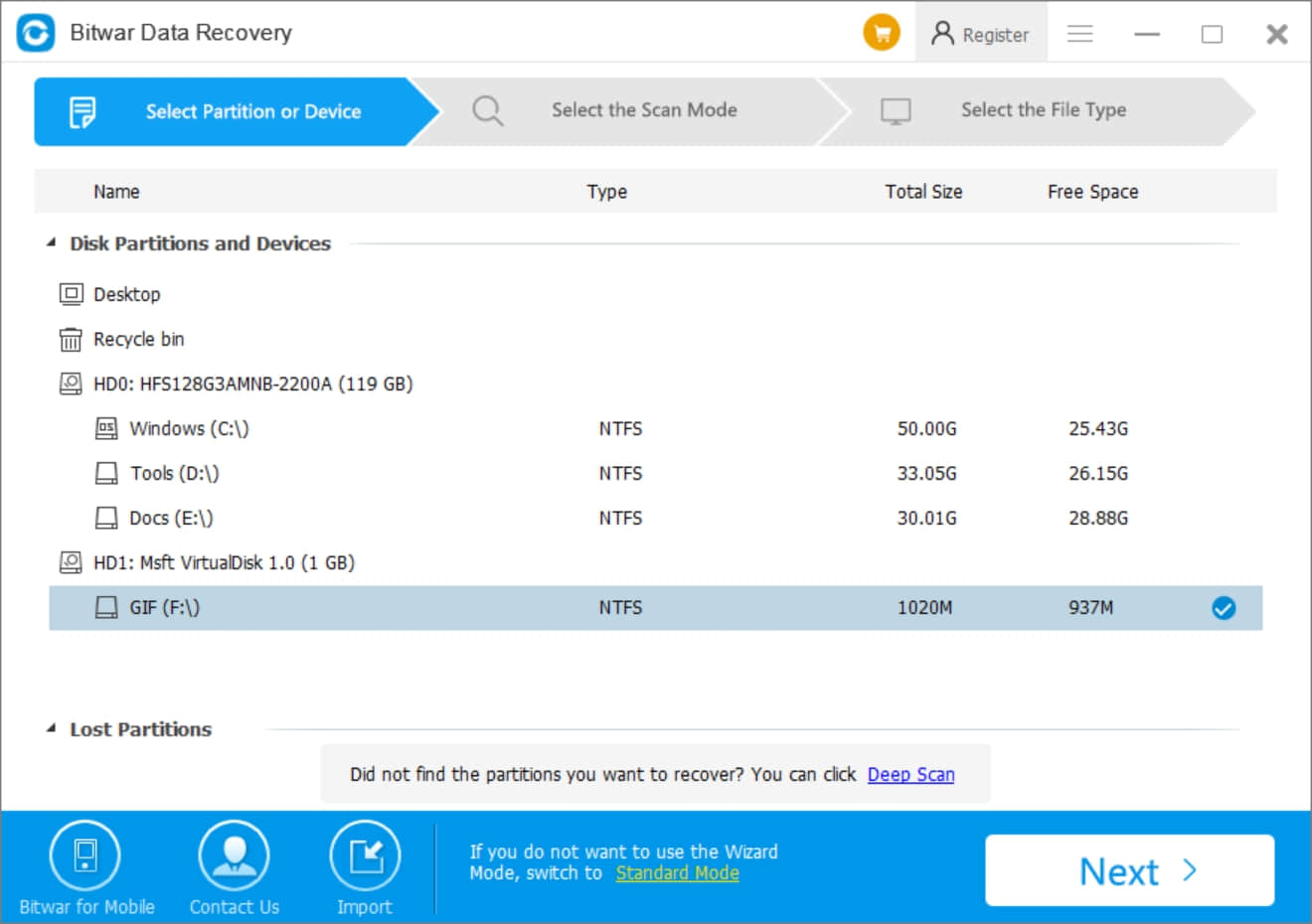
Step Two:
Select the Quick Scan and go next with checking compressed files and hit Scan.
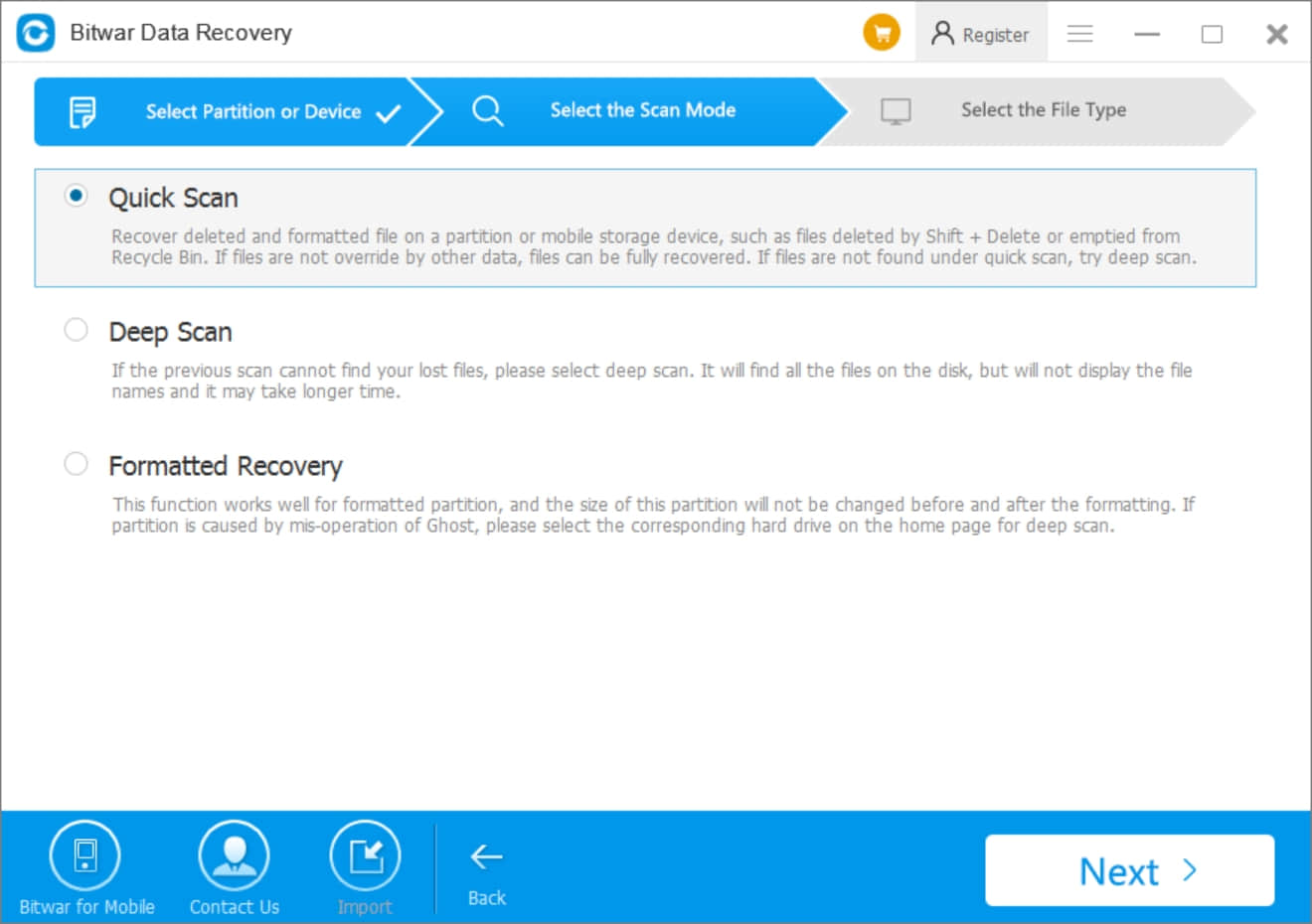
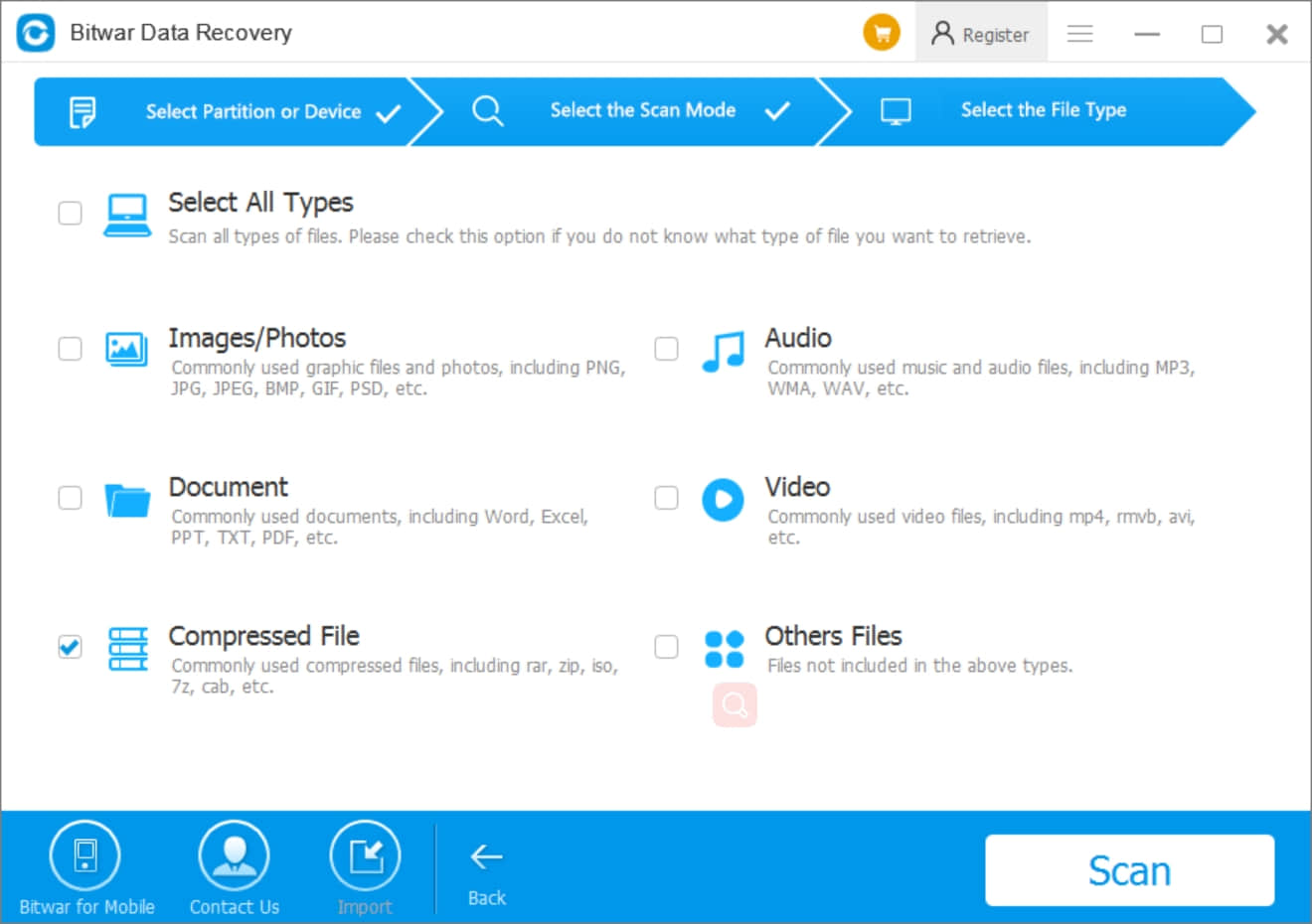
Step Three
Bitwar Data Recovery found Gif-Test.zip file, we can double-click this file to preview it. In the preview window, we can see the Gif file names (It means the zip file is completely to recover). Here we click recover and save to D partition.
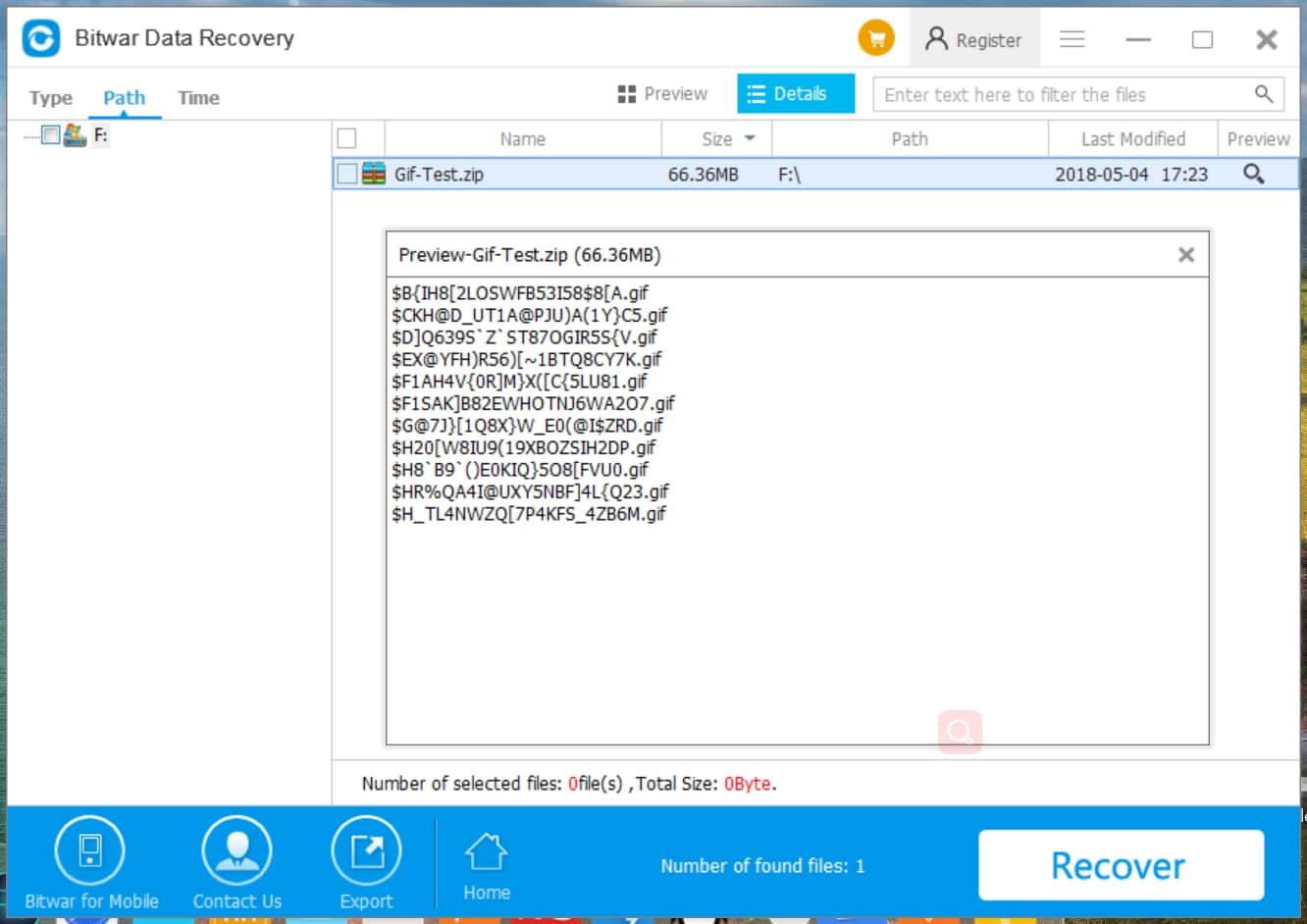
IMPORTANT: Please do not recover the file to the same partition but to other partition or external devices.
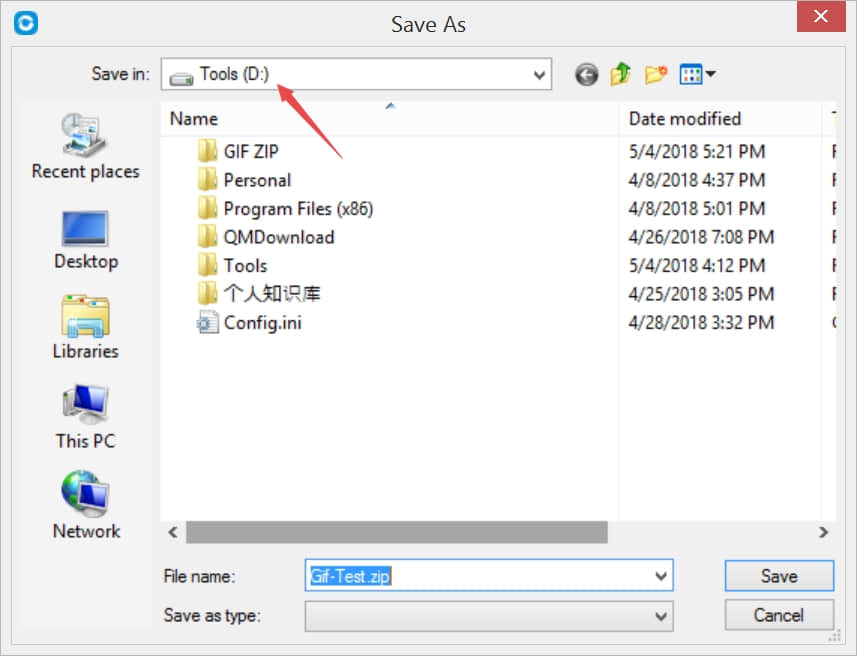
After that, we uncompress the GIF-Test.zip file and released it in the same D partition, all GIF files have been saved completely.
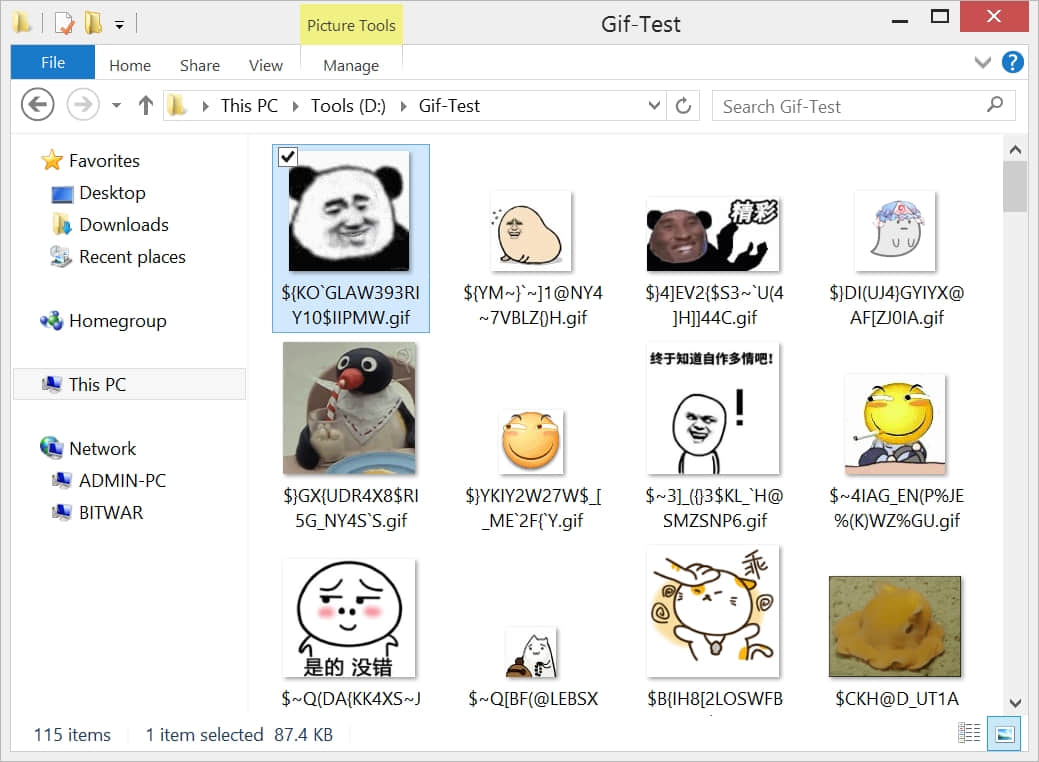
Tips before ZIP/RAR/7z Recovery for you
Once you deleted the ZIP/RAR/7z files, please do not download or write some new data into the partition which contains your lost data and launch the Bitwar Data Recovery software as soon as you can. Bitwar makes compressed file recovery easy and quick.
Hence, there's no need to worry anymore, the ZIP/RAR/7z compressed files still can be recovered after accidental deletion. Download Bitwar Data Recovery to save your files right now.
This article is original, reproduce the article should indicate the source URL:
https://www.bitwar.net/howto/windows/264.html
Keywords:compressed file recovery