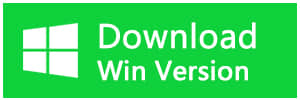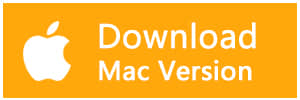Summary:
1. Installation of Bitwar iPhone Data Recovery.
2. How to use Bitwar iPhone Data Recovery to recover accidentally deleted photos on iPhone?
Have you accidentally deleted photos on iPhone? How to recover accidentally deleted photos on iPhone? There's an easy way to use Bitwar iPhone Data Recovery to recover accidentally deleted photos on iPhone easily and quickly.
![]() 1. Installation of Bitwar iPhone Data Recovery
1. Installation of Bitwar iPhone Data Recovery
Step One
Go to Bitwar Data Recovery official website: https://www.bitwar.net/ios-data-recovery-software/
Bitwar iPhone Data Recovery has two versions: For windows and For Mac, you can select the target version you need to click download.
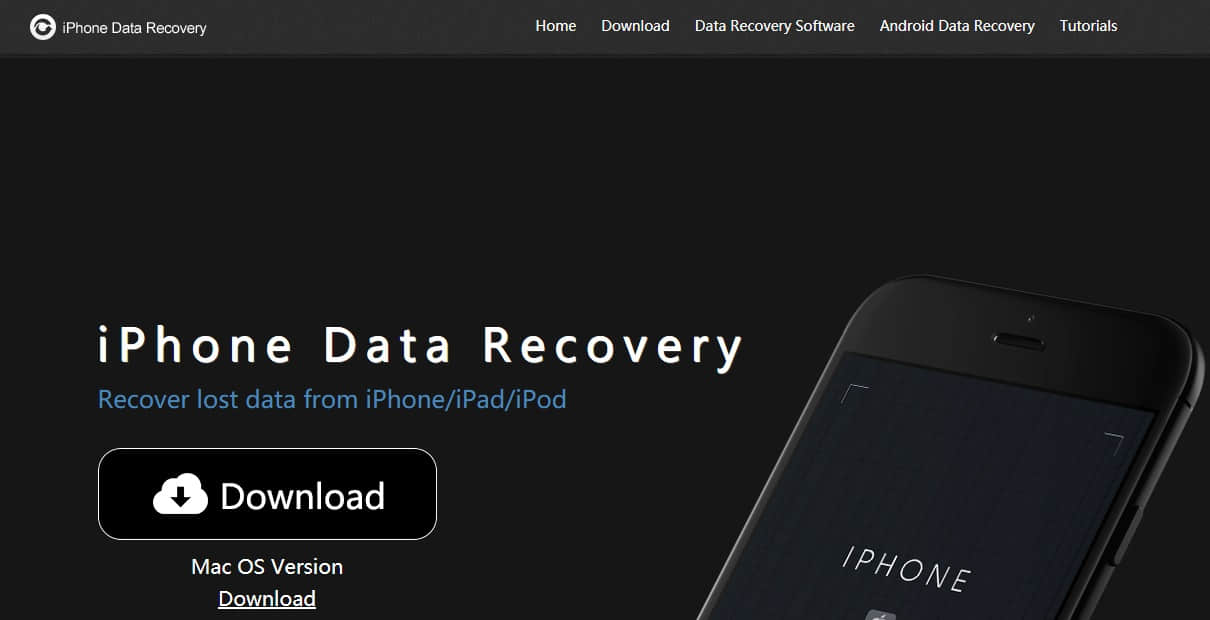
Tip: Bitwar iPhone Data Recovery can directly detect whether iTunes is installed on the computer. If there is an installation or a computer that has backed up Apple data using iTunes, it can directly select the feature to scan from the backup.
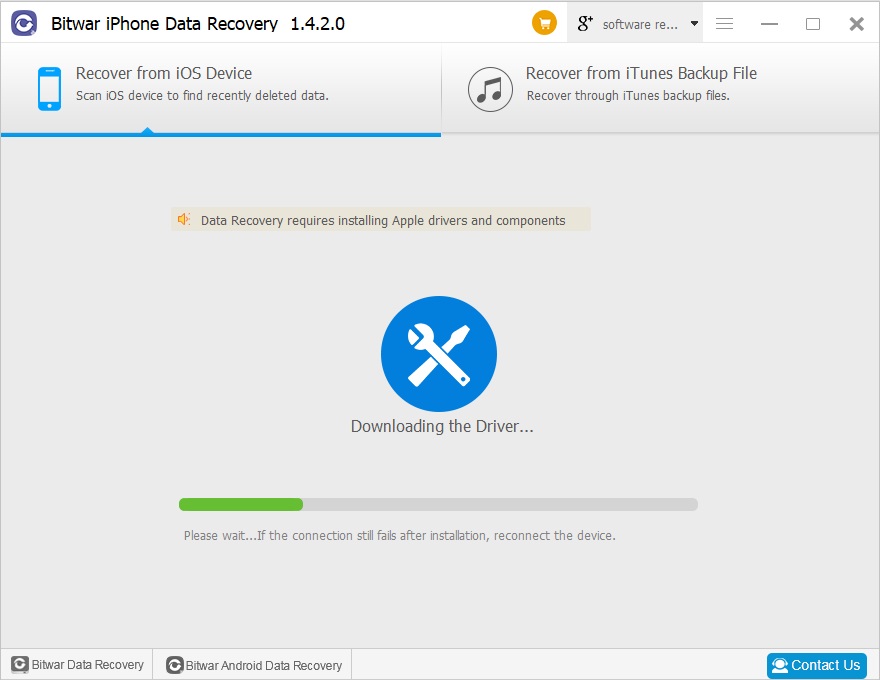
Step Two
Connect your iPhone with the computer after launched Bitwar iPhone Data Recovery, please make sure the USB cable is stable enough while connecting with the computer to avoid some unexpected problems.
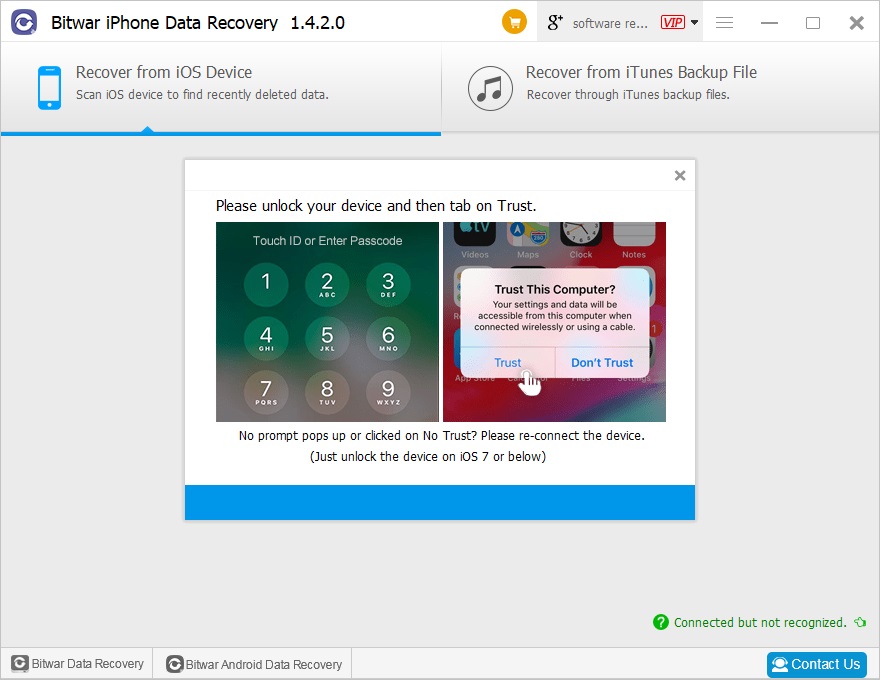
![]() 2. How to use Bitwar iPhone Data Recovery to recover accidentally deleted photos in iPhone?
2. How to use Bitwar iPhone Data Recovery to recover accidentally deleted photos in iPhone?
Recover from the iOS device.
It's an option for you to scan the iOS device directly to find recently deleted data.
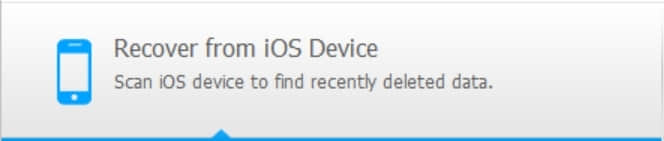
Details of How to recover accidentally deleted photos from Recover from iOS device option.
Step One
Select photos and hit Start Scan.
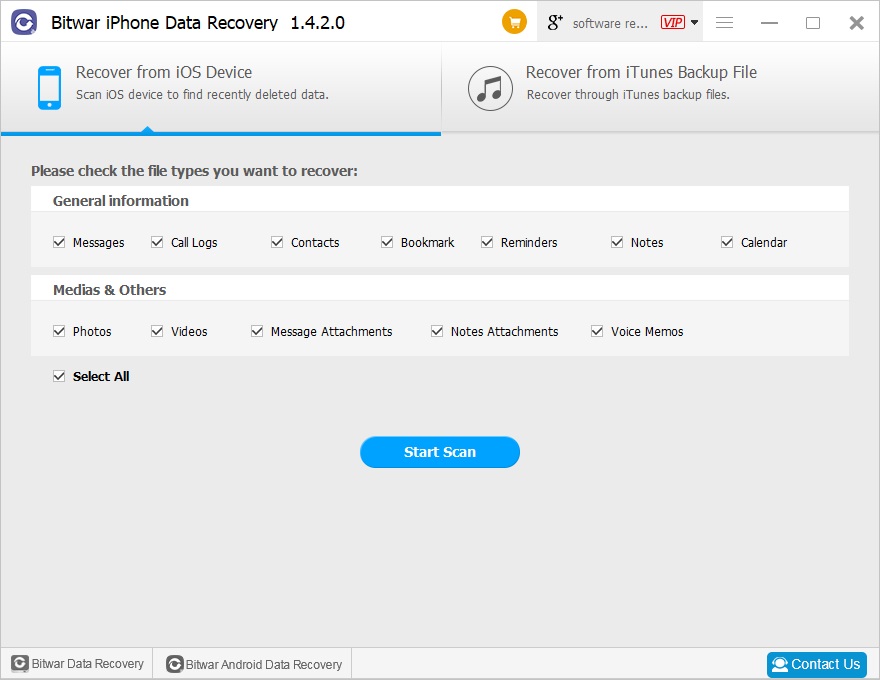
Step Two
Check photos in the left file type tree and you can see the deleted photos listing in the window; Click the name and preview the number.
Then select what you need and hit Recover.
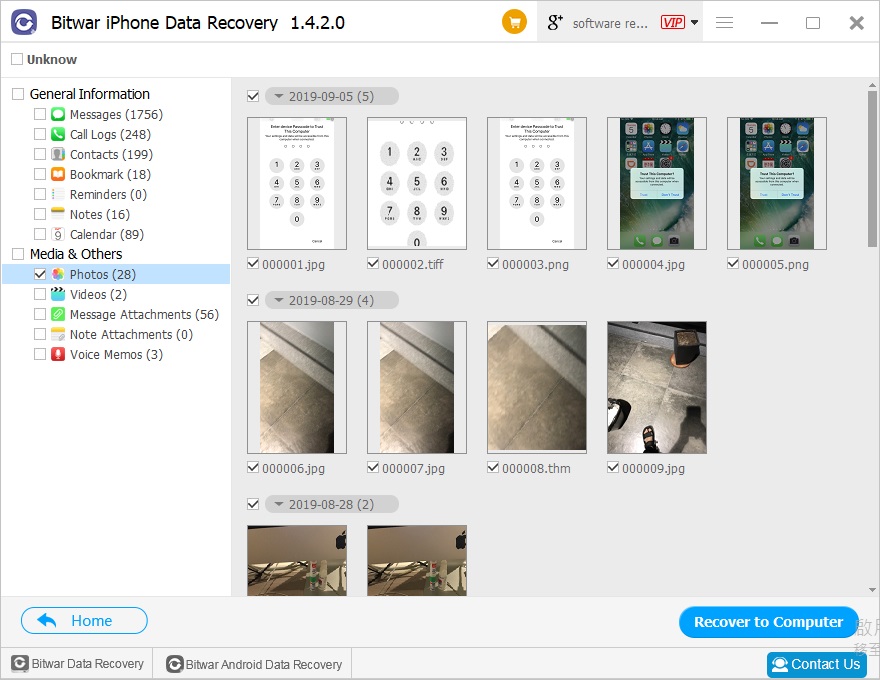
Conclusion:
From this tutorial, you may have learned how to recover accidentally deleted photos in iPhone, start to get these photos back right now.
Do not hesitate to choose Bitwar Data Recovery when data loss problems happen to you.
If you have any questions, you can click Contact Us inside the software to chat with us in real-time.
This article is original, reproduce the article should indicate the source URL:
https://www.bitwar.net/howto/ios/812.html
Keywords:recover accidentally deleted p