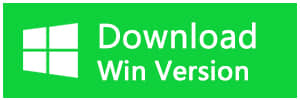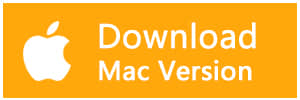Summary
Memory card damage or corruption is a common issue. Once such problems occur, prompt measures should be taken to avoid data loss. Bitwar Data Recovery comes handy to recover inaccessible photos from the corrupted or damaged memory card.
I took a Canon 70D with 32GB SD card on a family trip, as you know, many of the photos inside the SD card were made during the trip. Unfortunately, when I returned home, the SD card suddenly corrupted after a power failure while connecting with my PC. Now the SD Card is no longer accessible. How can I recover these photos?
Before recovering inaccessible photos from a corrupted/damaged memory card, we have to know some data loss scenarios during our daily life,
Power failure, incorrect unplug the memory card, virus attack, or some other reasons will always cause data loss on a memory card. We usually realized data loss happened by seeing an error message like this: cannot access G:\, file or directory corrupted and inaccessible, need to format before use.
How to recover inaccessible photos from a corrupted/damaged memory card?
Step 1: Download and install Bitwar Data Recovery.
Bitwar Data Recovery is a data recovery software that can restore inaccessible photos from a corrupted/damaged memory card.
Launch Bitwar Data Recovery; the memory card drive appears in the window; we select this memory card(highlight position) and hit Next.
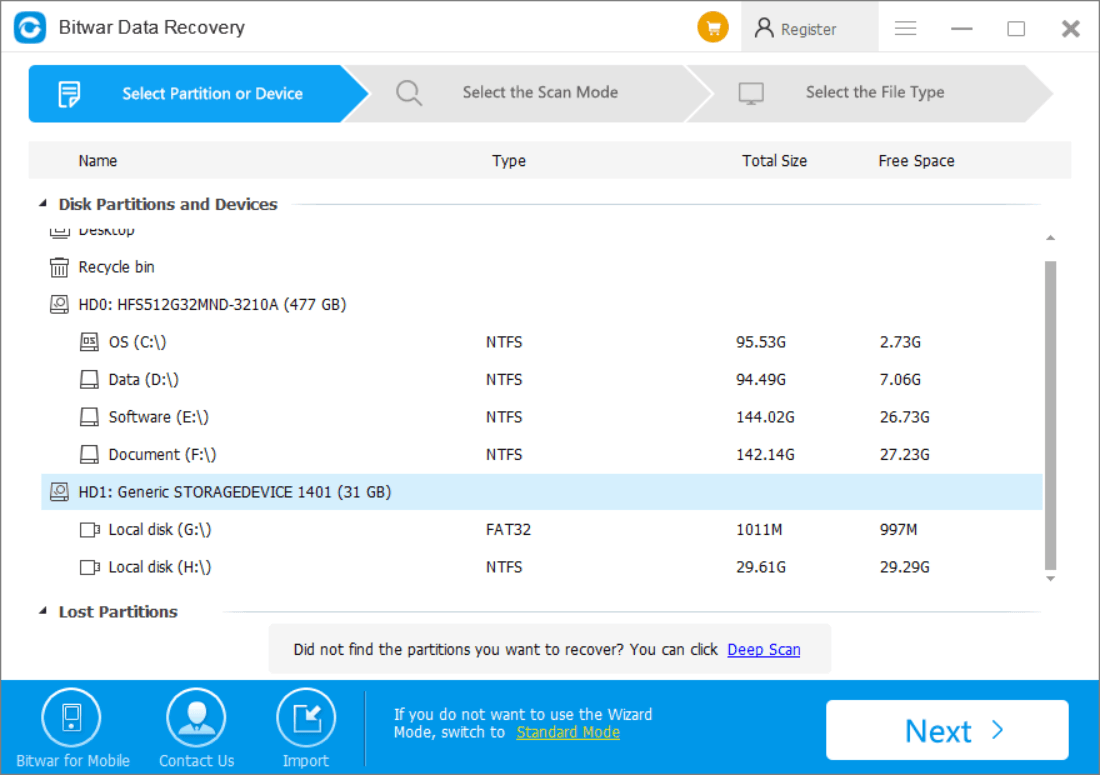
Note: Don't do any operation of your memory card whether the system informs you to format or prompt you the memory card cannot be accessed.
Launch Bitwar Data Recovery, select the memory card(highlight position) and click Next. Sometimes, if your memory card/ partitions have been corrupted or lost, follow the same way as above. And select a memory card instead of partitions means Deep Scan the memory card directly.
Step 2: Select the file type.
If you don't know what kind of types you need to scan, check all file types and hit Scan. Otherwise, check the target option as you need.
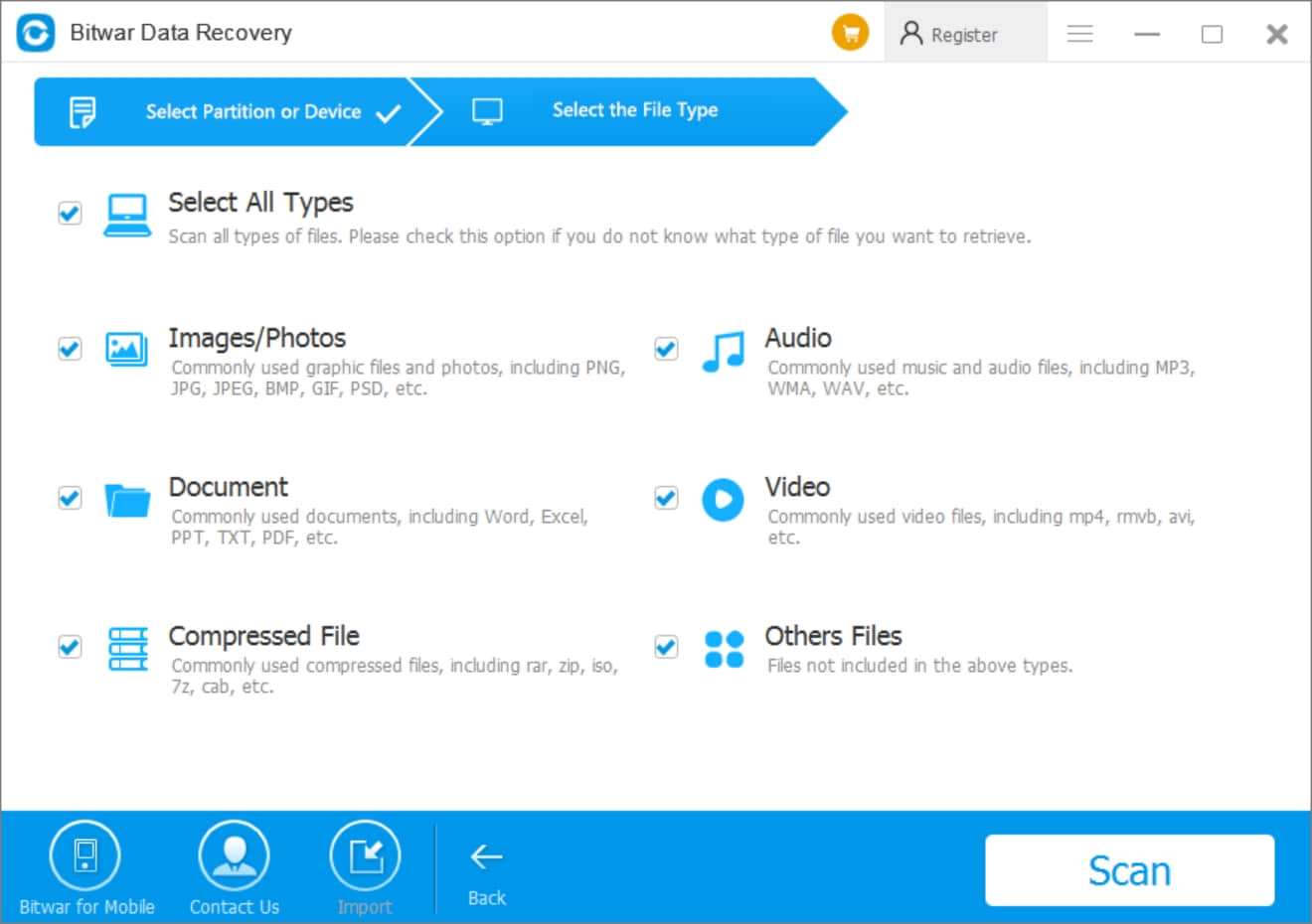
Step 3: Preview and recover the photos.
We can see many of the photos appearing in the scanning result window; then we can select all of the images we need then hit Recover.
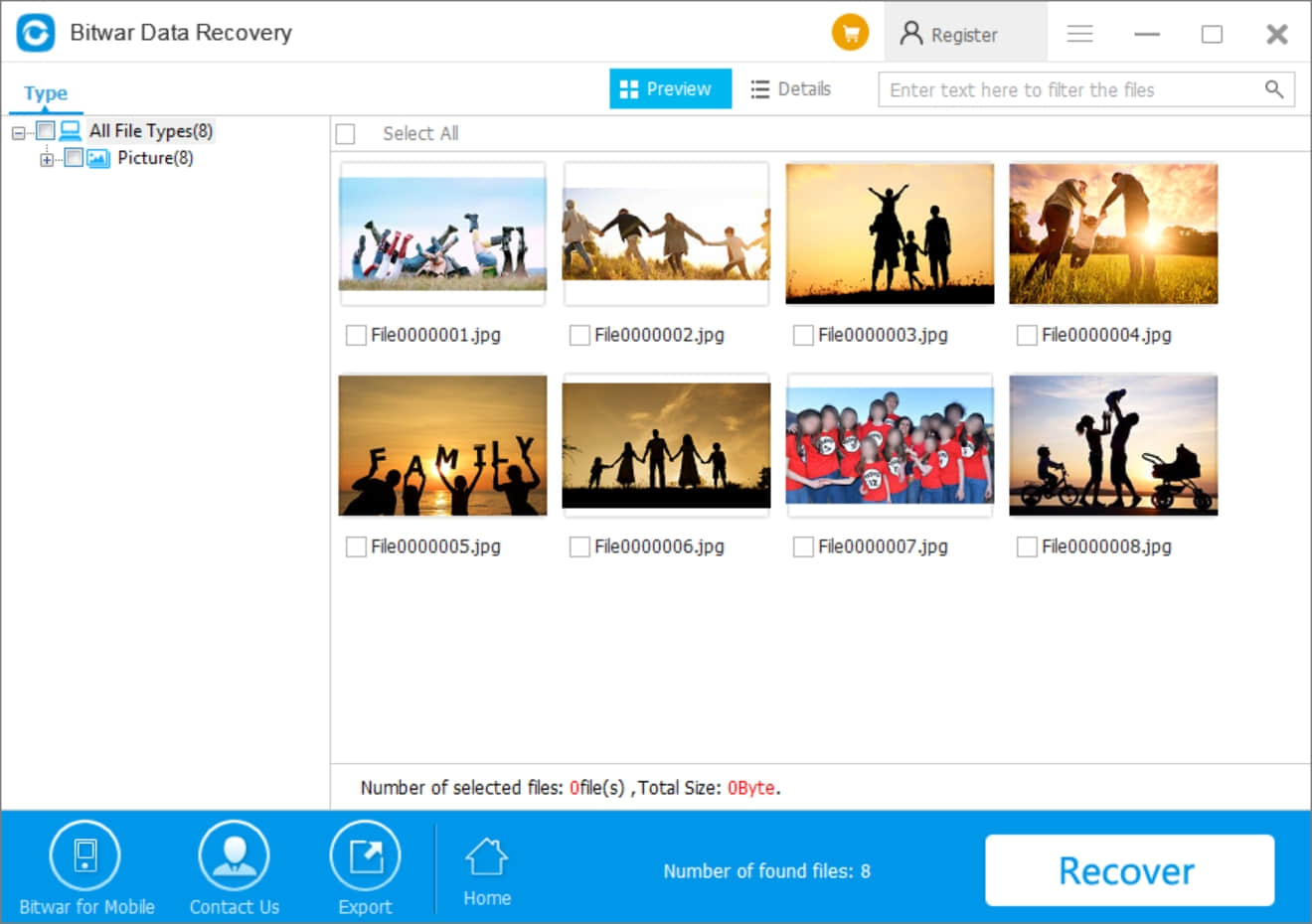
Notice: Please make sure to restore the photos to other partition of the hard drive instead of recovering directly to the memory card, restore to memory card will cause data to overwrite, and your photos will be gone away forever!
From above three steps we think you can retrieve inaccessible photos from a corrupted/damaged memory card by your own after you've retrieved these photos back to your computer, then you can use command prompt to repair your memory card or perform a quick format to fix your memory card.
How to run the command prompt to repair corrupted/damaged memory card
Step One,
Plug your Memory Card into a USB card reader and connect with your PC.
Step Two,
Right-click the Start Button, select command prompt (admin) to launch a CMD window.
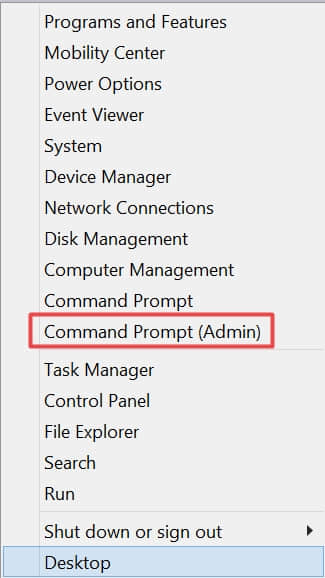
Type CHKDSK G: /F, if you are card letter is G: otherwise, change into F: H: you can type the card letter by following the listing in This PC.
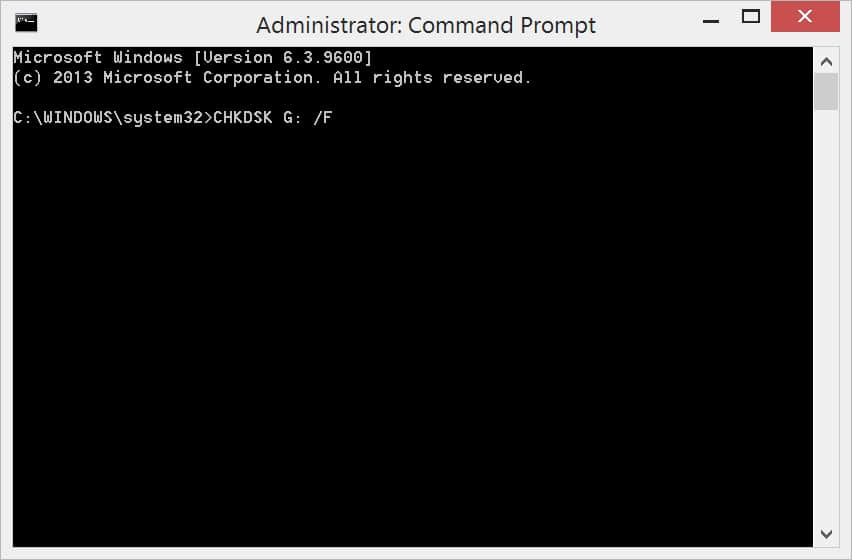
After repairing the memory card successfully with a prompt: Windows has made corrections to the file system, we usually can open the memory card for sure. What if we cannot open the memory card after CHKDSK command? We can perform Quick Format to fix our memory card.
How to perform a Quick Format to fix a corrupted/damaged memory card?
Step One,
Plug your memory card into a USB card reader and connect with your PC.
Step Two
Turn to This PC and find your memory card partition there, right-click partition and select Format...
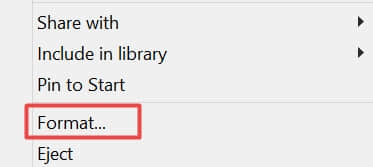
Step Three,
Check Quick Format in Format option, and click Start, after few minutes, the memory card has been formatted, and you may open the memory card then.
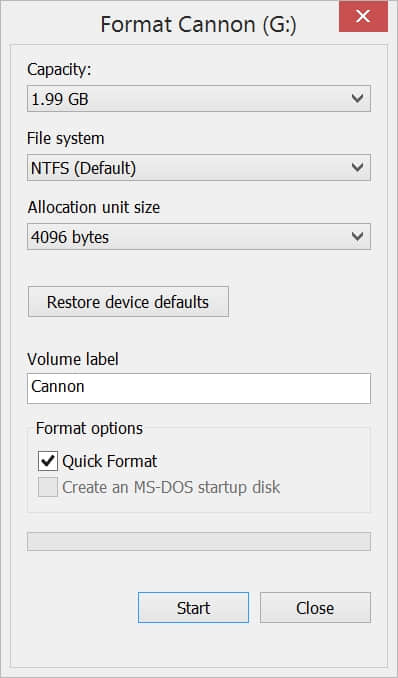
What if I had this situation that formatted the memory card and lost the photos, then how to recover these photos by Bitwar Data Recovery, we suggest you can read this article to learn format recovery. Hit here and find more: How can I retrieve my favourite music after I performed a quick format with Bitwar Data Recovery?
In a word, whenever you have data loss problems or need to recover lost and deleted data, Bitwar Data Recovery will not let you down. Why not download and have a try.
This article is original, reproduce the article should indicate the source URL:
https://www.bitwar.net/howto/windows/340.html
Keywords:memory card recovery