Recovering files on your phone requires mirroring of the phone's disk to your computer for Android Data Recovery software.
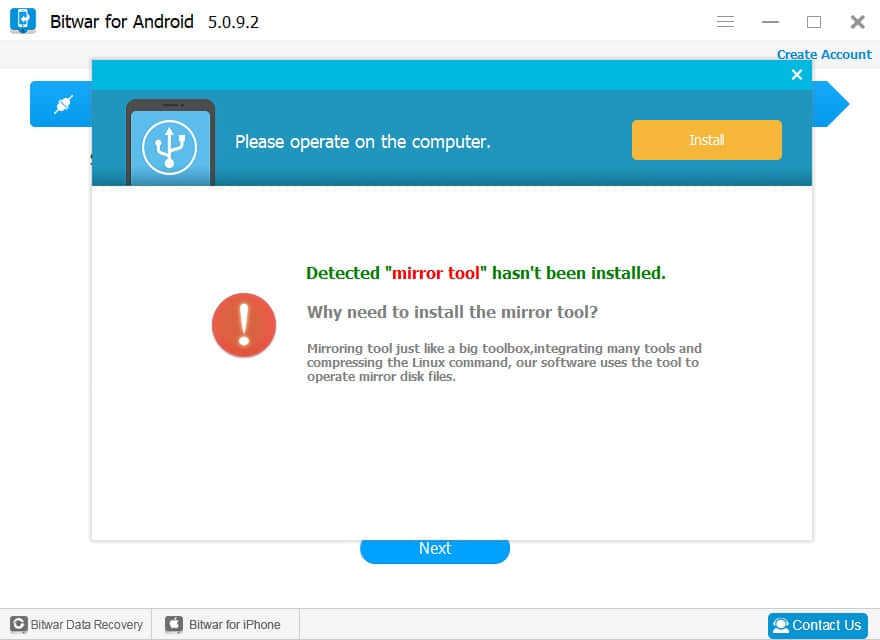
Step1: Install the Mirror Tool
● When you use Bitwar for Android, you will install the Mirror Tool on your phone automatically.If not, skip step 1.
● Some models of mobile phones require users to click the "Install" button on the screen can successfully installed.
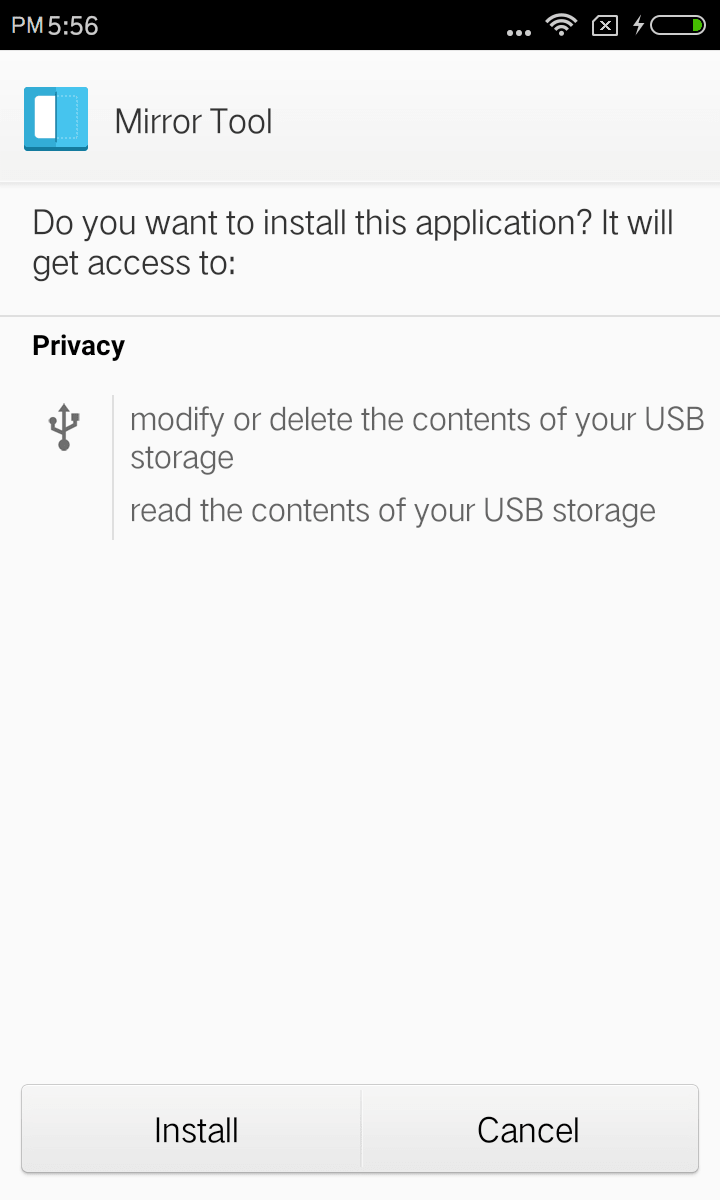
Step2: Open the Mirror Tool
● Click "click to Install" button to open the mirror tool
● To open the Mirror Tool, you need root permission on the phone. Please click "Authorize" in the root Permission request prompt.

Step3: Wait for mirror tool to install successfully.
● If the Mirror Tool install failed, refer to the "Installation failed solution" below.
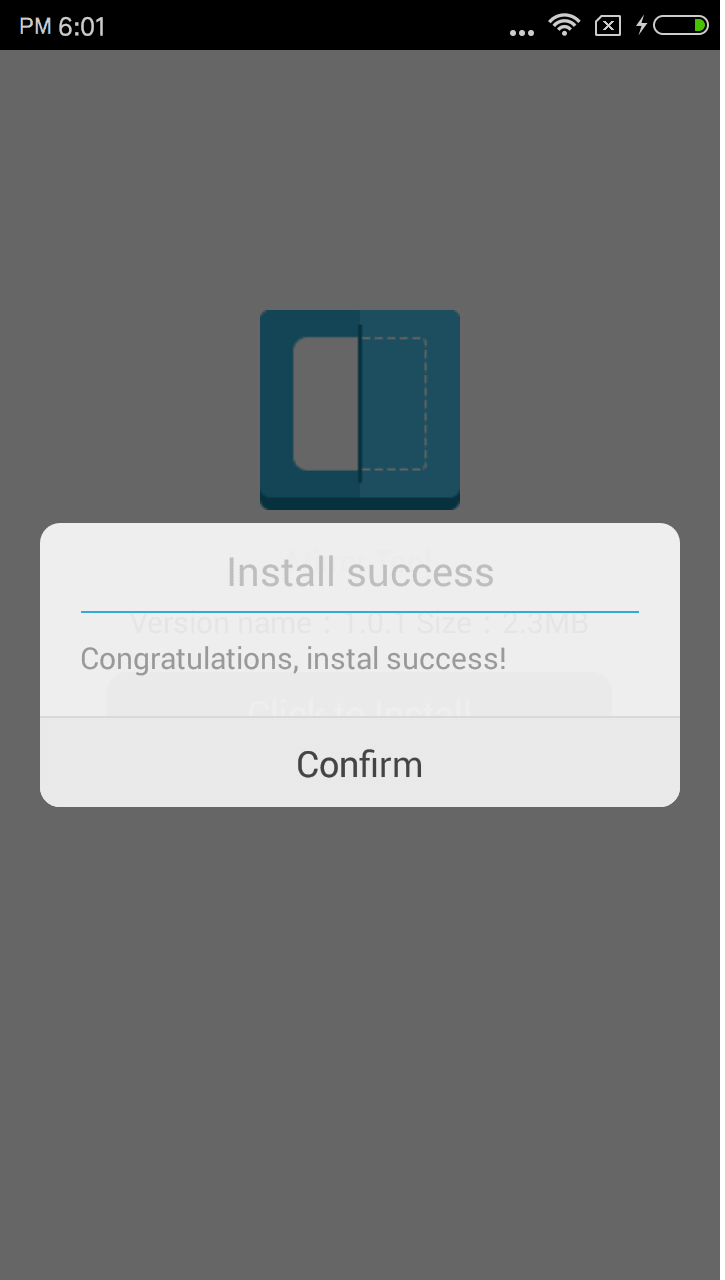
Installation failed solution
Mirror Tool installation failed
● You can exit the other applications on your phone then try again to prevent other programs from take up the disk to cause the write to fail.
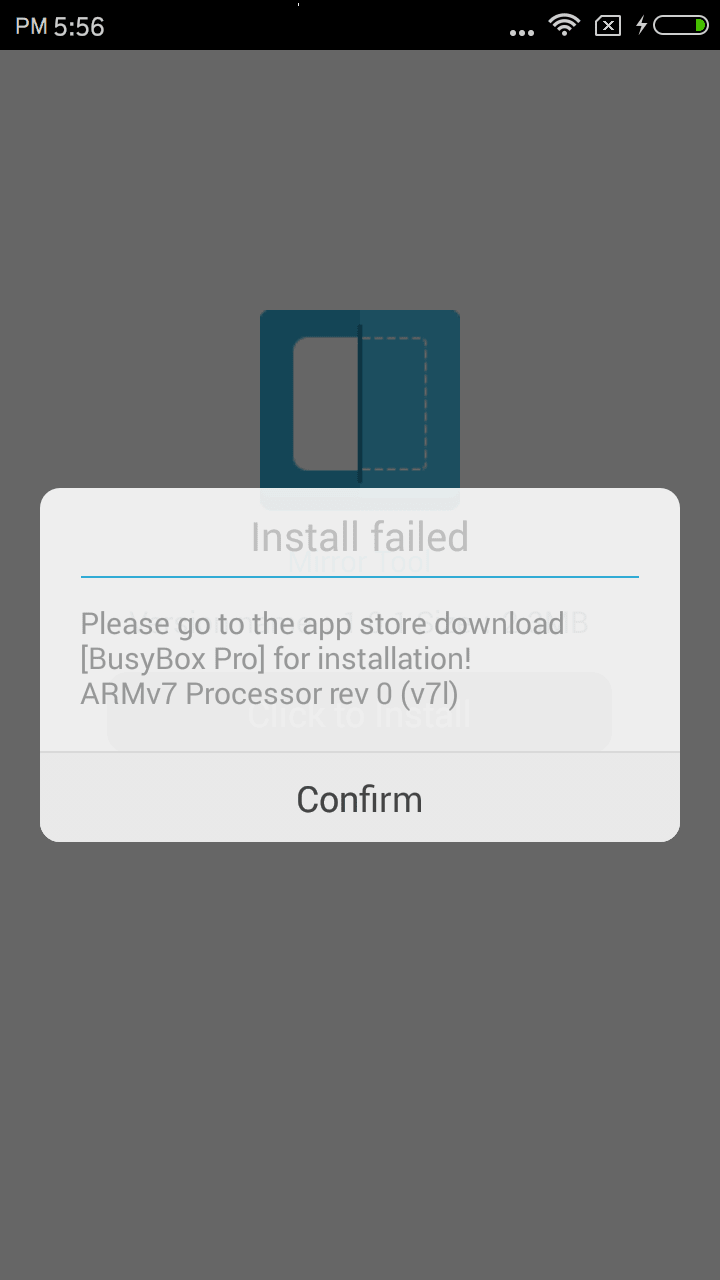
● If it still fails, you can download the Mirror Tool "busybox pro" from the phone's aplication store.
● Click the "Install" button to install the Mirror Tool now.
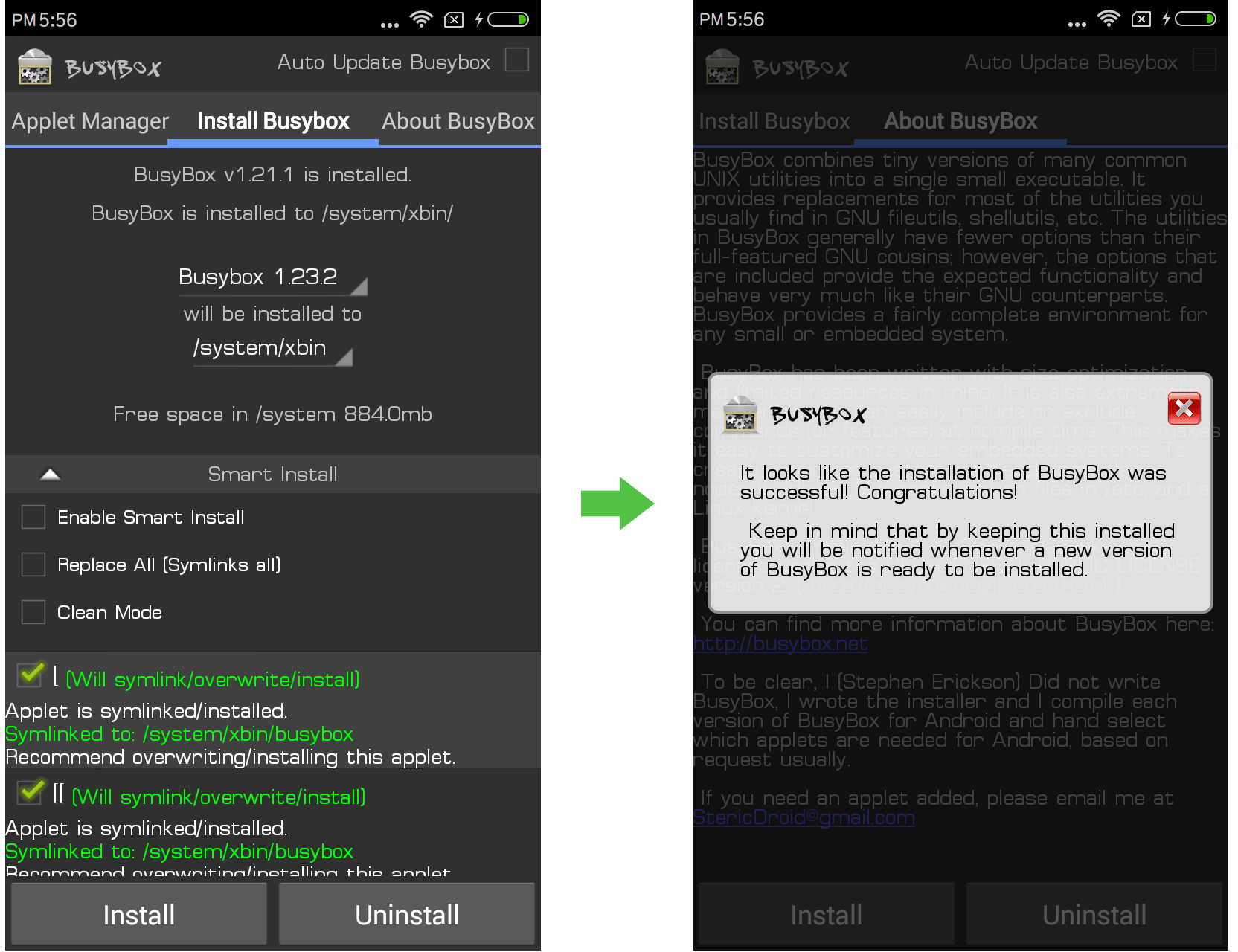
This article is original, reproduce the article should indicate the source URL:
https://www.bitwar.net/howto/android/45.html
Keywords:How,install,the,Mirror,Tool,Re
