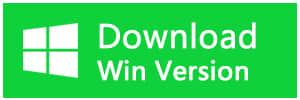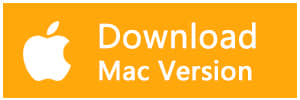Summary
Free download Bitwar Data Recovery to recover deleted or lost music with ease.
Yesterday we got an inquiry from one of our users: How can I recover my favorite music after I performed a quick format? I lost all of my music which I love very much, can you please help me to restore this music.Thanks.Anyway, there's no need to worry; we have Bitwar Data Recovery to help you to recover this music.
What is the difference between Quick Format and Full Format?
Quick Format is just a way to make the formatting process quick; the drive will not check for bad sectors. Although after Quick Format, we can not see any of the files from this partition or drive, the files still exist and wait for being overwritten by some new data. In this situation, we still have the chance to recover deleted files after Quick Format.
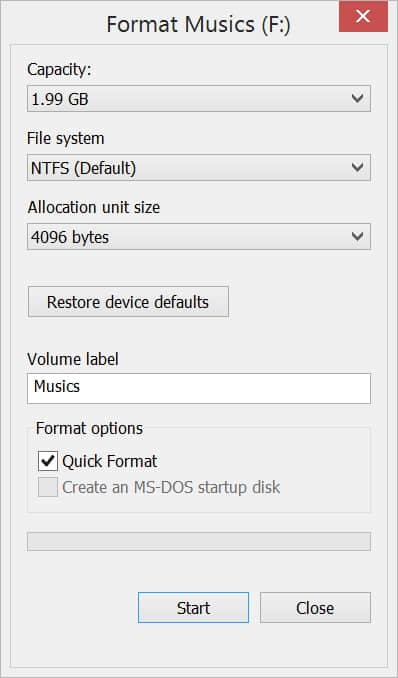
Full format runs a more in-depth step to check every bad sector of the hard drive; this process will take a longer time than Quick Format. Also, a Full format completely wipes your hard drive, which means there shouldn't be any recoverable data left for a program to access.
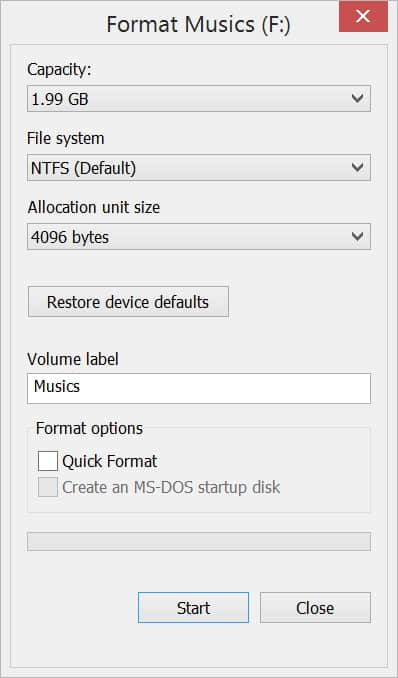
Warm Prompt
We suggest you perform a Quick Format first because there's still have a chance to roll back with a data recovery software if we wrongly formatted our important data. Whenever you are sure that the partition can be cleaned thoroughly, then you can perform a full format. Generally, if we would like to sell or donate our computer to others. To protect our privacy, we always perform a full format on the hard drive before selling out.
Steps to recover music from a formatted hard drive
There are 3 steps to recover music from a formatted hard drive. You can also restore other files, videos, audios, compressed files, photos in the same way by Bitwar Data Recovery.
As per the user's inquiry, we saved 11 MP3 files in F partition with a Folder named: Songs, total size:~40.0MB. We are now formatting whole F partition, after several minutes, we can see F partition is empty, every file includes these 11 MP3 files Hide from our screen.
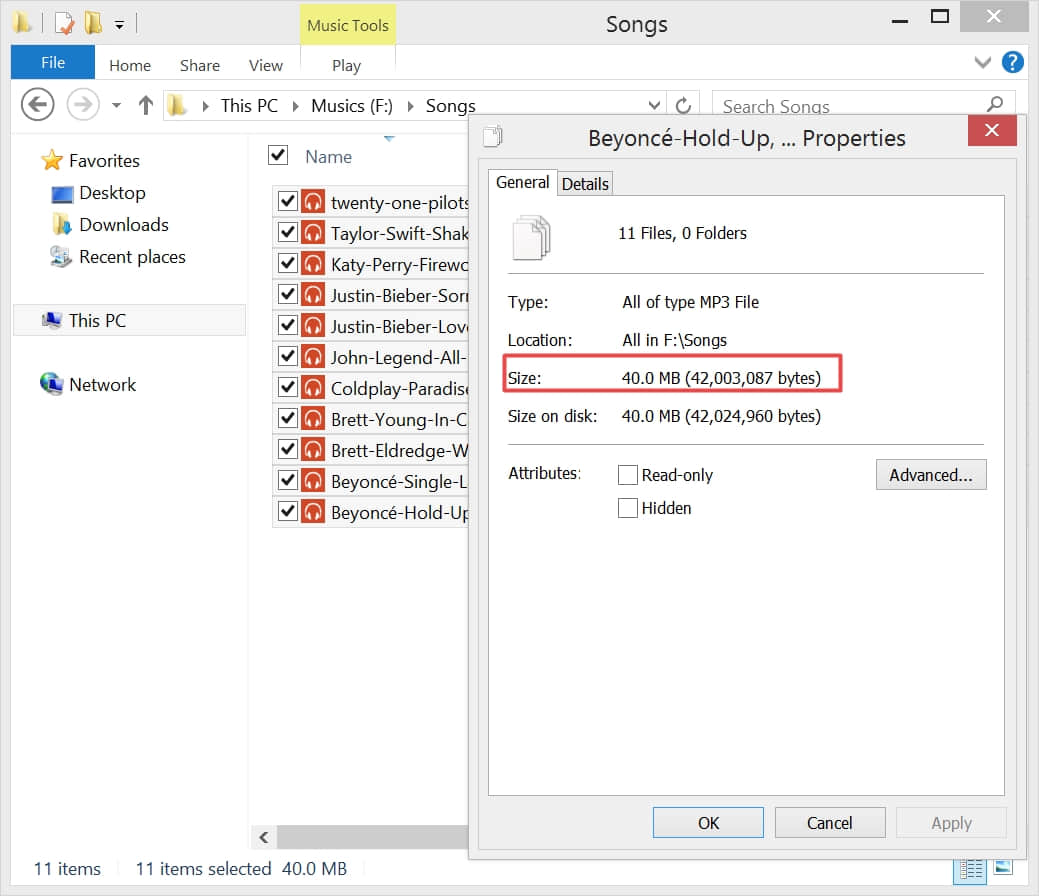
Here goes with 4 steps for us to learn how to recover formatted music easily and safely.
Step One,
Launch Bitwar Data Recovery, Select F partition and click NEXT.
Note: we can see several partitions of the computer listing in the window, if you connect an external device with your computer, such as USB hard drive or a pen drive, SD card, etc. We will also see the device listing in the same window.
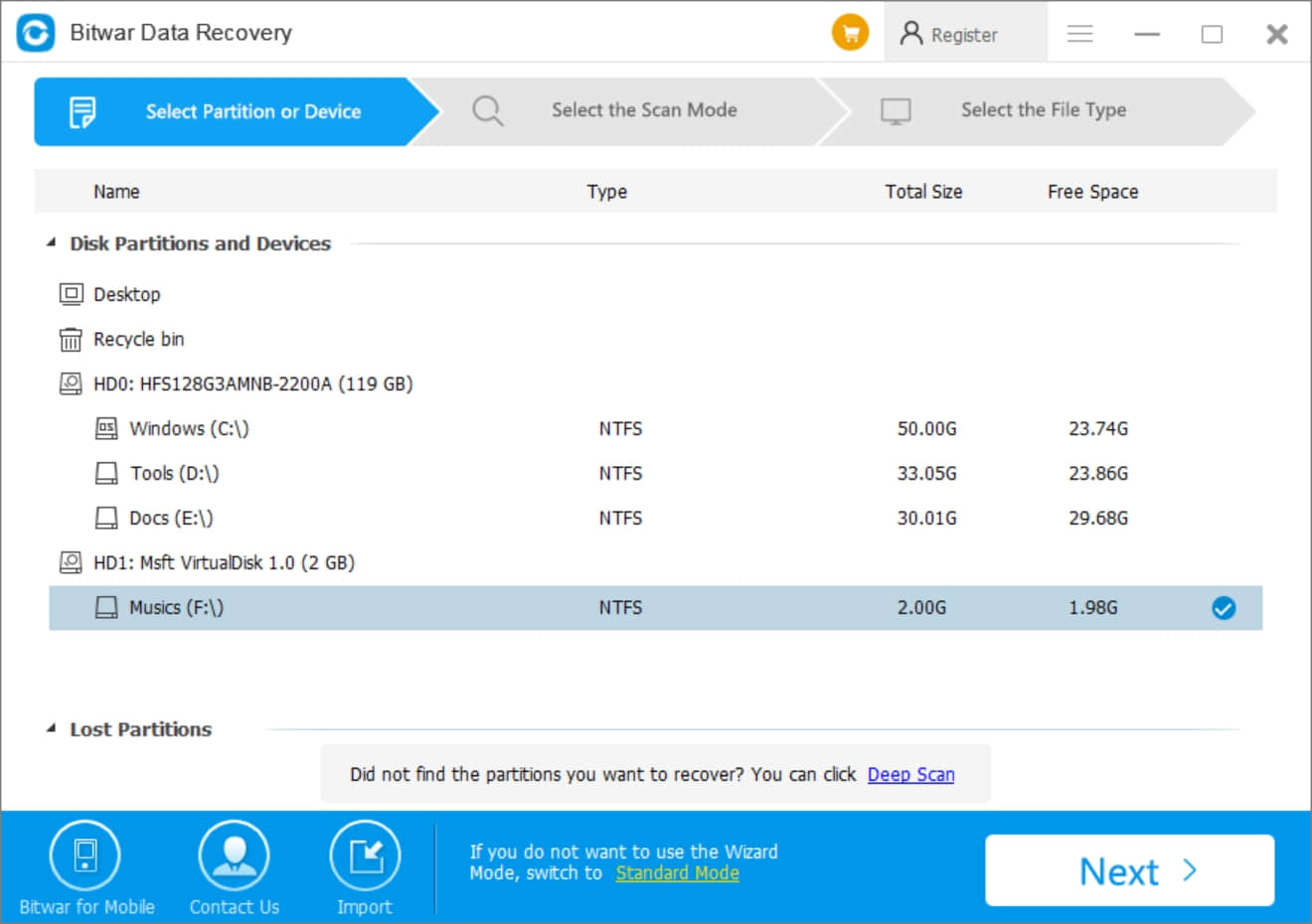
Step Two,
We provide three Scan Mode, Quick Scan, Deep Scan, and Formatted Recovery; there are several short descriptions to show you the meaning of each. Here we choose Formatted Recovery and hit Next.
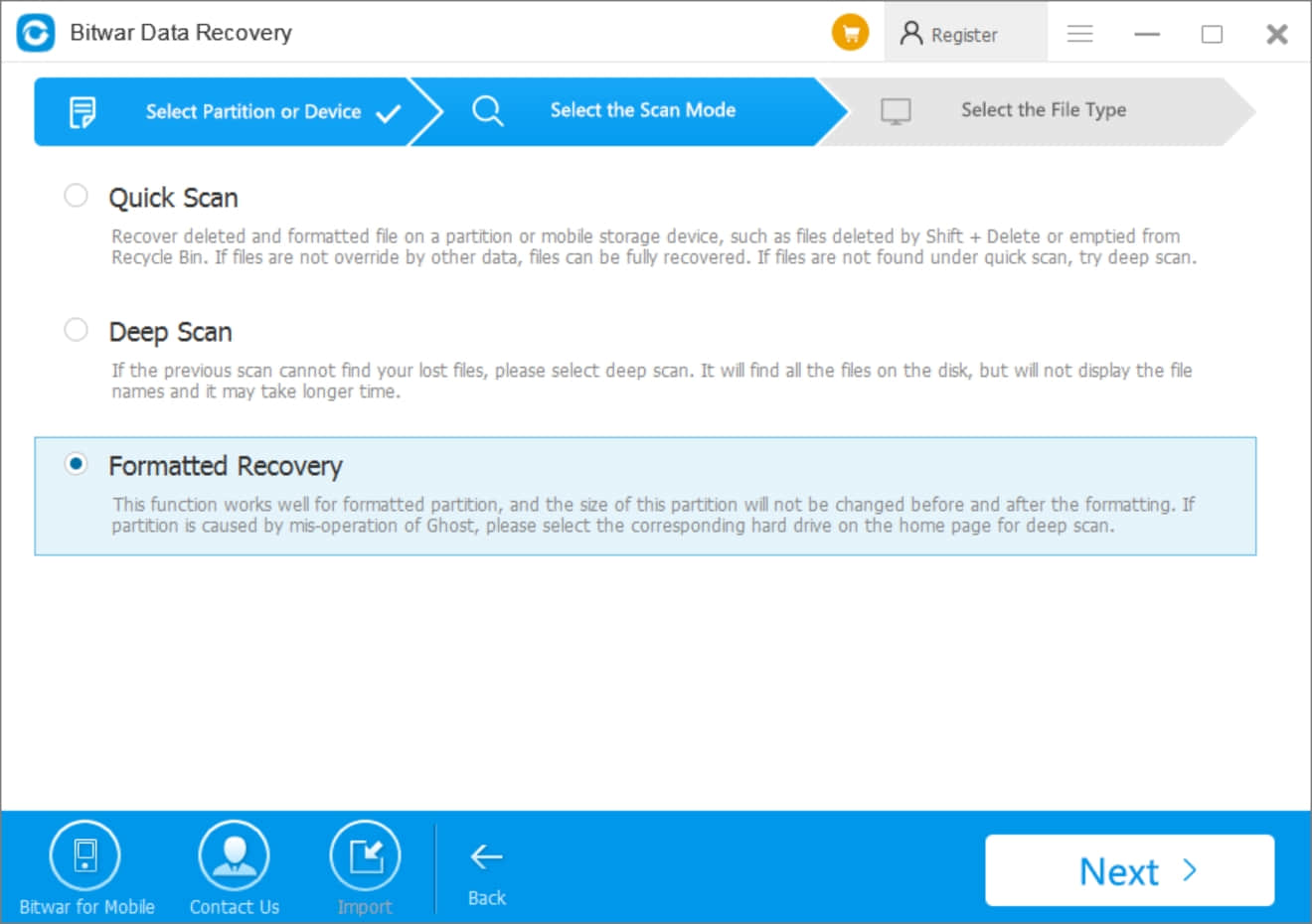
Step Three,
Check Audio option, if you want to retrieve all of the file types saved in your F partition, you can check Select All Types. Here in this window, we can see Bitwar Data Recovery supports to recover photo, audio, document, video, compressed file, and other files; there are also several most common seen file extension listing under each title.
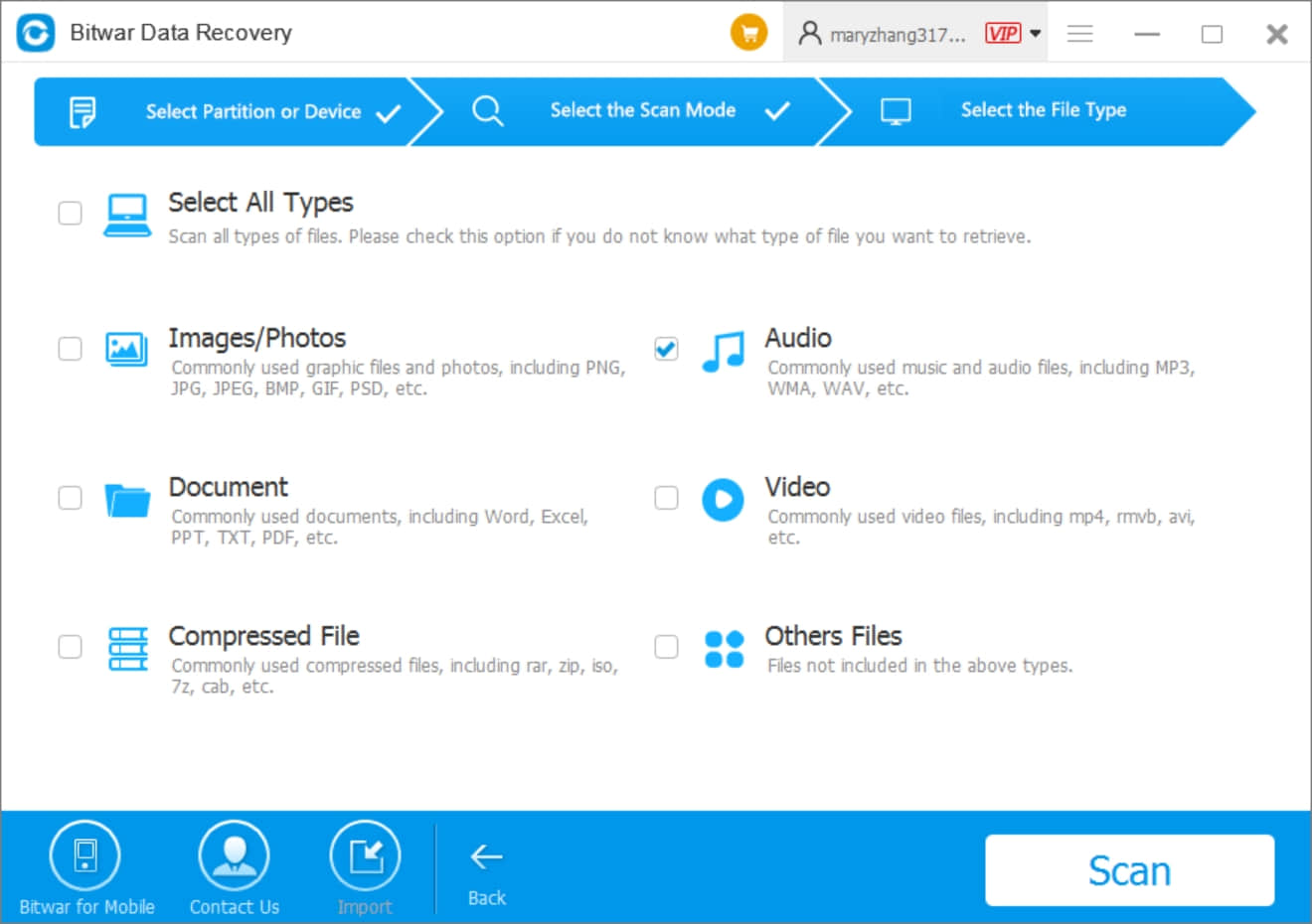
Step Four,
After hit Scan, Bitwar Data Recovery runs immediately to scan F partition, and you can see these 11 MP3 files appearing in the Details window.
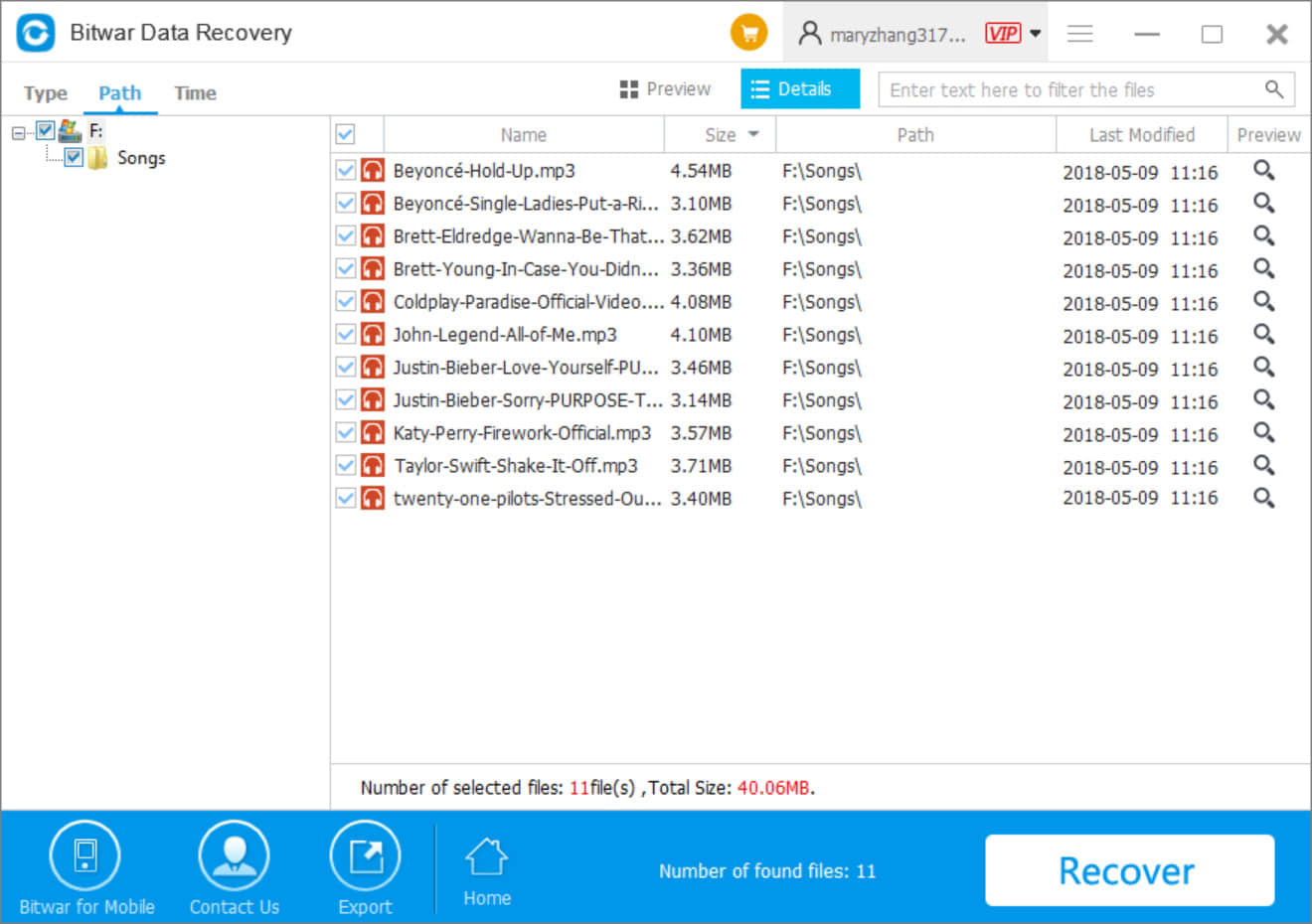
![]() Here are 3 ways for you to preview the file on Bitwar Data Recovery.
Here are 3 ways for you to preview the file on Bitwar Data Recovery.
1, There's a magnify button in the right position of each file for us to click-to-preview the File.
2, Turn to PreviewTab besides the blue Details Table, every file has a large thumbnail and click-to-preview.
3, Double-Click each file in detail window also supports to preview.
Powerful media preview functions of Bitwar Data Recovery.
An MP3 file auto-plays in a pop-up window once we select this MP3 file to preview. From some rivals' software, they don't support you to preview like this way; they always have messy code in their preview window, it's still hard for us to check the files are really what we need or not. On the contrary, Bitwar Data Recovery supports you to preview video, audio, and even GIF image, all of them can be played in the preview window.
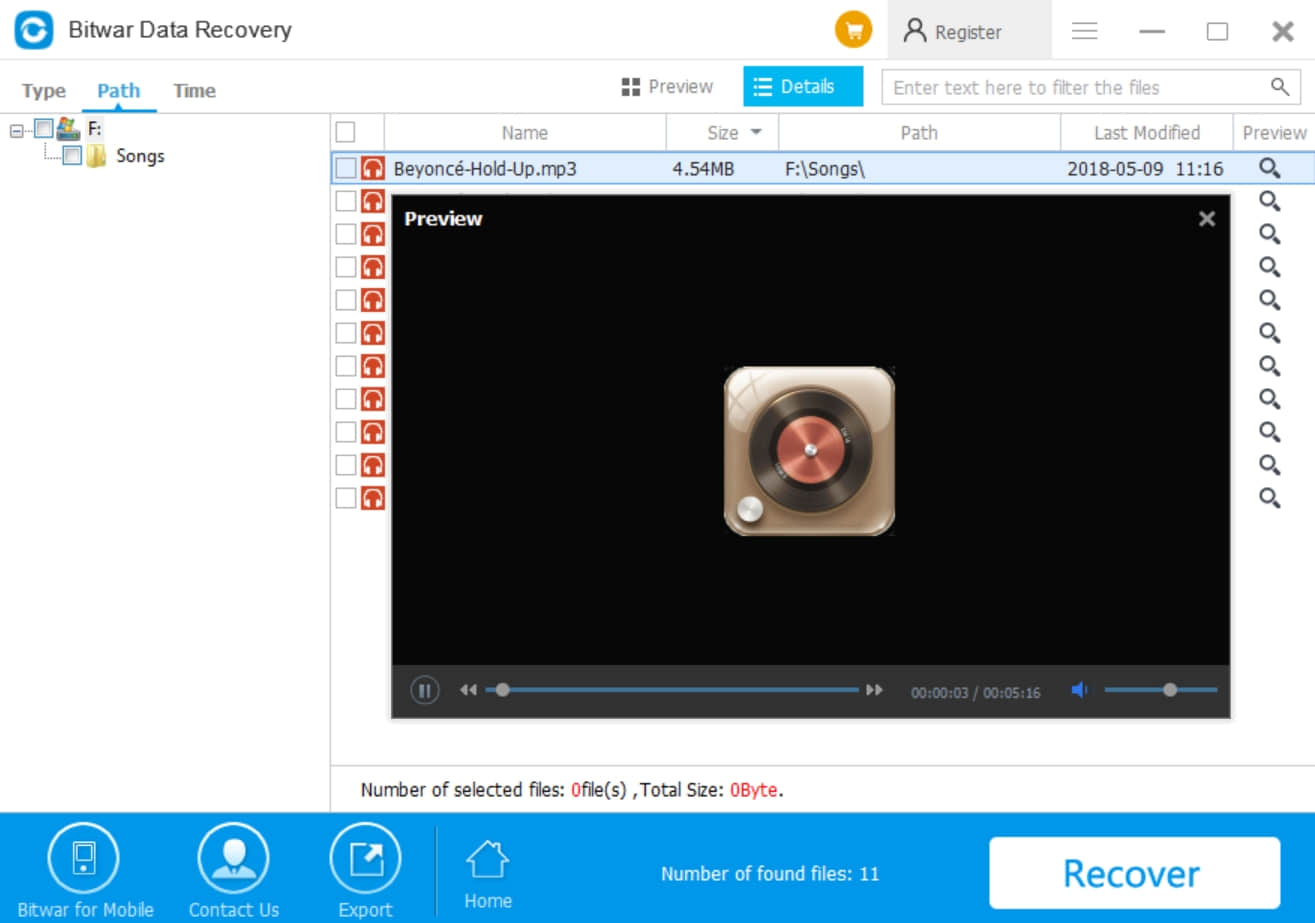
Not only with a powerful media preview function but also a Balloon Tool-tips before to use.
These tool-tips guide you on how to use the software step by step. Very helpful for us to use the software quickly and easily.
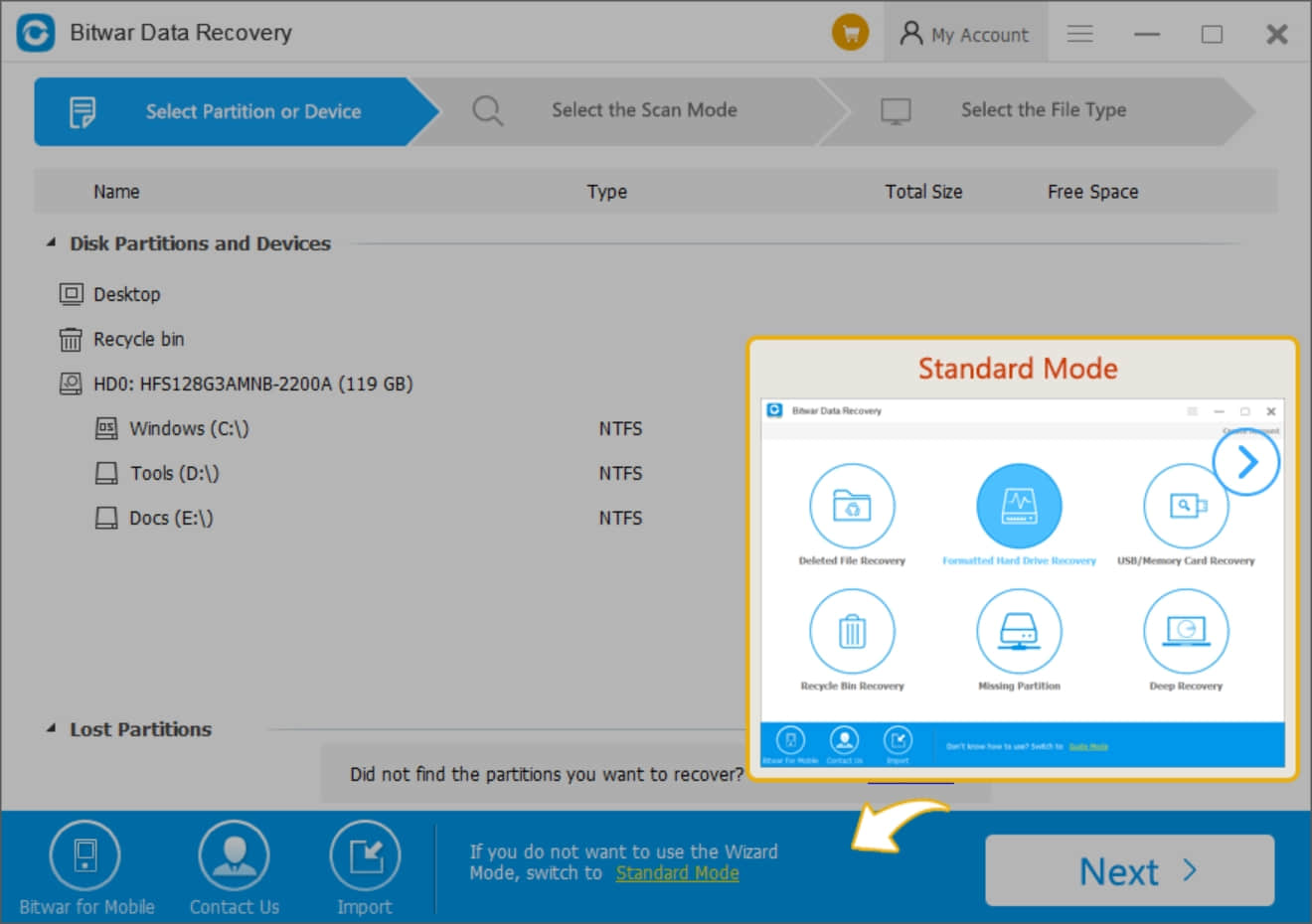
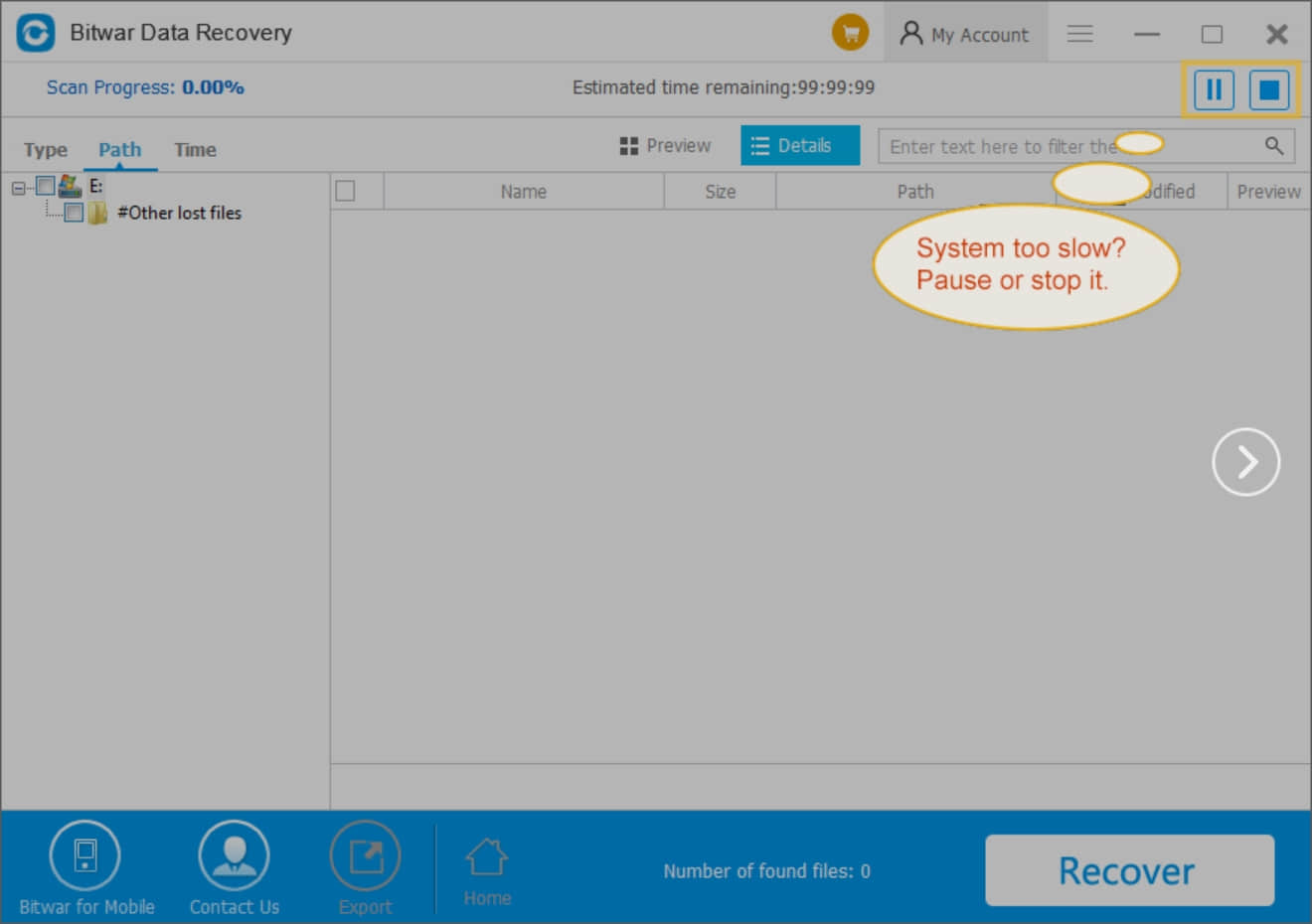
Let's return to the subject, after we selected all of the MP3 files and hit Recover, there's a pop-up window that informs you to save the files with original directory structure or Restore to the same directory, you can hit here to check the differences between these two options: What's the difference between Recover while maintaining the original directory structure and Restore to the same directory?
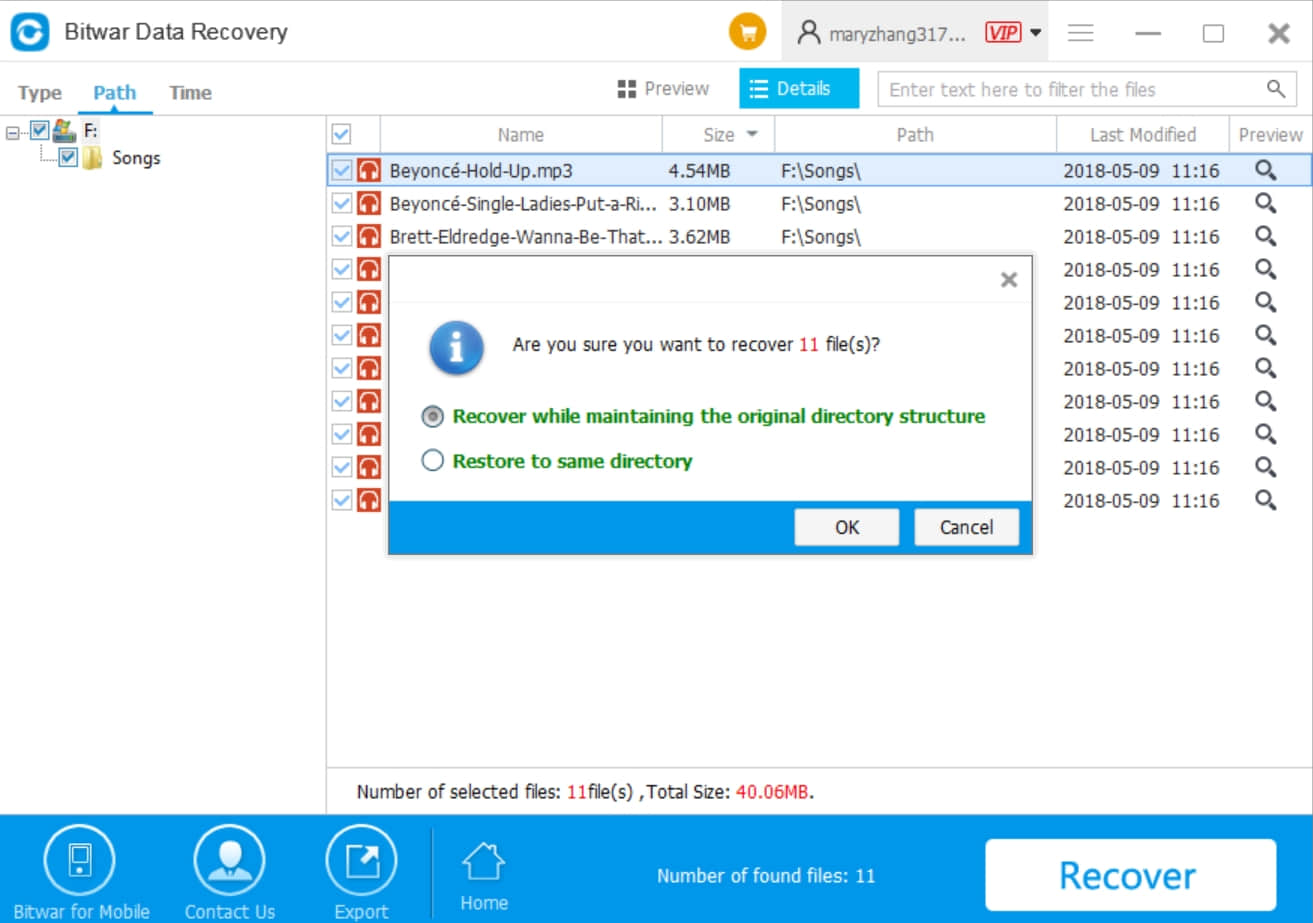
From this screenshot, we can also see the total size is 40.06MB which same as the first screenshot of file properties before formatted. That means these 11 MP3 are entirely and wait for recovery.
Here we choose to Recover while maintaining the original directory structure and save to D partition. Again, we recommend you to keep the deleted music to other partition or drive to prevent the data from being overwritten.
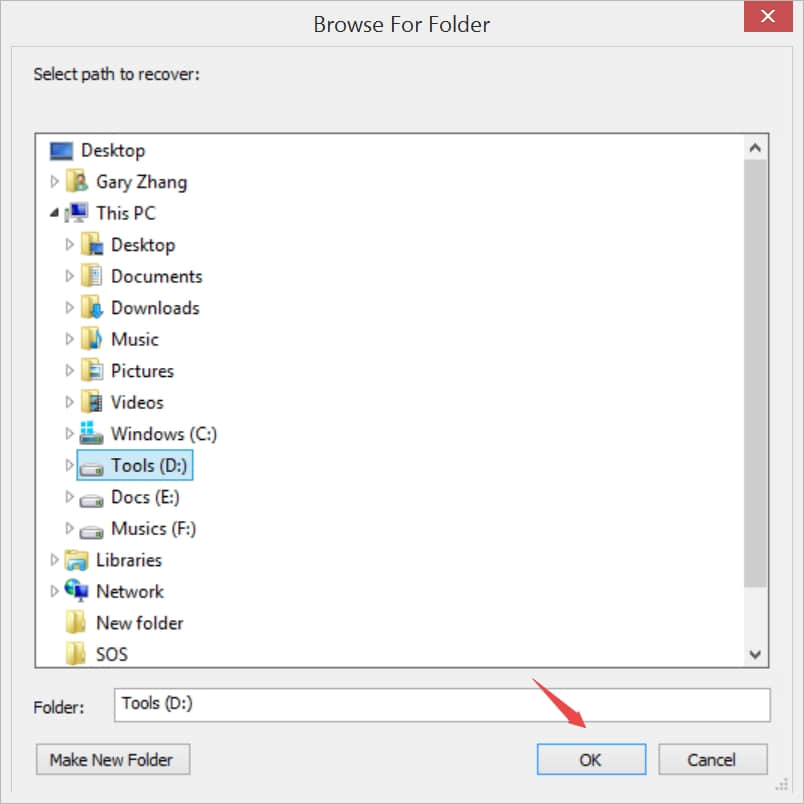
There's a pop-up message window that informs you to open the folder after you successfully recovered the MP3 files to D partition.
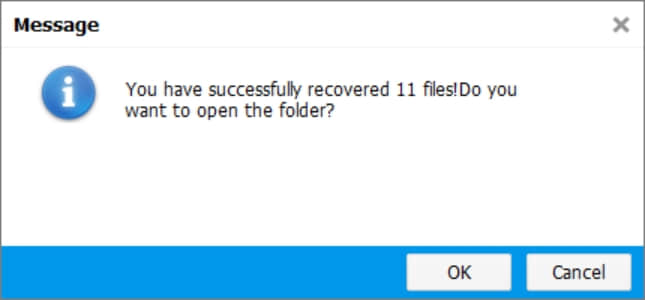
Let's click OK and enter the folder to check these 11 MP3 files are entirely or not.
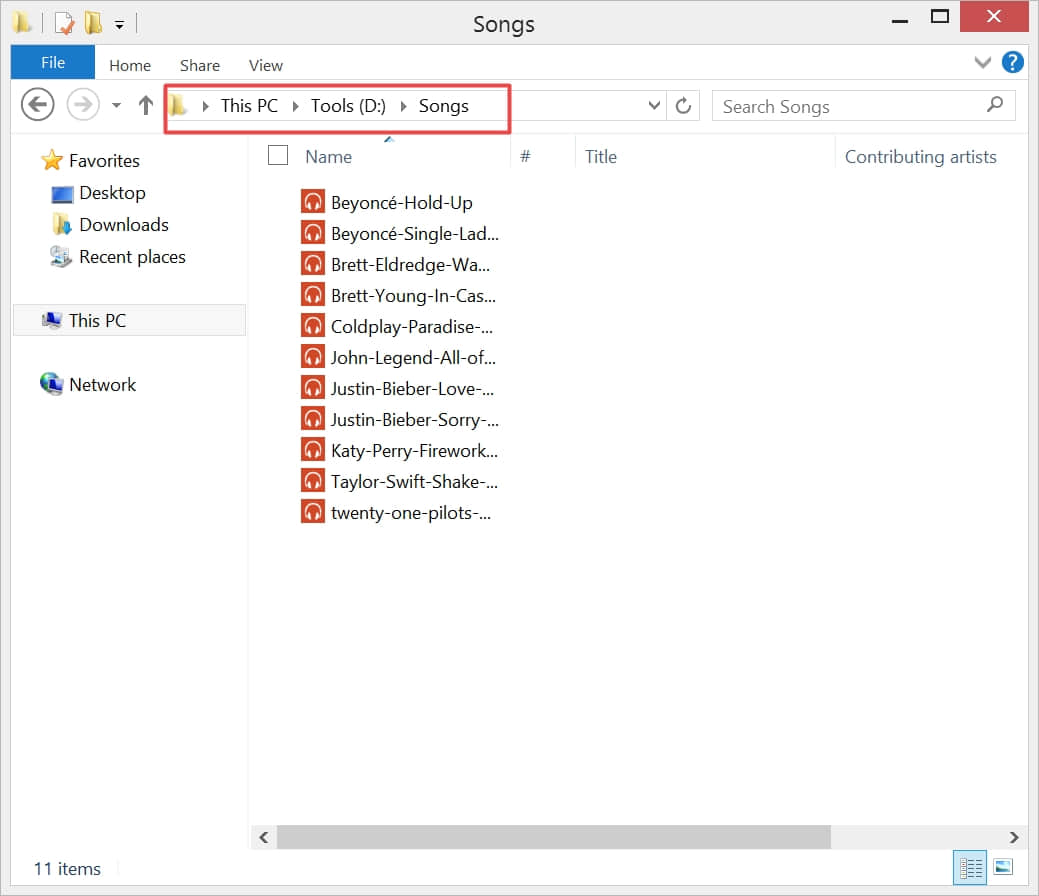
Lucky we are, now we can enjoy ourselves to listen to these favorite songs again.
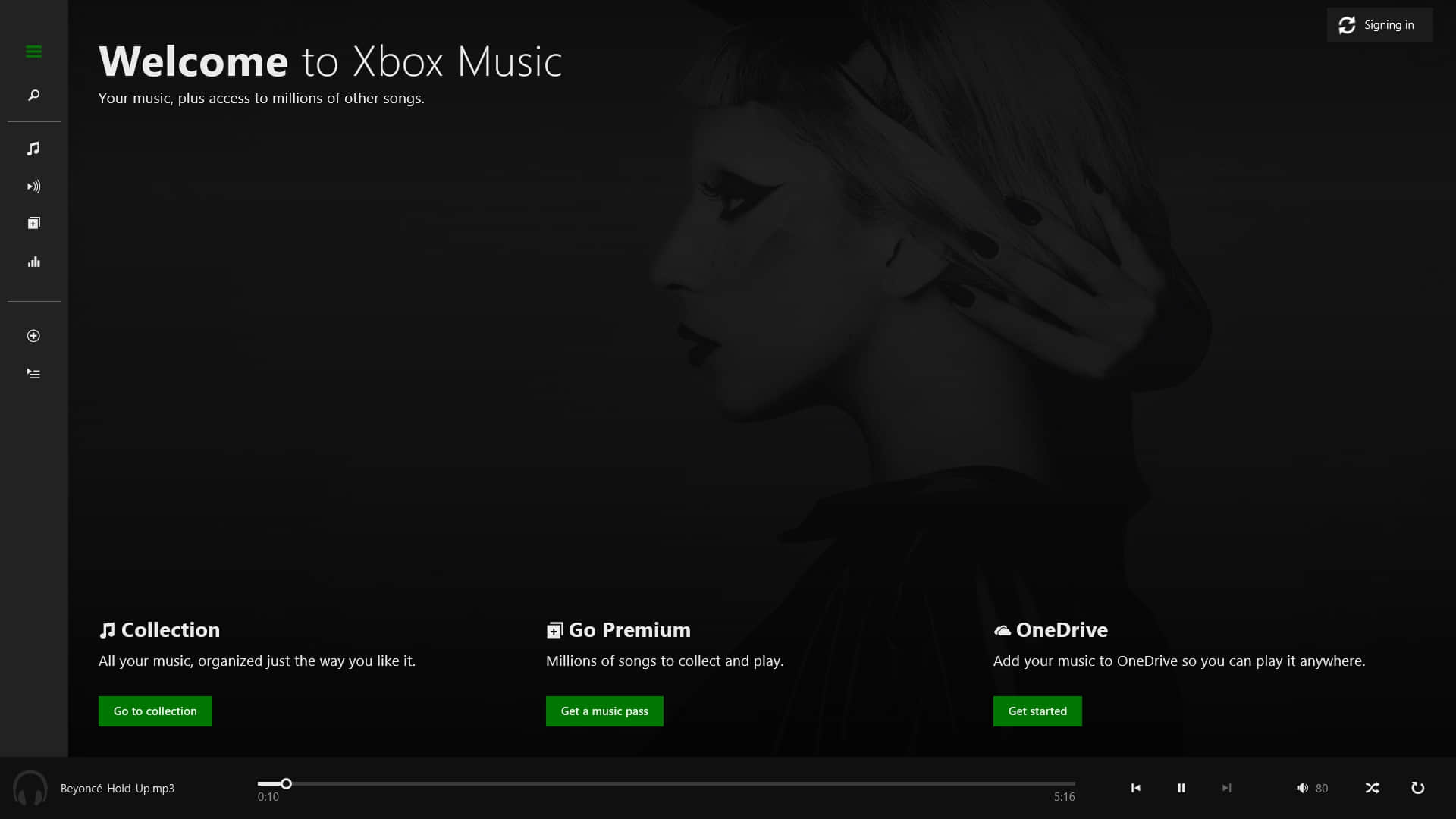
Thanks for your reading, we believe that from this article, you can recover music from a formatted hard drive by yourself now. And all of us agree that this formatted music can be recovered by Bitwar Data Recovery, anyway, there's still a tip for you to follow:
Please do not even try to copy, write, or download some new music or other data again to the formatted hard drive/partition to prevent the formatted music from being overwritten and gone away forever. Launch Bitwar Data Recovery soonest as you can and follow this article to retrieve your favorite music back.
Now, why not download it and have a try?
This article is original, reproduce the article should indicate the source URL:
https://www.bitwar.net/howto/windows/276.html
Keywords:format recovery