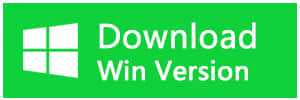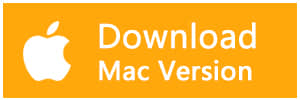Summary
Sometimes we may shift delete files to create more free space on our computers. However what if we accidentally shift+delete videos and other files or empty the recycle bin? This article will guide you to recover deleted videos easily and quickly.
"I have many videos of my family saved in D partition, but today I want to delete three more of the videos that I don't like, suddenly I checked some other videos together and Shift+Delete them all. After that, I found I made a big mistake, but there's no way to find the videos from my computer, I tried to Google and found your software. So here's the question, how can I recover deleted videos from the laptop after shift+delete? Please help me. Thanks."
This question is frequently asked from most of the users during their daily life.
Generally speaking, there are 2 answers for How can I recover deleted videos from the laptop.
First, Restore deleted videos from Recycle Bin.
Windows operating system offers us a chance to restore the deleted videos from Recycle Bin. Sometimes we just removed the videos directly with Deletekeypad or Right-click the videos and select delete. In Windows 8 or 10, this action will put the videos into the Recycle Bin directly without an alert. Hence, we enter the Recycle Bin and select the videos and click Restore; Then the videos can be restored to the original place.
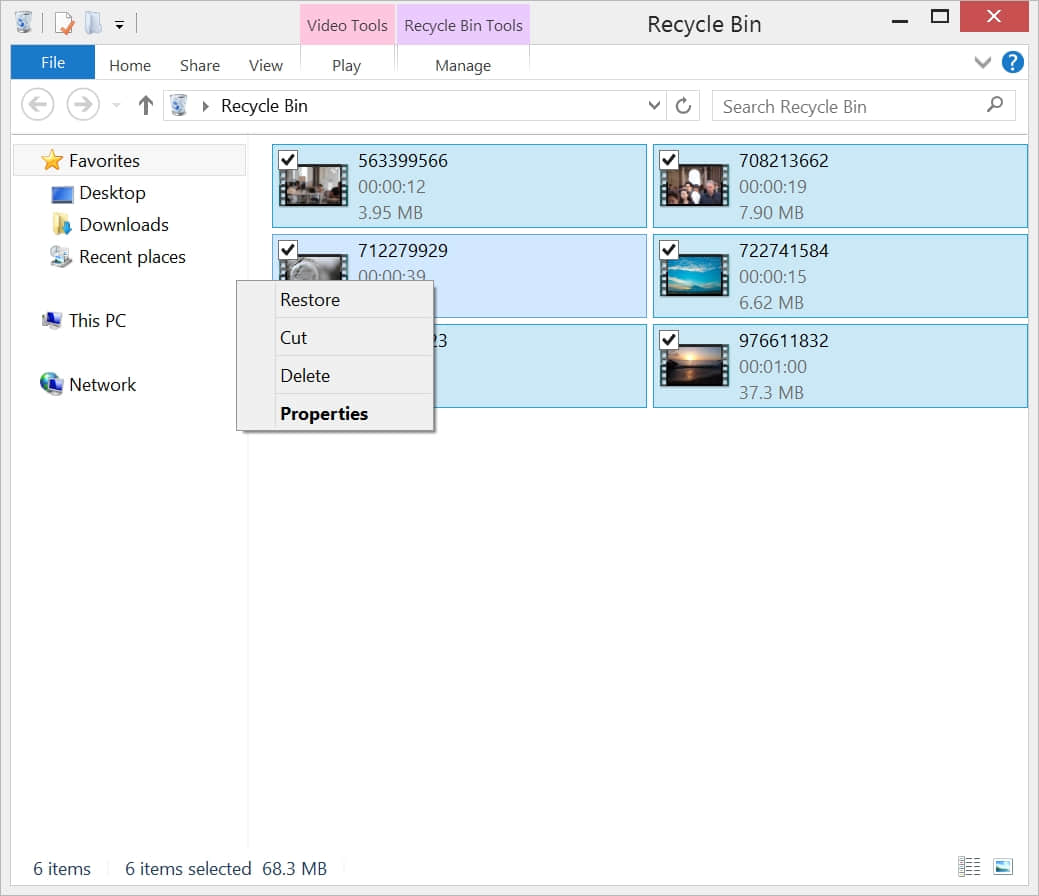
What is shift+delete?
Use shift+delete keypad, it means you want to delete the files directly instead of putting the data into the Recycle Bin. This way is the same as to format the partition to have the videos disappeared from the screen.
Why the videos still can be recovered after shift+delete?
Although we couldn't found the videos whether, in Recycle Bin or the first place after Shift+delete from your laptop, the videos still exist in your hard disk, the windows operating system mark the spaces belong to these videos as free spaces and Hide the videos from your screen. So data recovery software like Bitwar Data Recovery, it's a powerful recovery tool to find these deleted videos, and Bitwar Data Recovery it's more like a wizard, clear the deleted flag of the files and help you to access again with these files.
Why some deleted videos cannot be recovered and how to prevent?
If you copy or download some new videos into the place which contains your deleted videos, the Windows system considers you no longer need the deleted videos anymore; then these free spaces will be overwritten by new videos. After that, the deleted videos went away forever. The best way to prevent these deleted videos being overwritten: Stop to copy, write or download new videos to the place which contains your deleted videos.
Second, 4 steps to recover deleted videos after shift+delete.
Step One,
We are having 6 videos saved in F partition, one day we deleted accidentally by Shift+delete, it's OK! launch Bitwar Data Recovery as soon as we can. Note: If you removed the videos a couple of hours or even a few days ago, the deleted videos might have been overwritten by some other data. That's why we suggest you to launch the Bitwar Data Recovery to retrieve these deleted videos soonest as we can.
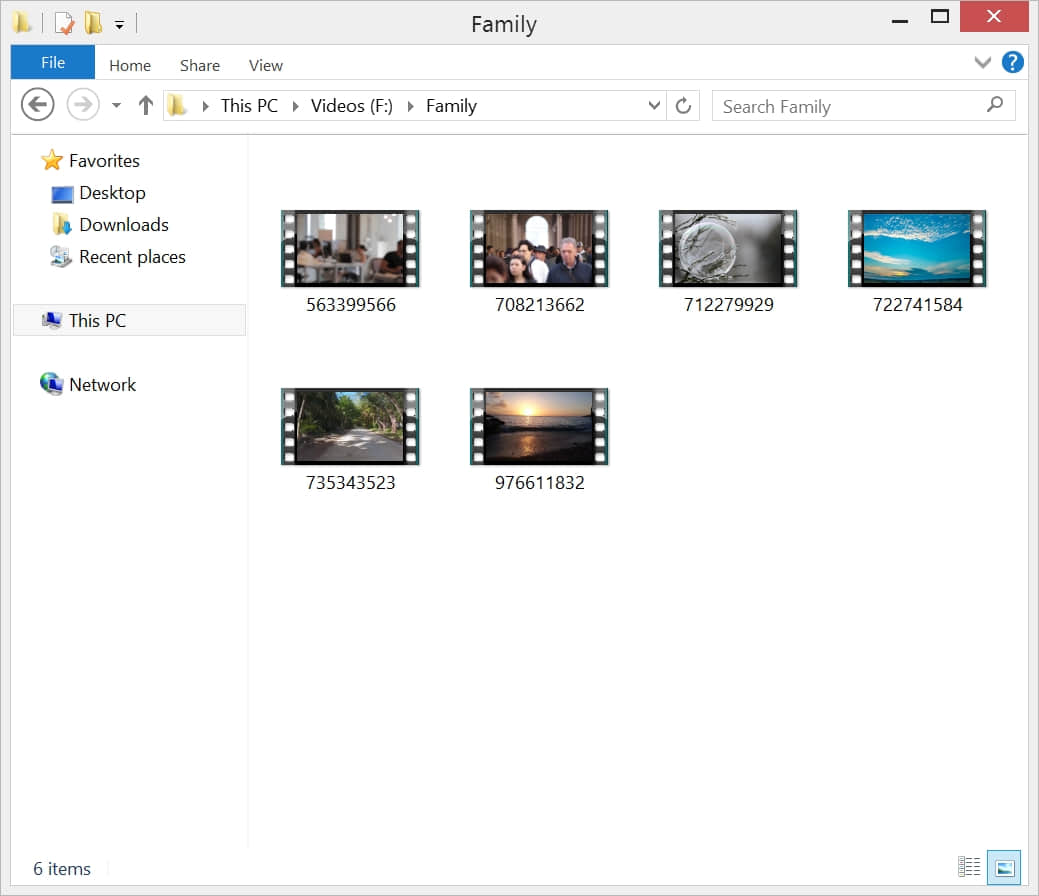
Step Two,
After launch Bitwar Data Recovery, we should select F partition and hit the NEXT button right away. And then choose Quick Scan as a data scan method, we suggest you choose Quick Scan as the first time if you cannot find the deleted videos you need, try Deep Scan for the next time.
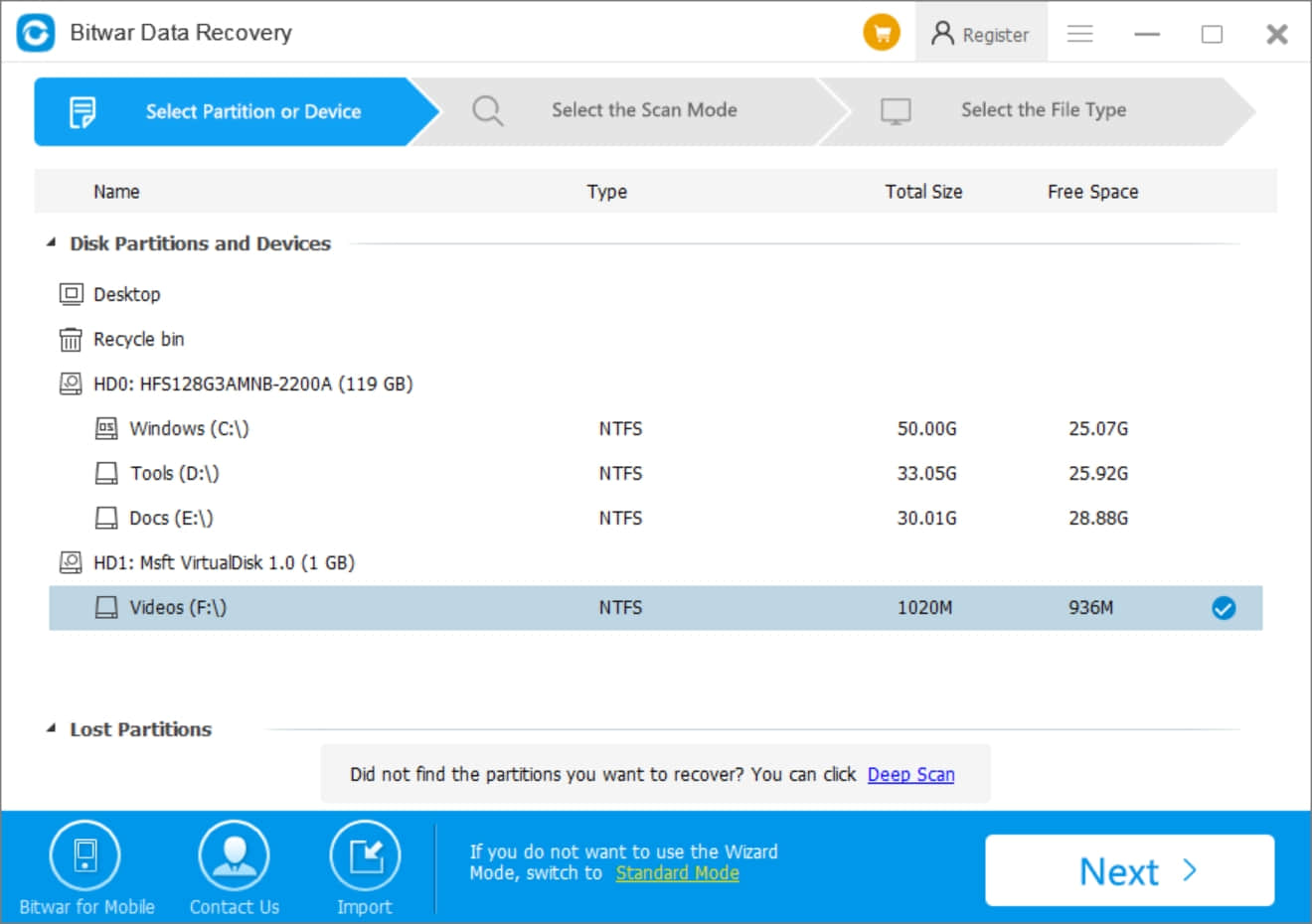
What're the differences between Quick Scan and Deep Scan?
Quick Scan: It's a fast and efficiency scan mode to find every file with a delete flag from the volume you selected. It usually contains the original file name, creates time, file size, file path, etc.
Deep Scan: It will full check the file directories or indexes, even scan every of the cluster on the hard disk to find more files, usually deep scan spends more time than Quick Scan and will not display the file name of the deleted videos. Deep Scan always consumes more time than Quick Scan, but it depends on how large capacity of your hard disk is.
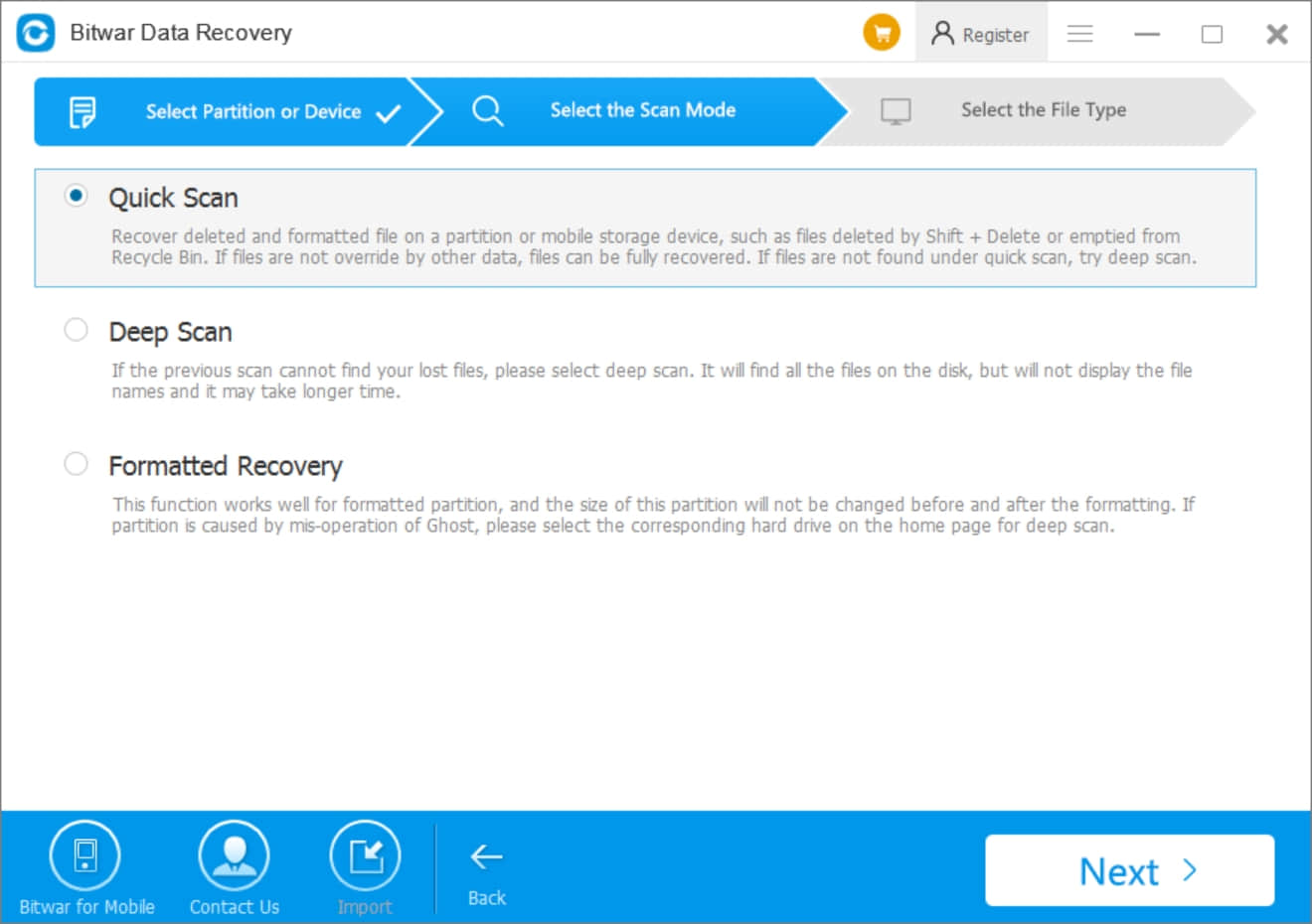
Step Three,
Check Video option and hit Scan, Bitwar Data Recovery will scan the volume you selected right away.
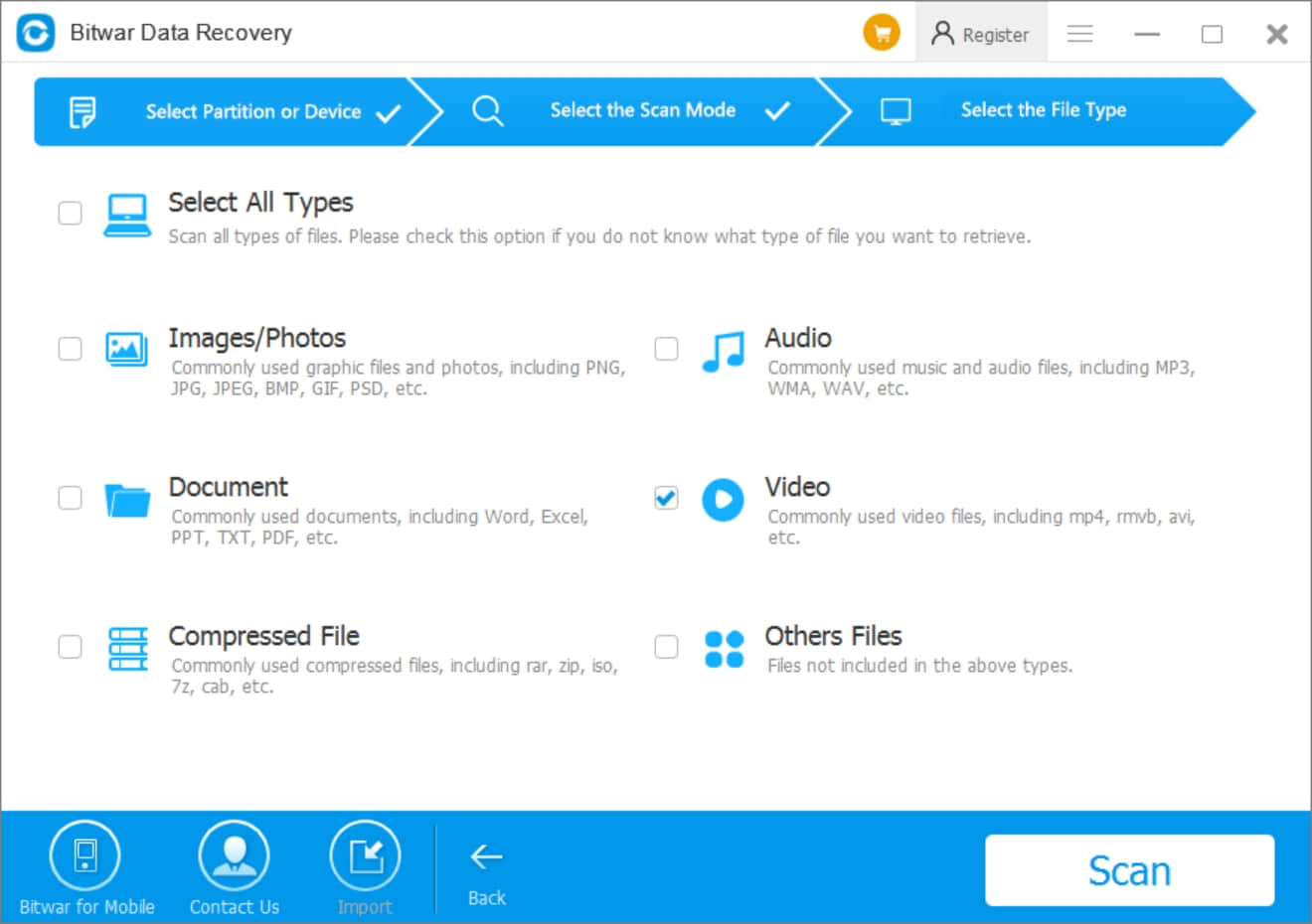
We can see the deleted videos or files showing up separately in the Details window. We need to wait a few seconds until the scan process finished.
Note: Bitwar Data Recovery offers a pause function which allows you to pause the process when you found you select the wrong volume or need to operate the computer before scanning.
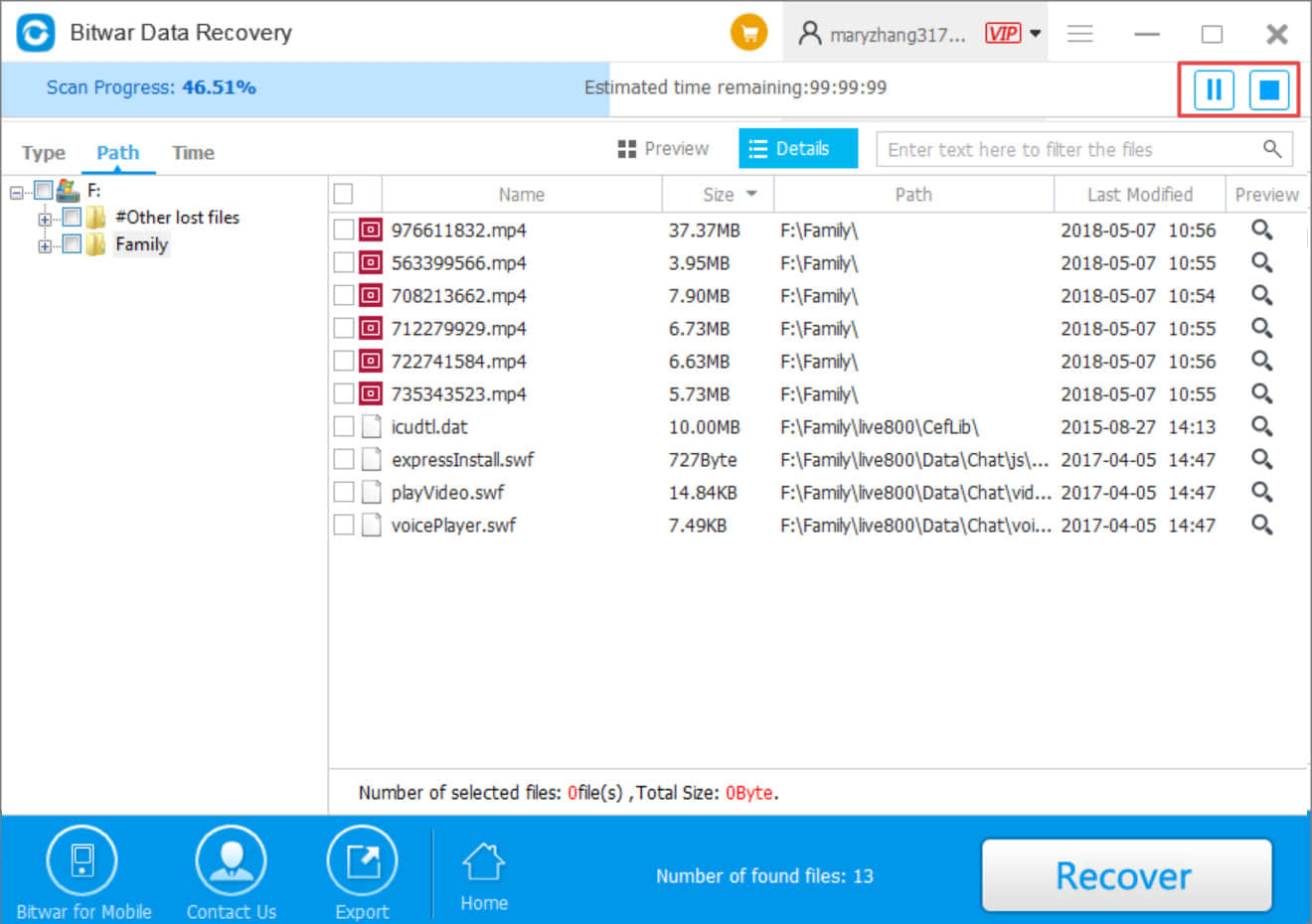
Step Four,
Now, both of us can see the deleted videos in Details window, if we want to preview these videos, double-click the video or turn to Preview Tab and click the one you like.
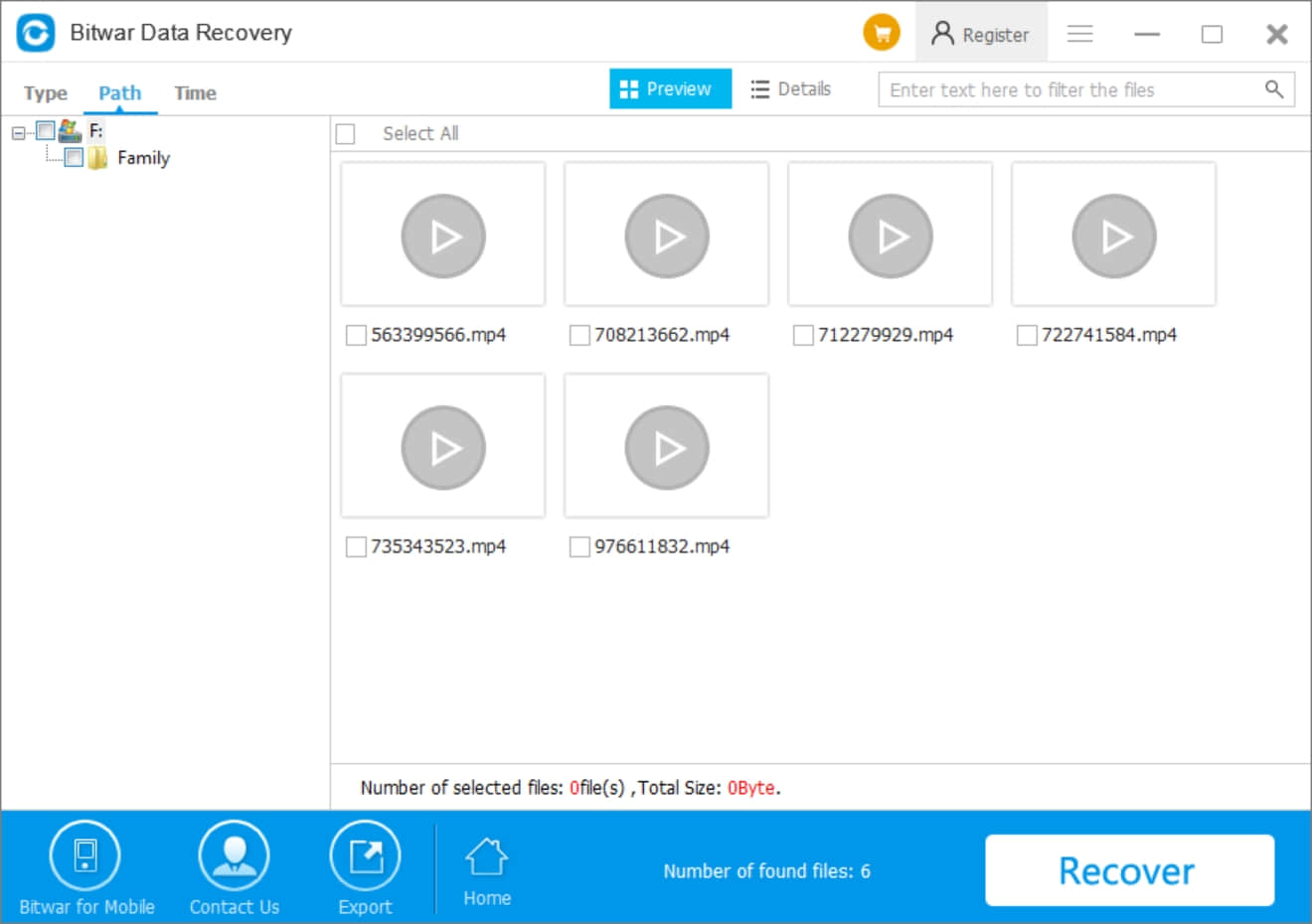
A preview window pops up that informs you there's no decoder to play this video. Don't worry, click OK to download the decoder.
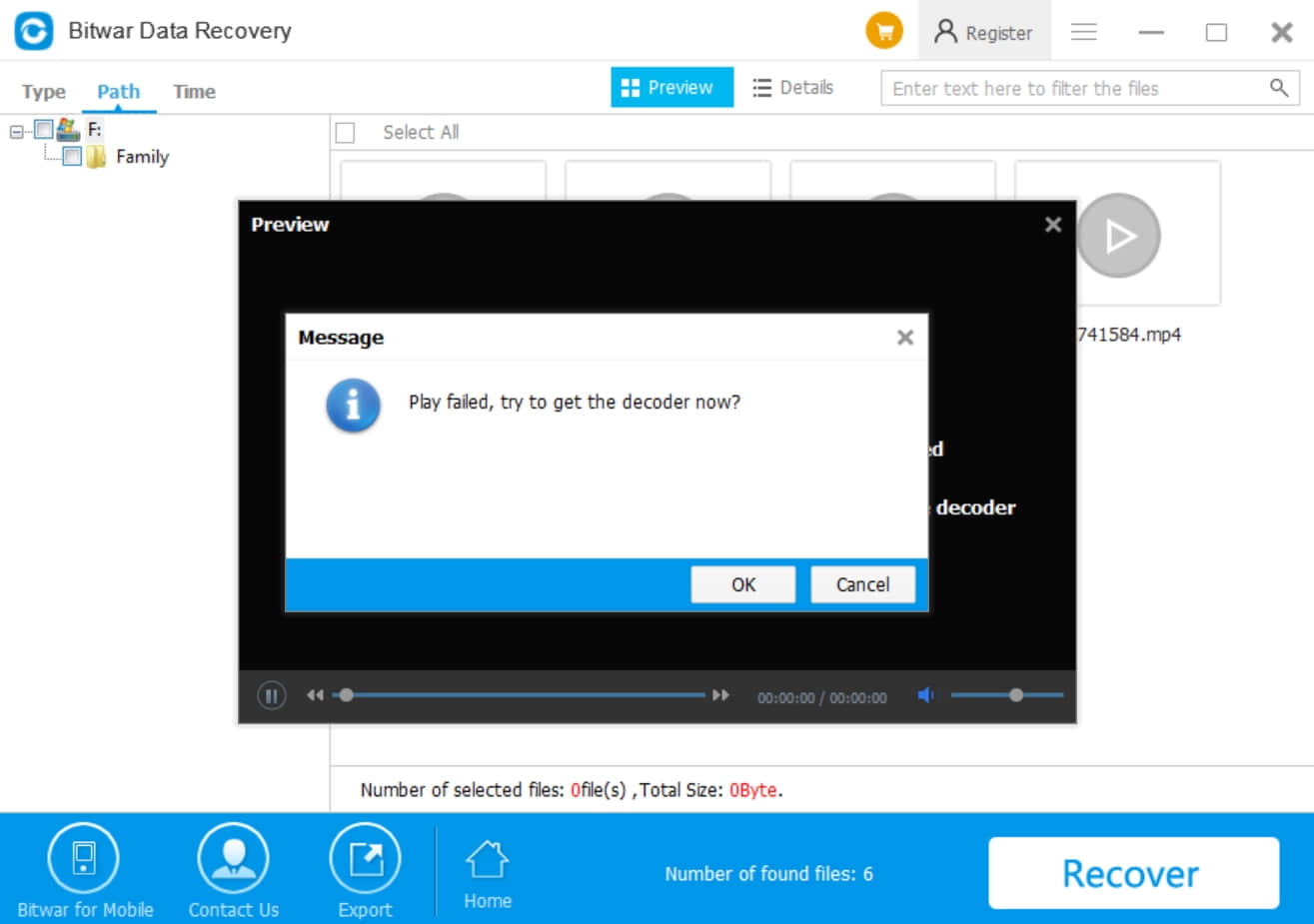
After Download and install, the video can be played already. We can easily click Recover to restore these deleted videos.
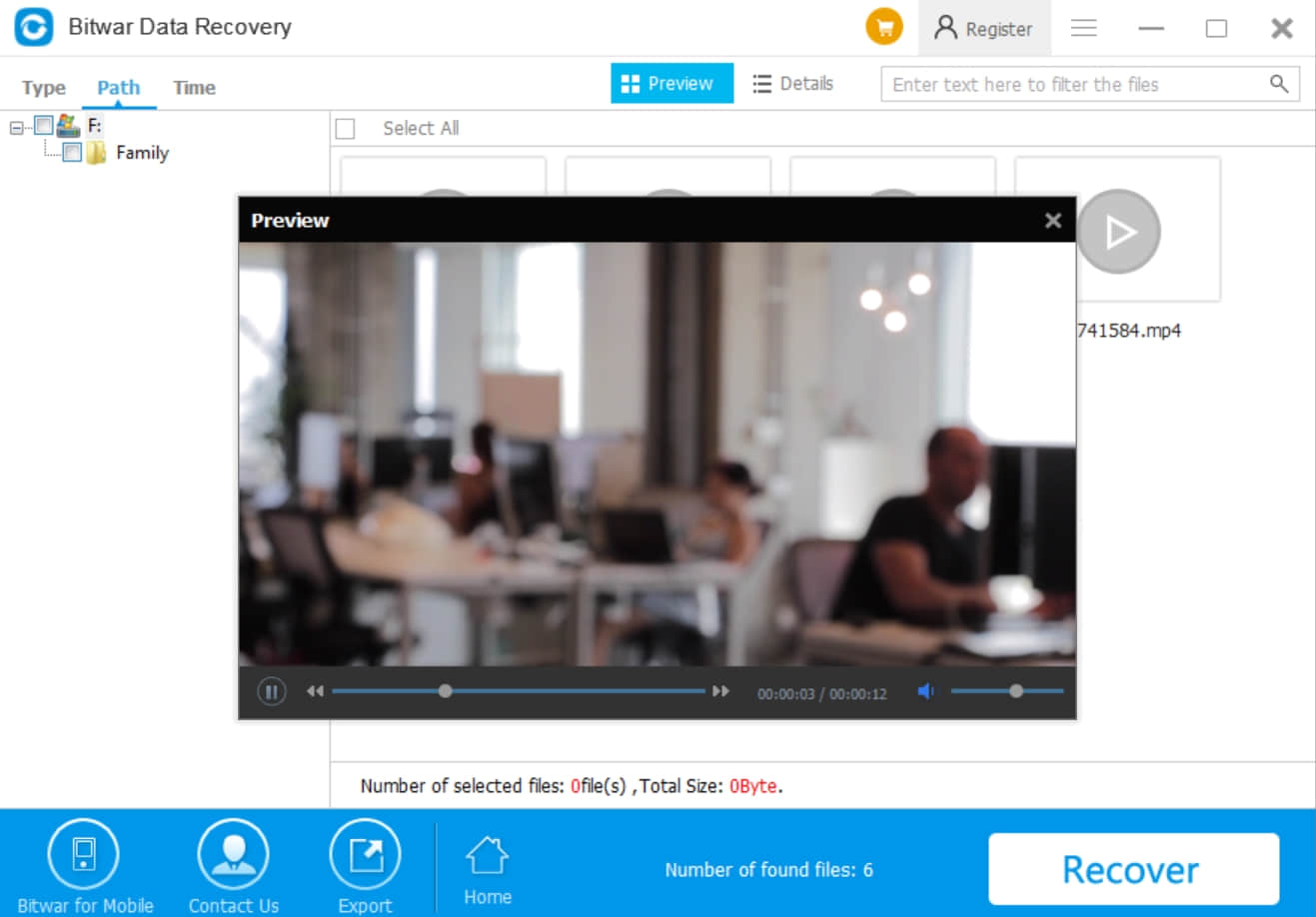
If we saved the deleted into a folder, e.g., Family, then the software will inform you to Recover while maintaining the original directory structure or Restore to the same directory.
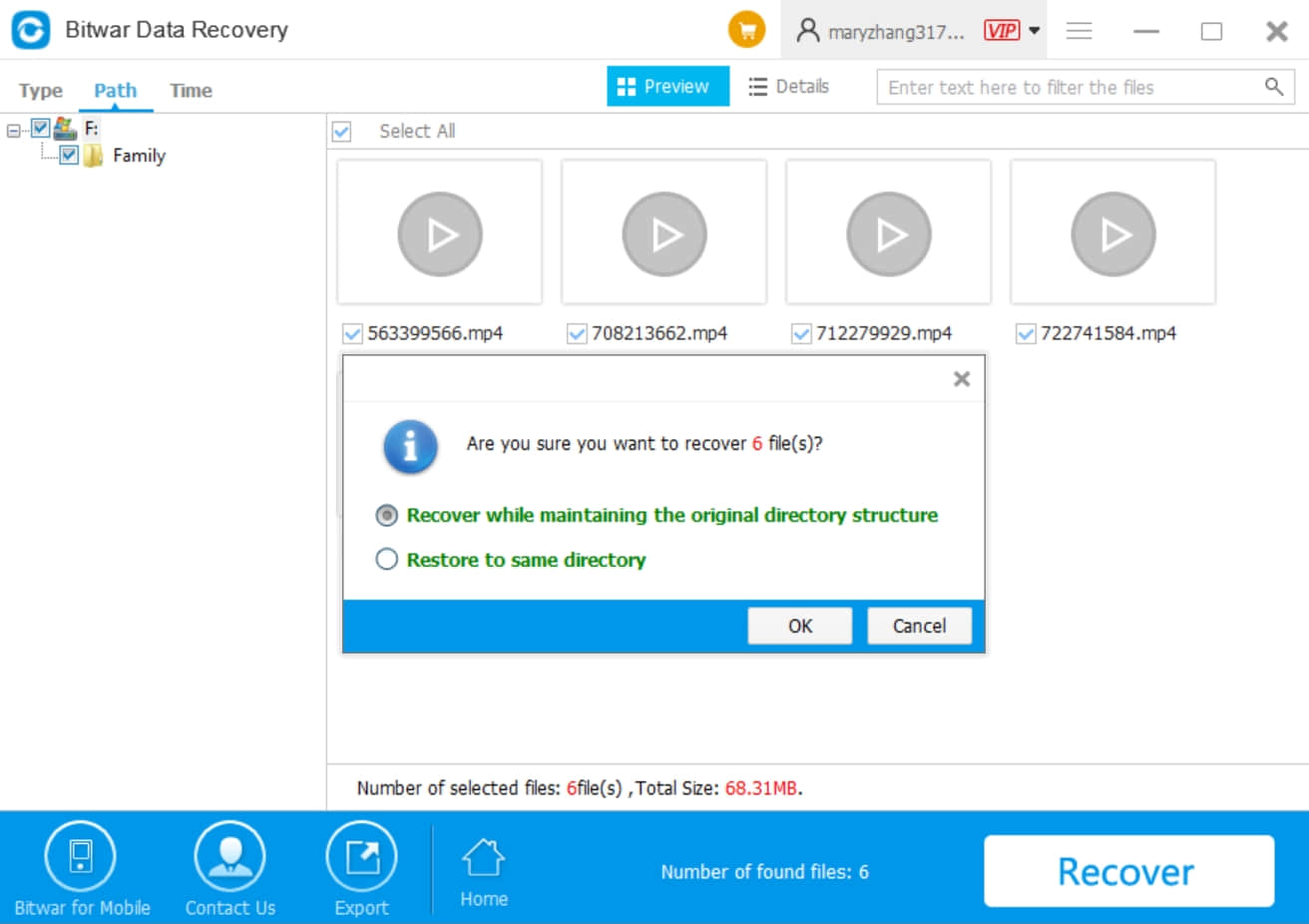
![]() What's the difference between Recover while maintaining the original directory structure and Restore to the same directory?
What's the difference between Recover while maintaining the original directory structure and Restore to the same directory?
Recover while maintaining the original directory structure means we will restore the deleted videos with the original folder name, e.g., family. This function is better for data recovery; it can classify the videos with separately folder structure for sometimes we have many files with folders need to retrieve. It also helps to maintain your original folder name if you deleted whole folders directly.
Restore to the same directory means to restore the selected videos without the original folder name and save all deleted videos/files into one directory/folder.
IMPORTANT: Please do not recover the deleted videos to the same partition or drive to prevent data from being overwritten.
Hence, here we can get back the deleted videos to D partition with Recover while maintaining the original directory structure-function. This function can main our original Family folder name to save the deleted videos.
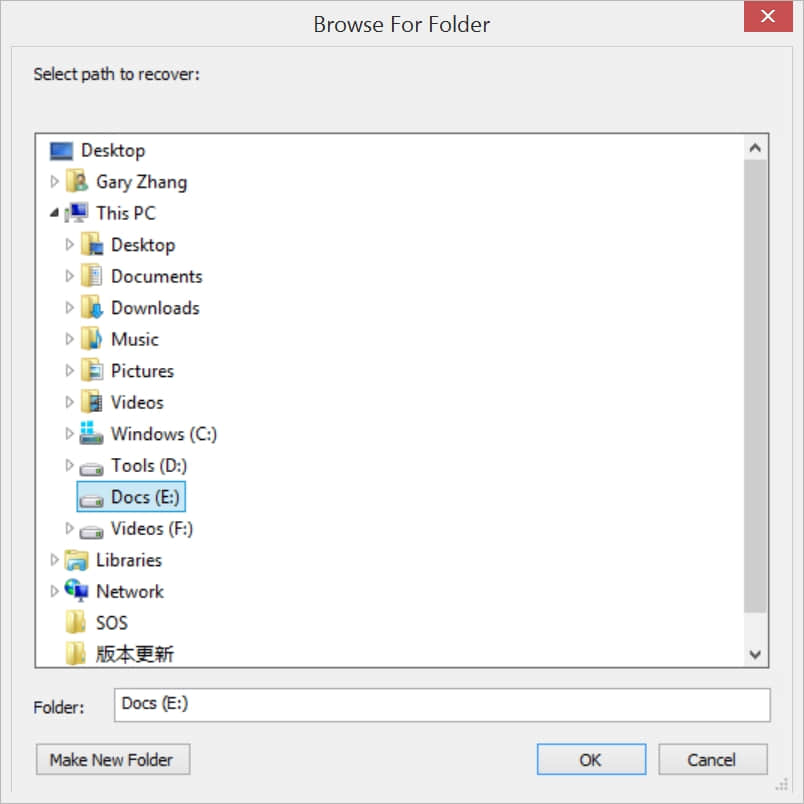
After saved the deleted videos to D partition, there's a Message window to inform us: You have successfully recovered 6 files! Do you want to open the folder? Click OK.
And now we can see all of the videos have been saved into the Family folder.
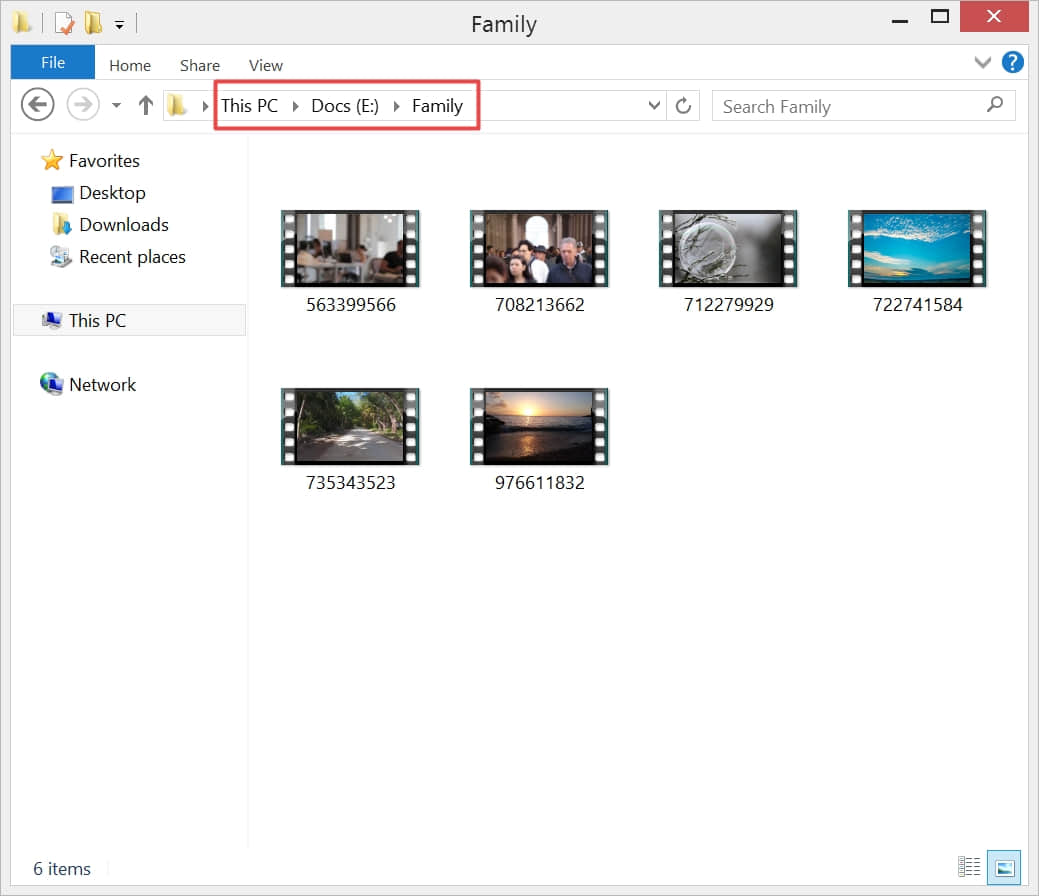
Let's open one video to check whether is it OK to play or not. And of course, the video plays the same as before.
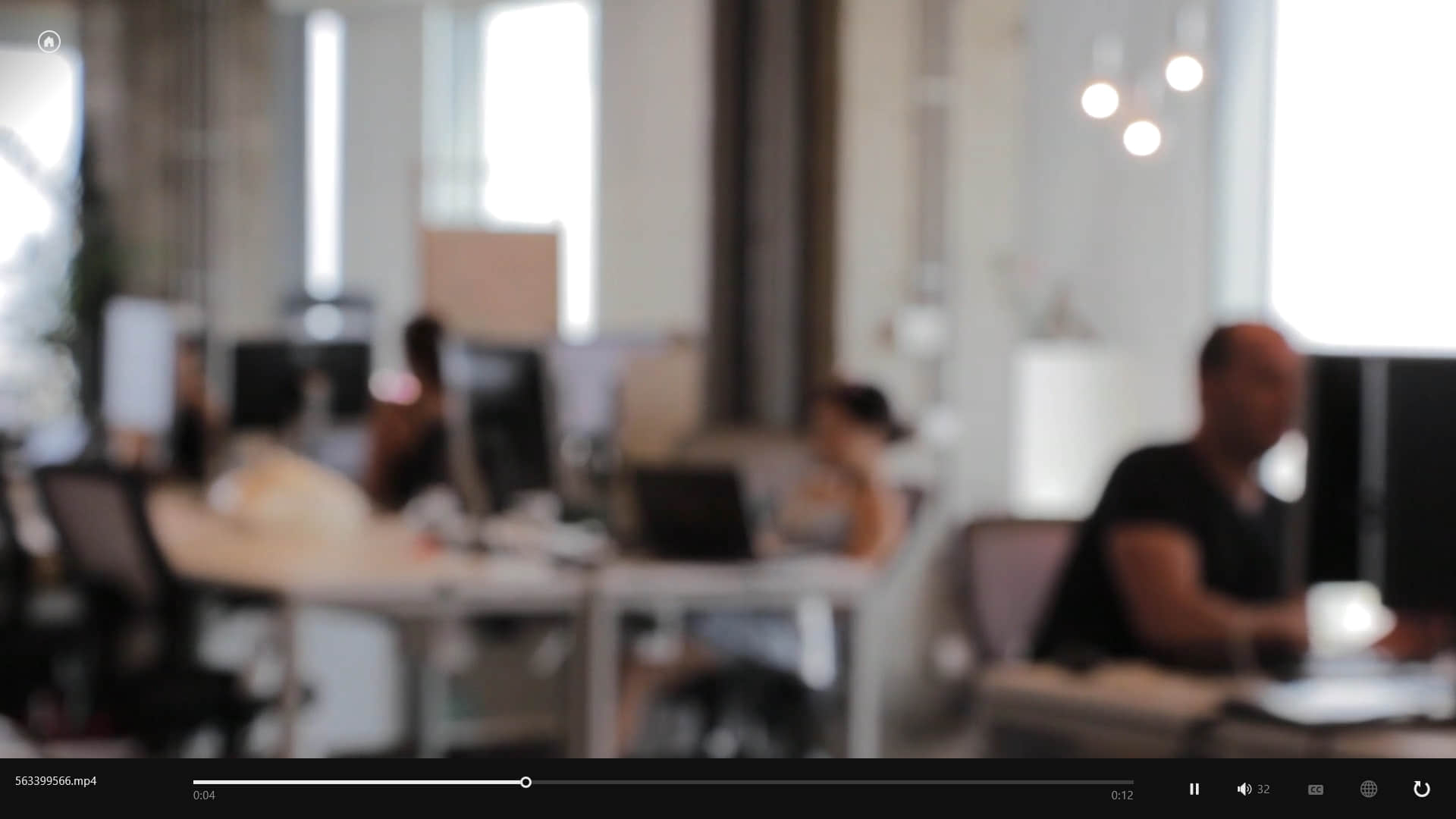
If you are still wondering how to recover deleted videos from a laptop after shift+deleted or hard to make a decision which software can be the right one to restore your lost videos, you can try Bitwar Data Recovery.
Bitwar Data Recovery will provide users a satisfying data recovery experience with its user-friendly operation and high-quality recovery. Now download it and have a try!
This article is original, reproduce the article should indicate the source URL:
https://www.bitwar.net/howto/windows/265.html
Keywords:recover deleted videos