Many of us use SD card to store pictures, documents, messages etc. It may be a heartbreaking thing if data in SD Card have been lost. Accidental deleting and formatting are the top two reasons causing data loss.
How to recover files from an SD card quickly and complete? Firstly, users should stop writing data in SD card. Otherwise, lost data may be overwritten. Then, recover data by using Bitwar Data Recovery:
Step1:
>Open the official website to download the latest version of Bitwar Data Recovery.
>Open official website:http://www.bitwar.net/data-recovery-software/ Click "Download" button to install Bitwar Data Recovery.
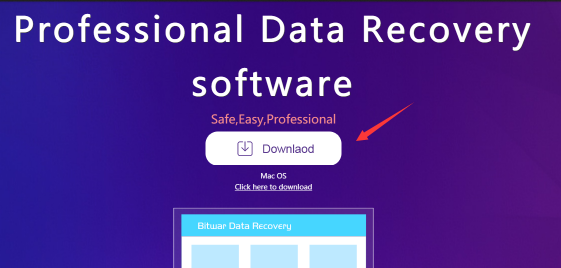
Step 2:
>Connect your SD card to PC.
Step 3:
>Launch Bitwar data recovery software. Then, click "USB/Memory Card Recovery" button and select the SD card that you want to recover and click "Next".
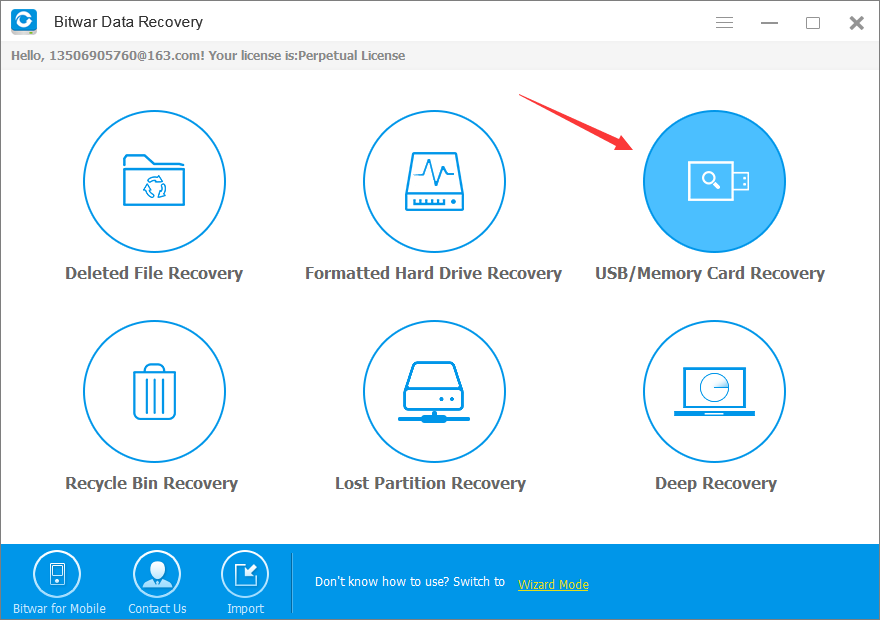
Step 4:
>Select the file types that you want to recover and then click the "Next" button.
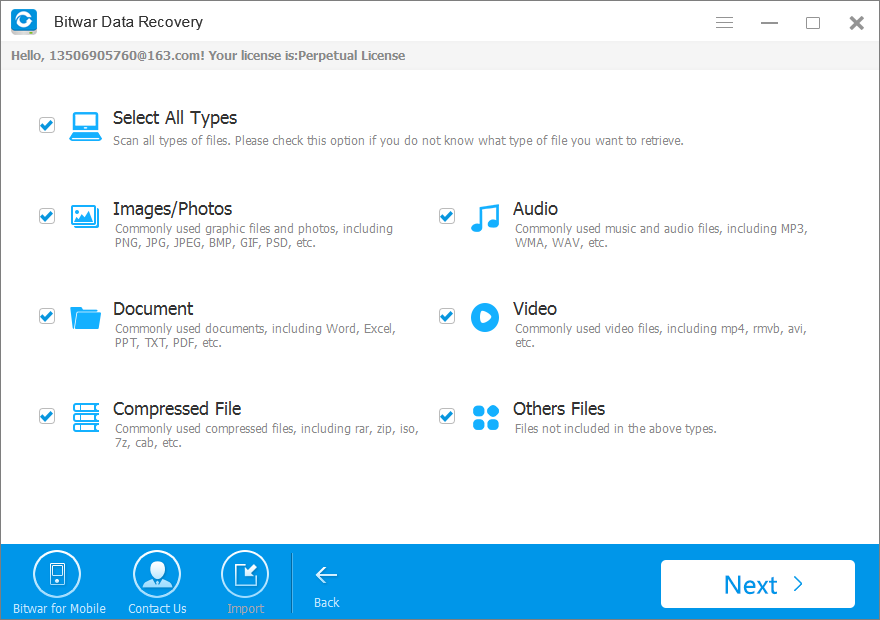
Step 5:
>Check data needing to be recovered and click "Recover" button to save recovered data to another storage device.
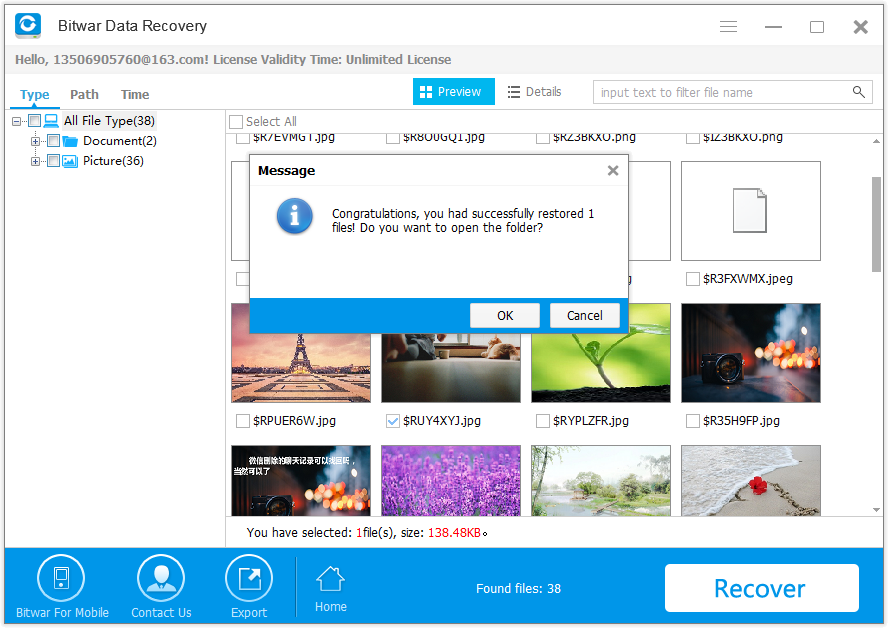
>Please do not save the recoverable files back to your SD card after the recovery. Please select a safe folder on your computer to keep them.
This article is original, reproduce the article should indicate the source URL:
https://www.bitwar.net/howto/windows/card.html
Keywords:How,recover,files,from,card,Ma
