Step1:
Use the USB Cable that came with your phone to connect the phone to a USB port on your computer.
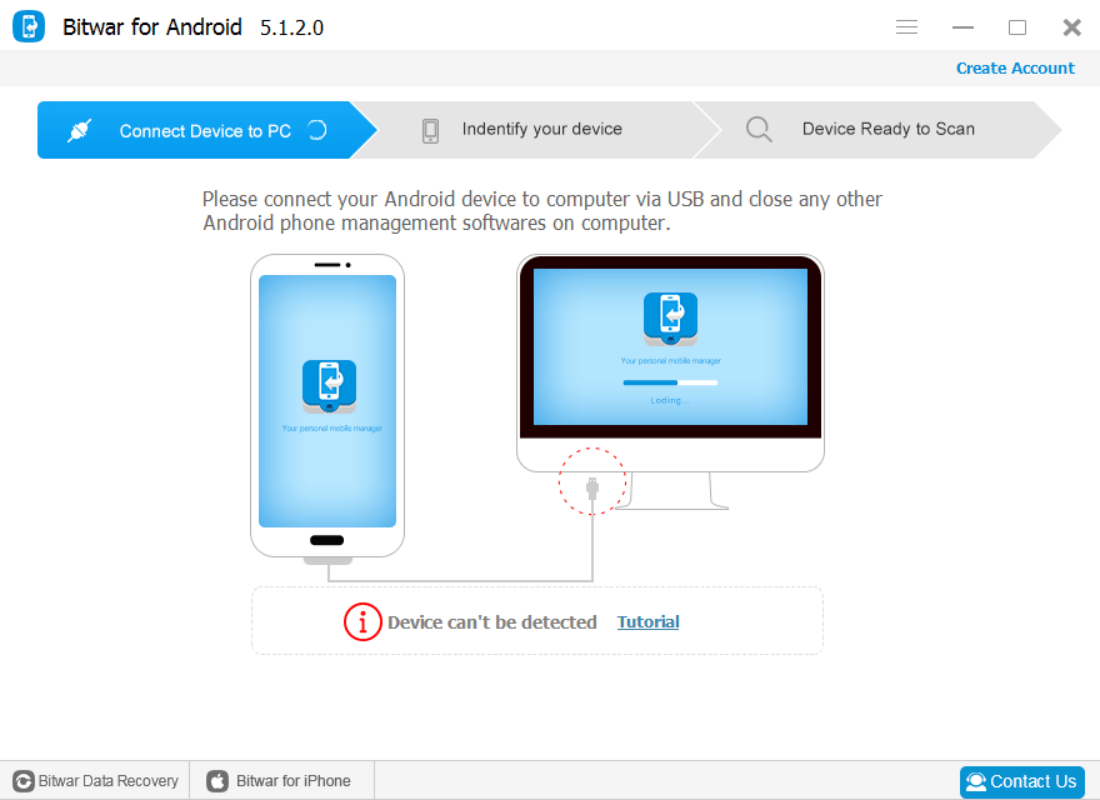
Step2:Enable USB Debugging on your phone
Due to the Android versions is different, Enable USB Debugging is also different.this mode grants you high-level access to your Android device.
- ●The software will automatically detect whether the phone has enabled the USB debugging mode, and if it is not, it will display as follows:
- ●If USB debugging mode is disabled, please enable usb debugging first(see How to enable USB debugging),and click “Reconnect”button.
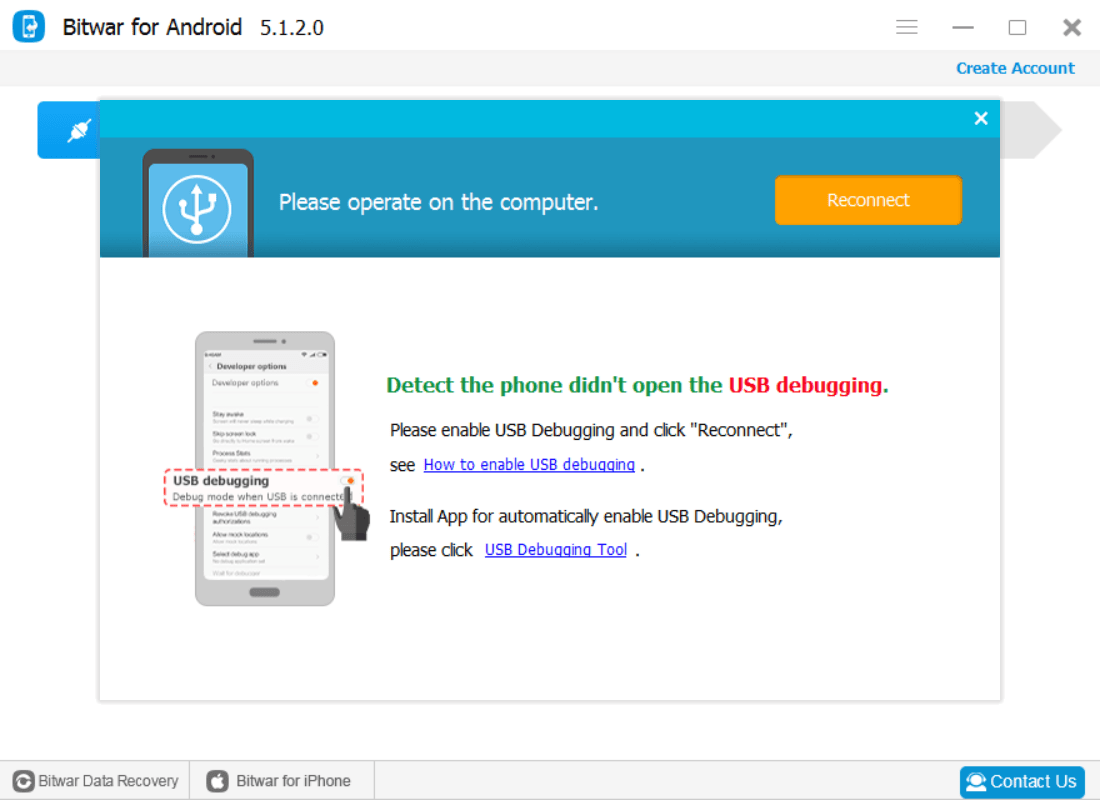
Enable USB Debugging Mode on Android:

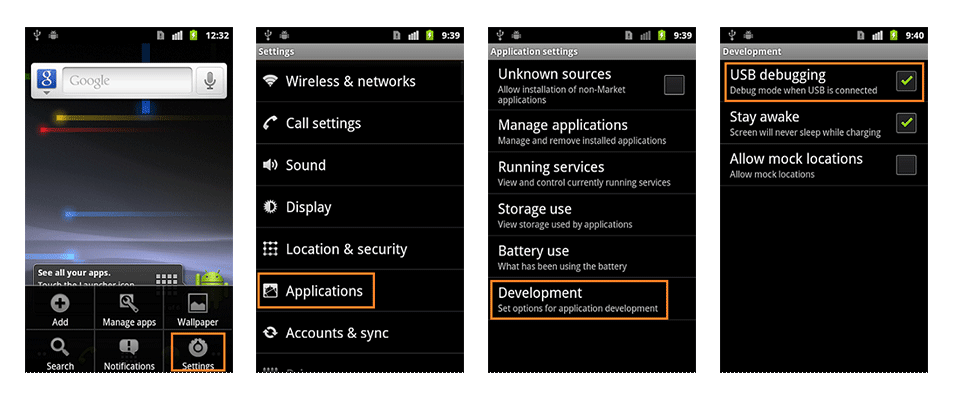
Step3:Install driver for android phone
●Detect phone driver hasn't been installed.you need to download and install driver.
●When the Bitwar for Android detects that the driver has not been installed,you should download and install the driver.
USB driver download:
●You can download it from the mobile manufacturer's official website.
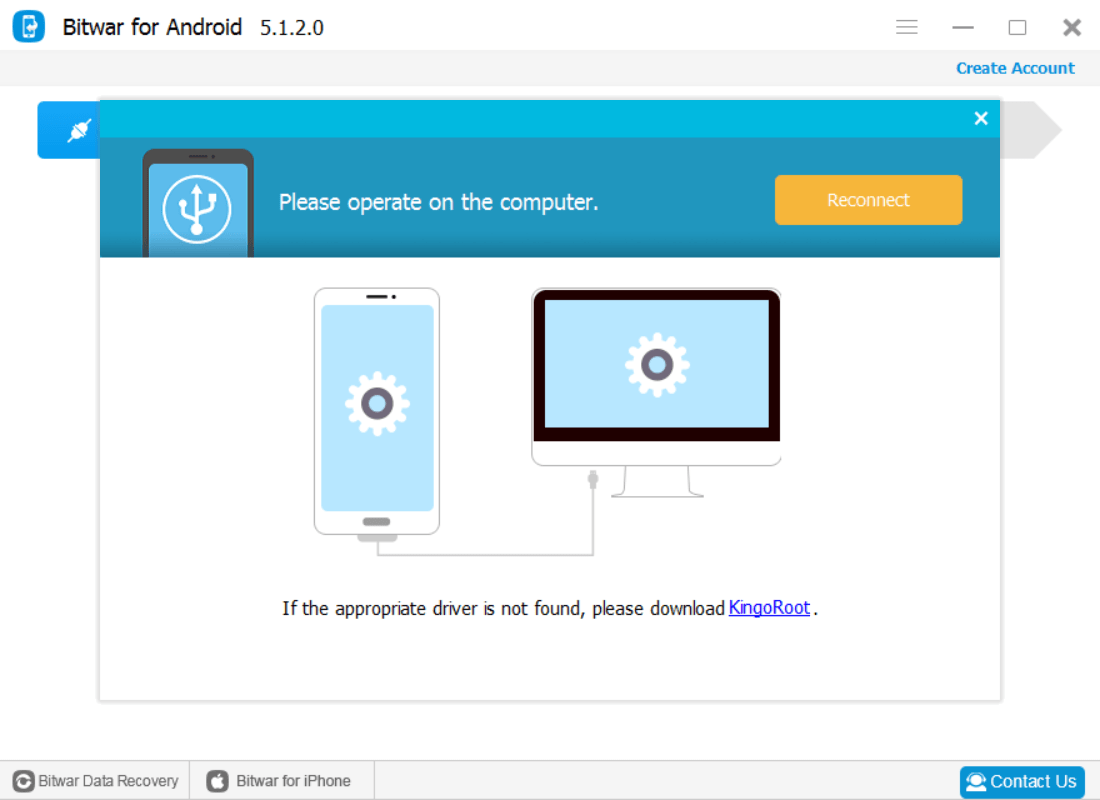
Step4:Detecting Root on Android
●The software will automatically detect whether your android phone is rooted or not.
●If your phone has not been rooted, you can download the best Android Root Tool to root your Android devices in one click.Then click the "Reconnect" button. How to root your phone?
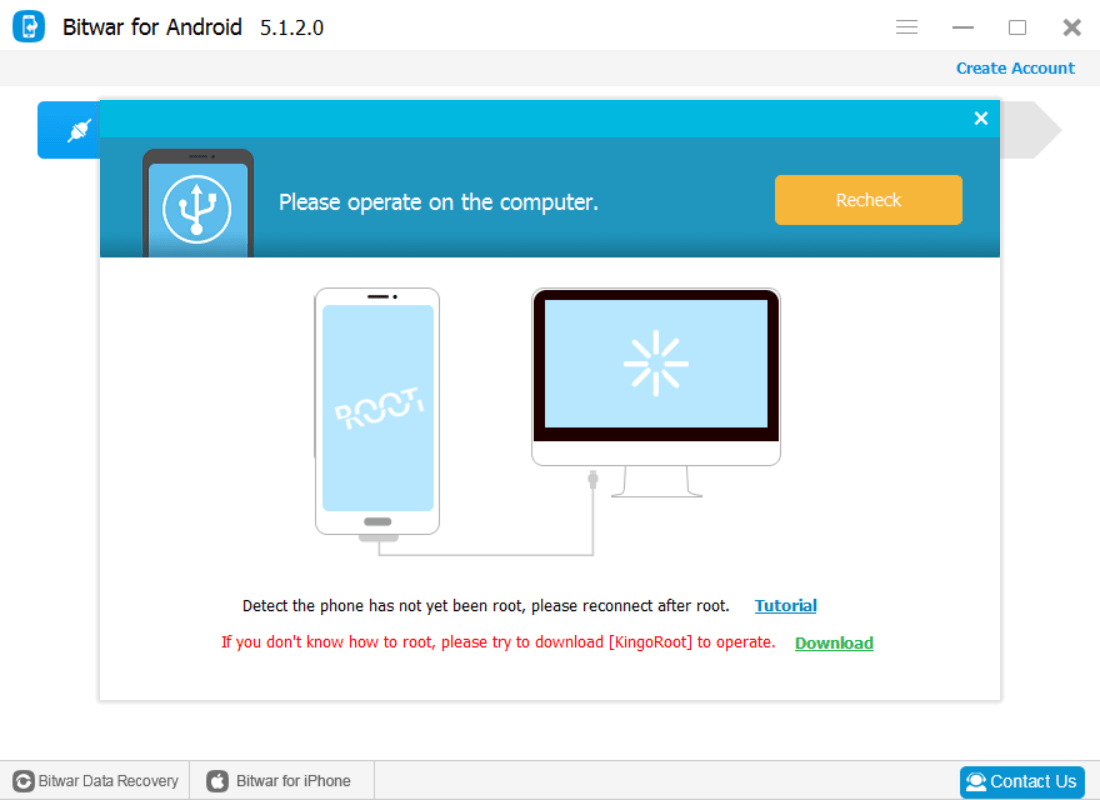
To disable USB Debugging and other developer options when you don't need them,slide the switch at the top of the screen to OFF.









