Sometimes we forgot the password or needed to modify the password in an easy one; we can reset our password easily on Bitwar Data Recovery.
How to reset the password on Bitwar Data Recovery?
Step One,
Launch Bitwar Data Recovery, and follow this GIF tutorial to find Forgot your password.
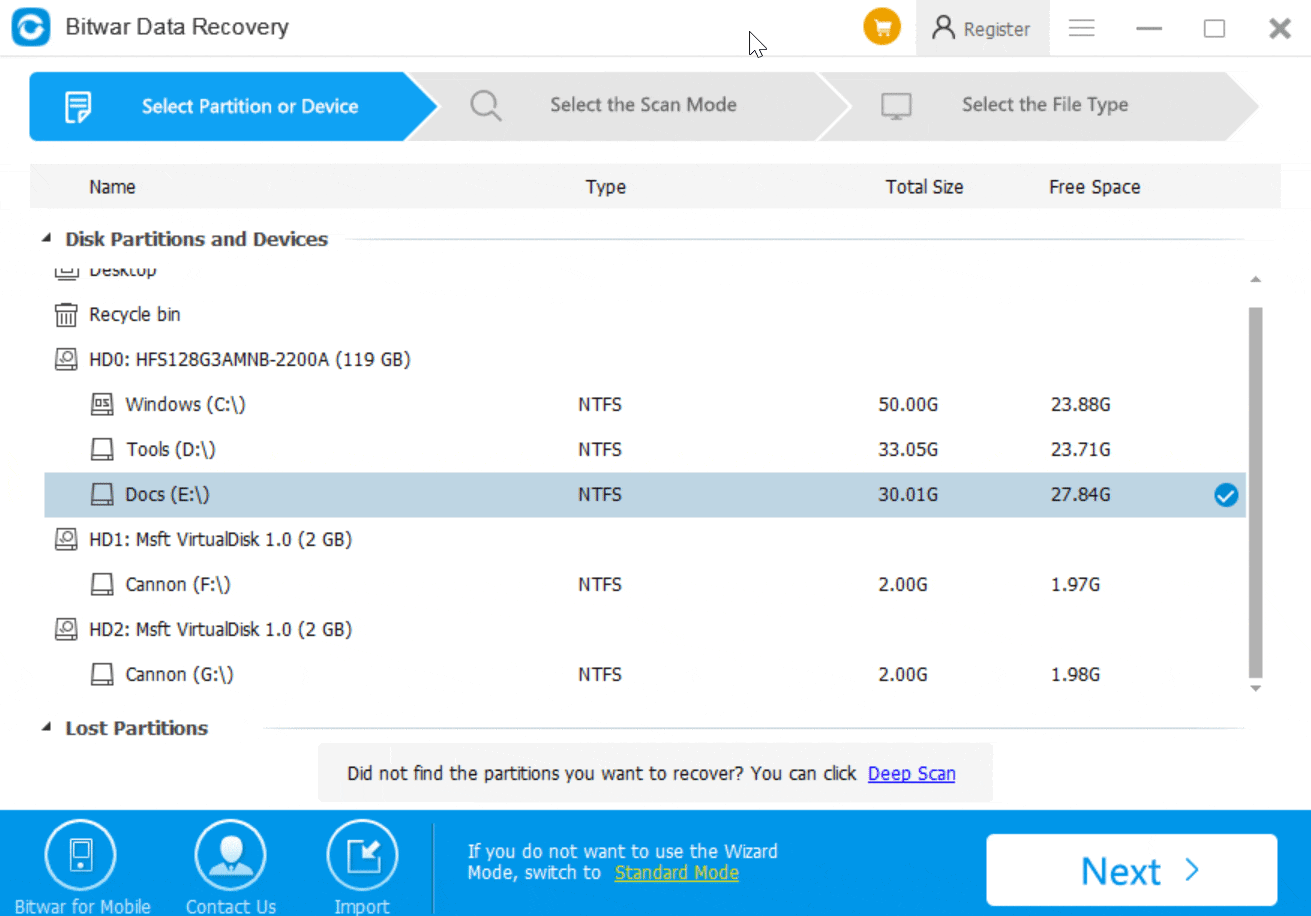
Step Two,
After you clicked For your password, you will turn to a Rest your password Window,
You have to click Obtain to get a verification code; there's an email sending directly to your registered email address.
Note: The verification code email stays typically in your inbox, otherwise check the Trash/Spam folder.
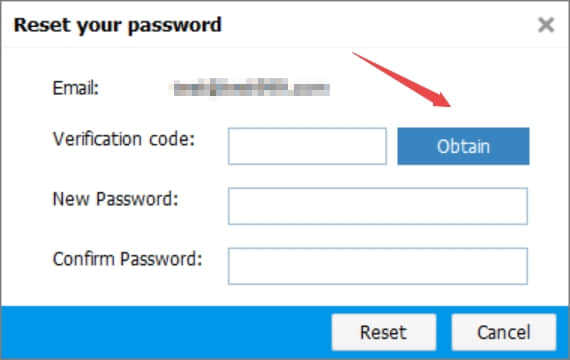
Step Three,
Log in to your email and find the new email in your inbox, then copy the verification code in this window, the code contains typically 6 digits. e.g. 123456, enter your new password and confirm the password to reset your password. After Reset, there's a pop window to inform you that the password has been changed successfully.
You can now use the new password to login the software, if you forgot the new password next time, follow the above steps to reset your password again
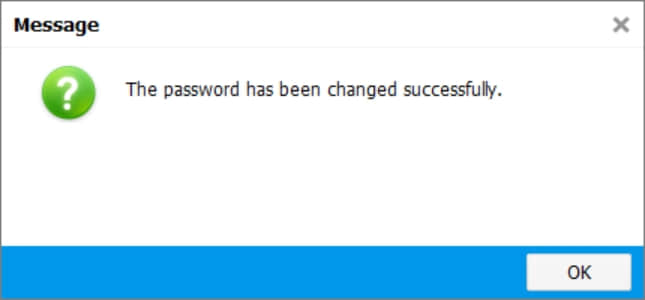
This article is original, reproduce the article should indicate the source URL:
https://www.bitwar.net/howto/windows/341.html
Keywords:Password Reset
