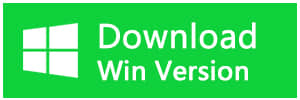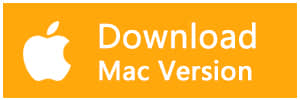Summary:
Sometimes, we may delete files accidentally or encounter issues like the windows 8 operating system affected by virus or partition formatted & corrupted. Today let's show you the best Windows 8 data recovery software to restore deleted files & lost data from a computer.
There are so many data recovery programs that it is hard to make a selection. How can we choose the exact one to restore lost data? Among them, I highly recommend Bitwar Data Recovery.
Why Bitwar Data Recovery software is our best choice to recover lost data for windows 8?
Reason one:
Bitwar Data Recovery is a free trial software that helps us to retrieve deleted docs, files, photos, videos, audios, archives, and other useful data from PC hard drive or partition, memory card, pen drive, USB or digital camera or camcorder, iPhone or Android phone. etc. With simple 3 steps to restoring lost data easily and completely for windows 8. Let' s see the featured functions as below:
Featured Functions of Bitwar Data Recovery software.
1. Read-only recovery: It means the software will scan the disk without the fix or modify the original data, just read and show the original status of files for us.
2. Standard & Wizard mode: Bitwar Data Software has two kinds of interface for us before recovery. In Standard mode, we could select the partition or drive which contains our lost data. In Wizard Mode, we can see there are some functions that we usually need, such as Deleted File Recovery, Formatted Hard Drive Recovery, USB/Memory Card Recovery, Recycle Bin Recovery, Lost Partition Recovery, Deep Recovery.
3. Quick & Deep & Formatted Scan Mode: Normally Quick Scan is enough for recovery; you can even see the original file name. Also, it contains Type, Path, Time three filter conditions for you to shorten the time. But If you cannot find the data exactly what you need, try Deep Mode next. The deep mode only has one filter condition that is Filter by Type, and the file names will have a prefix like File XXXXXX.
4. Preview before recovery: It's an important function of the software which allows checking the results whether they are in good condition.
5. Functional Search & Filter: With functional search & Filter, it must short your time to find the right data you need before recovery. In the right-top of the software window, you can input the file name in this area to filter the files you need. And In the Left-top of the software window, it has three filter conditions which display from left to right: Type, Path, Time (Only in Quick Scan Mode).
Types: Images/Photos, Audios, Documents, Videos, Compressed Files, other
Path: List of the detailed path from the partition or drive you selected.
Time: File created time.
6. Free to pause or stop the scan process: If you have a large size of the hard disk, the scan process will take an hour or more to scan your disk, if you have already seen the exact files or data showing in the window, then you can click to pause or stop the scan process to start your recovery as soon as you can. There's no need to wait for the software to scan the whole partition or drive.
7. Allow export & import the scan results for later use.
Reason Two:
Bitwar Data Recovery supports to recover lost data from most common data loss scenarios during our daily life:
1. Hard drive partition or drive has been formatted or lost accidentally.
2. Files have been deleted accidentally.
3. The file system suddenly corrupted by a virus or worm.
4. USB drive/Pen drive/Stick drive unplug without safe unload, then it goes corrupted with a piece of information: The USB disk needs to be formatted before recovery.
5. Unrecognized file system like Raw partition.
6. Power failure or unexpected system shutdown or application failure.
7. Some other common scenarios of data loss.
How to use Bitwar Data Recovery to retrieve lost data?
Whenever you have the situation of data loss showing as above, relax and download the Bitwar Data Recovery from our website and launch to recover.
Step 1: Launch Bitwar and select the partition or device to recover.
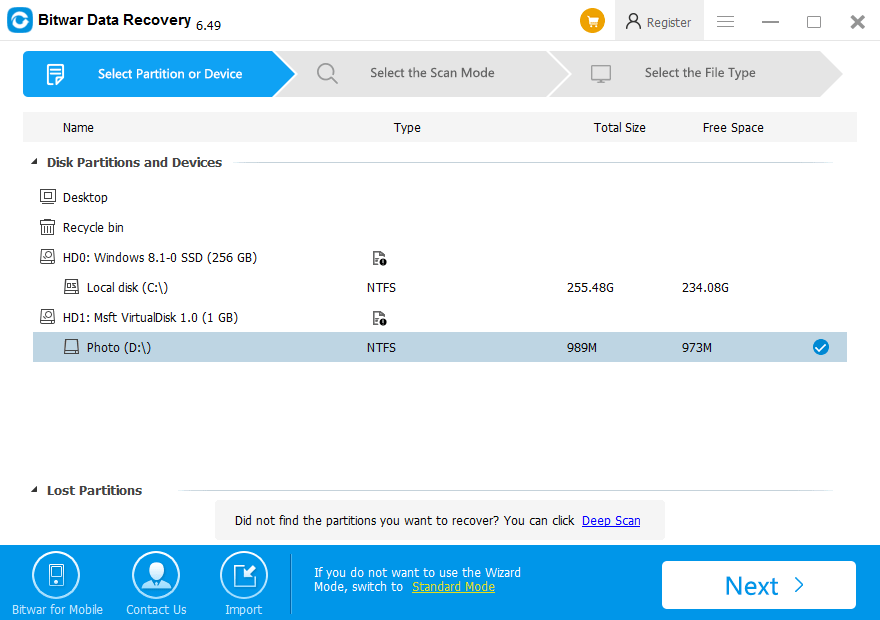
Step 2: Select the recovery mode and select the file types you want to restore,
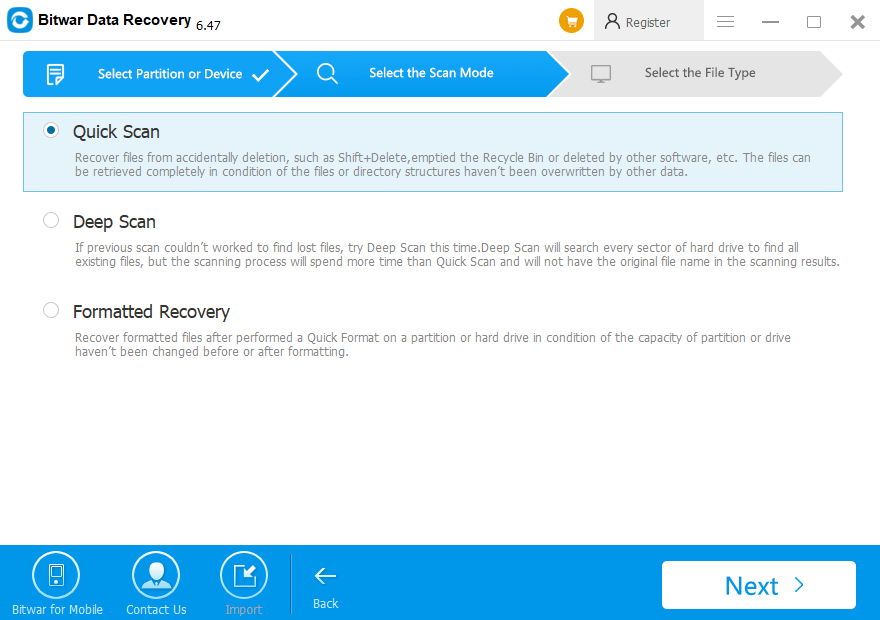
Step 3: Preview and recover the lost data.
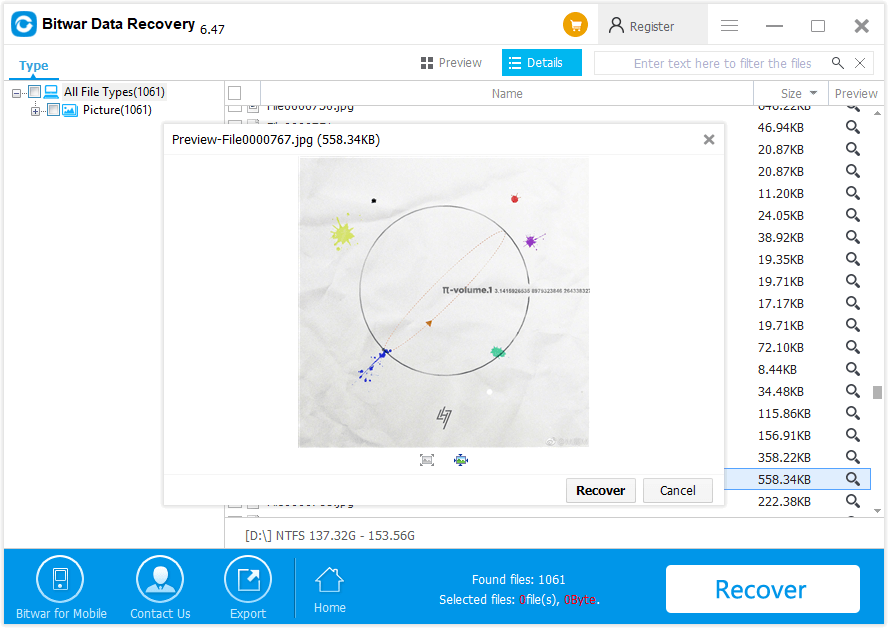
In the end, you will get back your lost data easily and quickly with Bitwar Data Recovery. And you will easily understand why Bitwar Data Recovery software is your best choice.
Bitwar provides a free trial version for users to download and also annual & lifetime membership for you to choose. Data Loss is quite normal, and we cannot imagine that when we will have our data lost from computers. As we got a datasheet, there're almost 40-45% of people around the world deleted the files accidentally every day. Anyway, we hope you can find the best windows 8 data recovery software here to save your data back.
This article is original, reproduce the article should indicate the source URL:
https://www.bitwar.net/howto/windows/122.html
Keywords:windows 8 data recovery