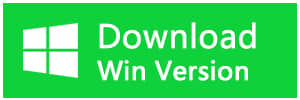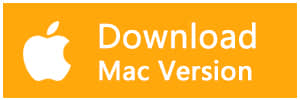Summary
How to recover data with the original folder name? This is quite a concerned question from users. And it's very important to get the original folder name back if there are various folders need to be retrieved. And it's easy to do with Bitwar Data Recovery. Let's check the solution step by step to find out how to restore data with the original folder name
1, There's a folder name in E partition with the name: Photo, which stays 44 items.
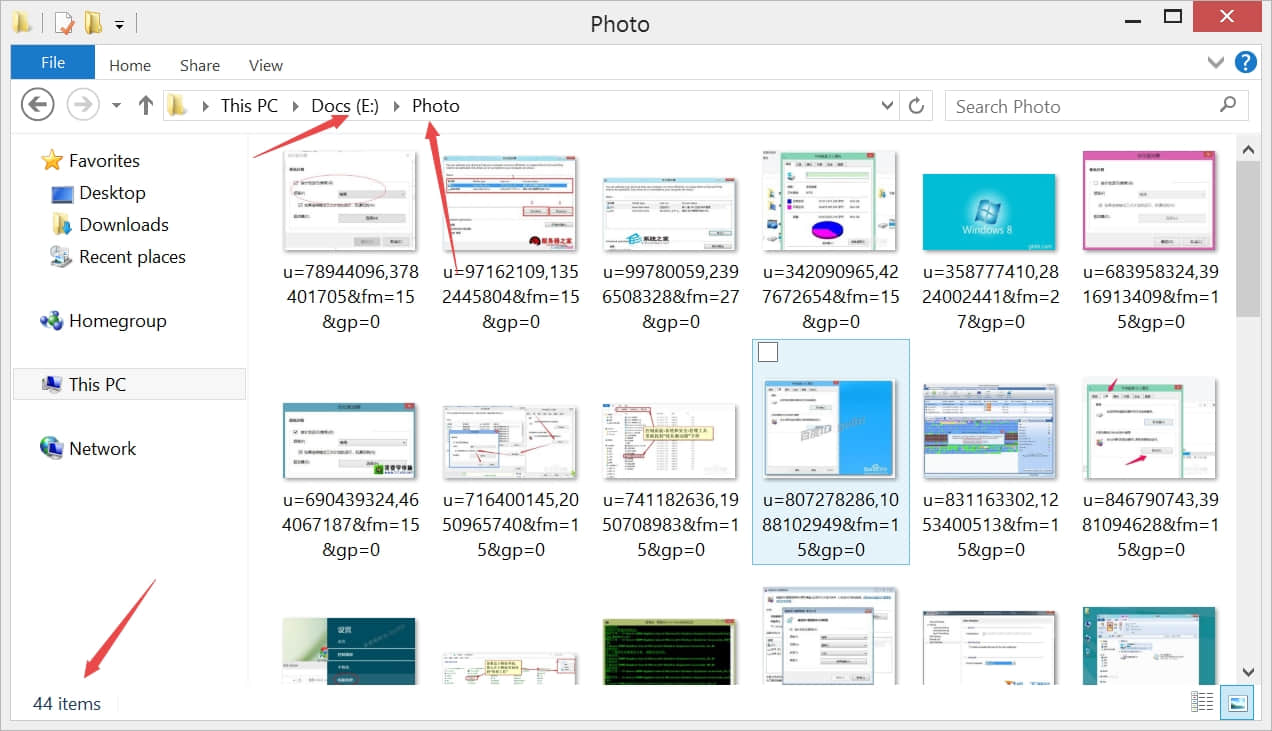
2, Use Shift+Delete to delete the files directly and completely.
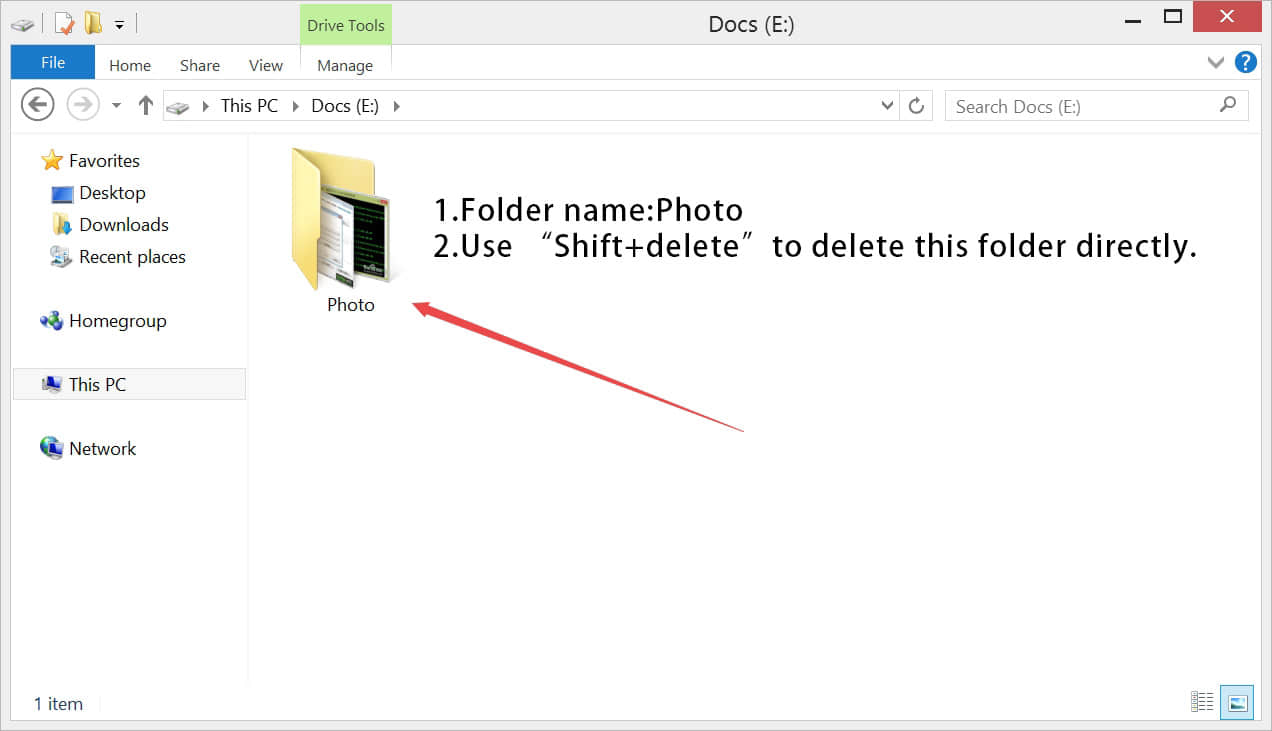
3, Launch Bitwar Data Recovery, and select E partition which contains the folder name: Photo and Click Next.
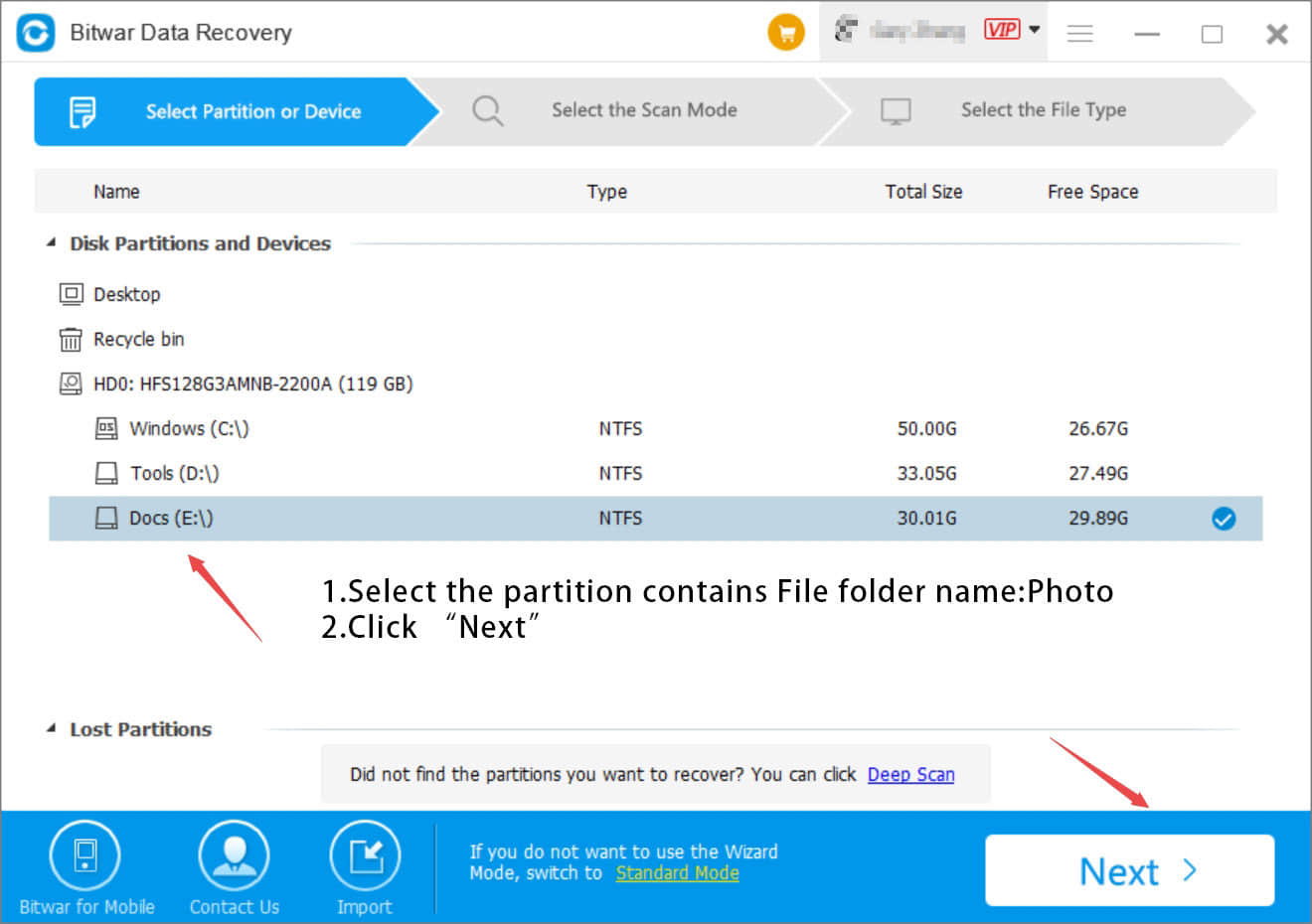
4. Choose Quick Scan and select all types, if you really don't know what kind of types you have lost.
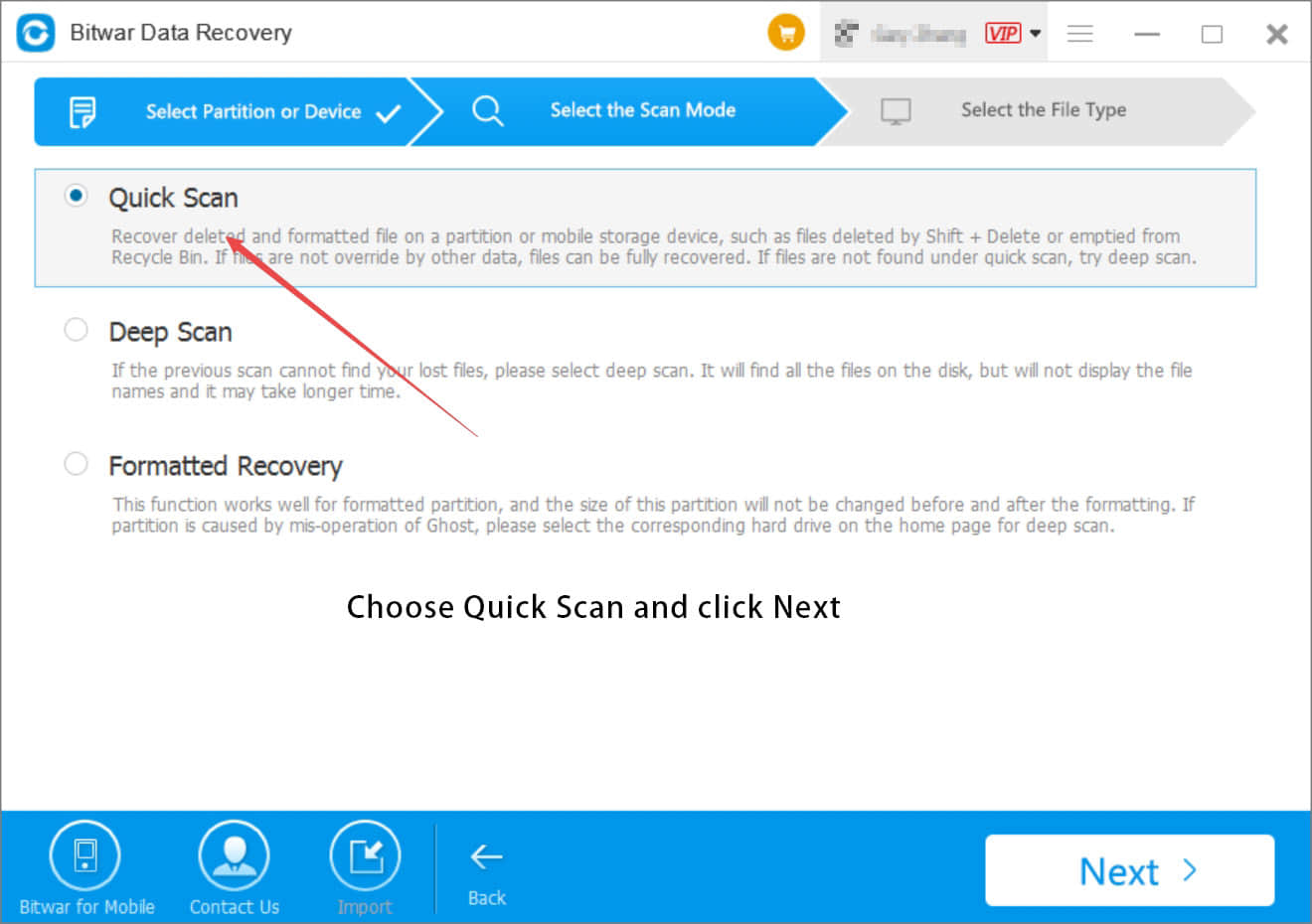
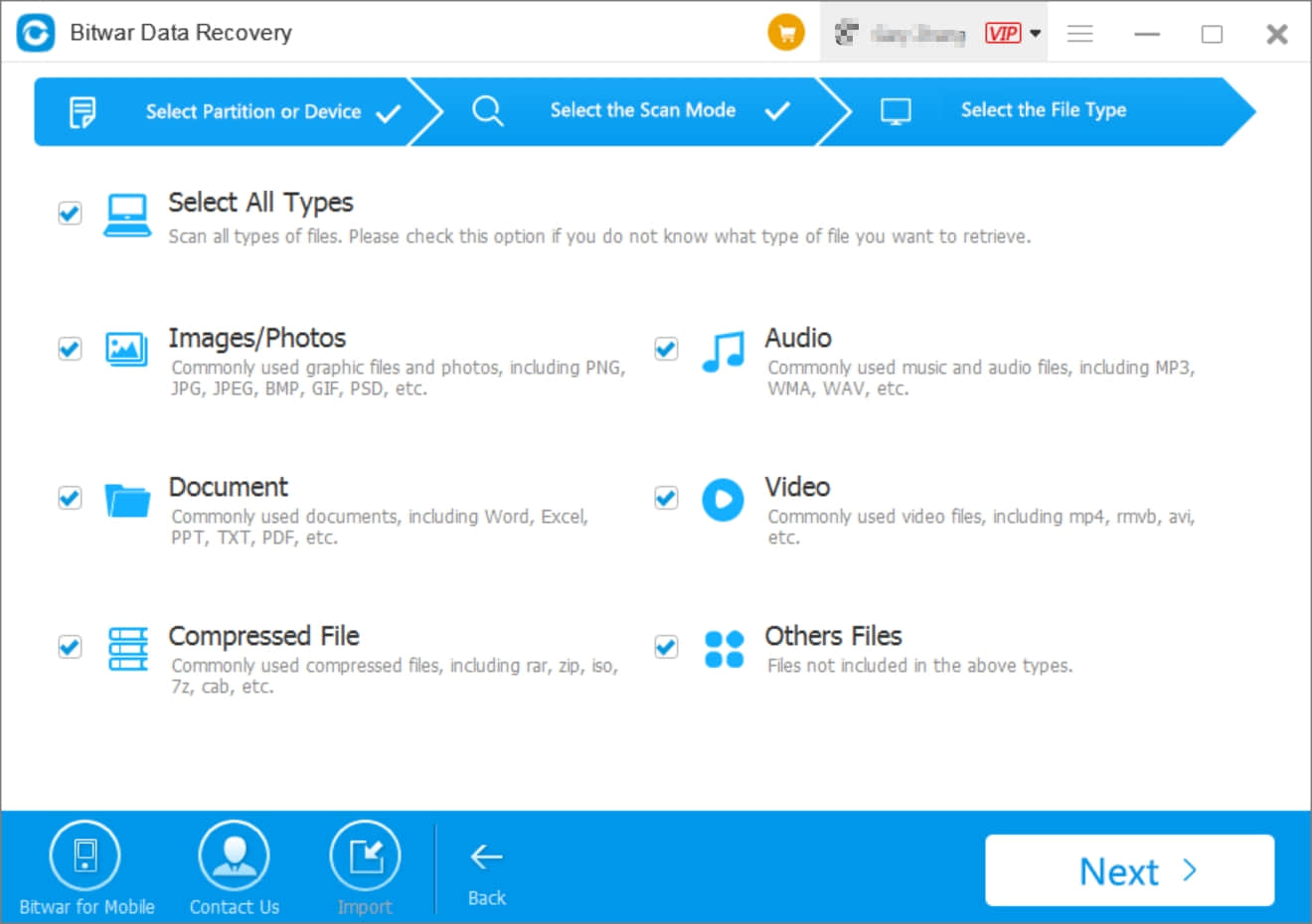
5. Once you click the Next Button, the scan process starts right away and the results will list in Details tab by default. But you can use the Preview tab to check the data whether you need or not. Also, check the Path Tab, it lists Photo folder for sure.
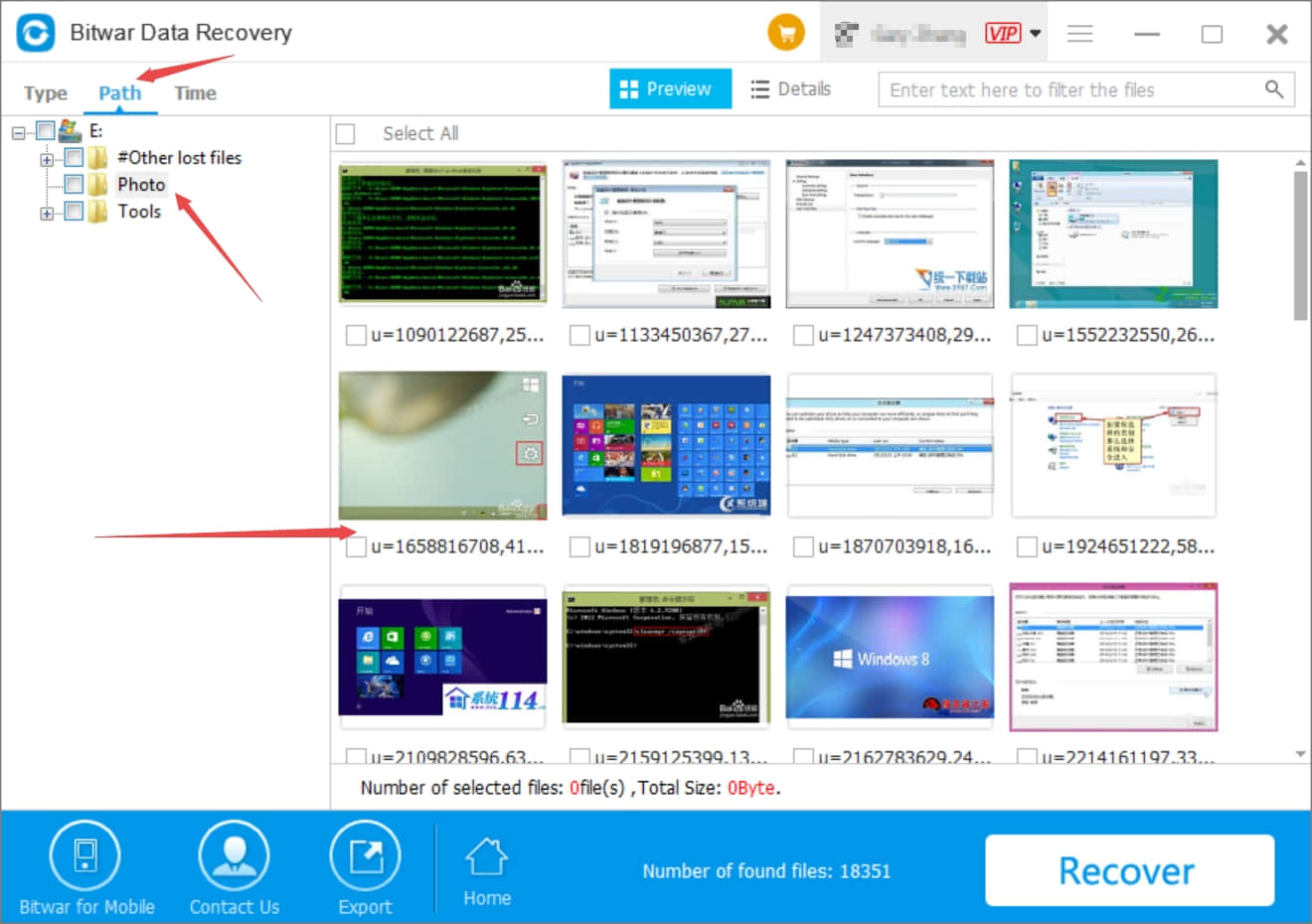
6. Select Photo Folder and Click Recover, it goes with a pop window which has two options: Recover while maintaining the original directory structure and Restore to the same directory, here we select the first option: Recover while maintaining the original directory structure and click OK. [somtimes we don't have the folders, you can select all the files to need to be retrieved, and choose Restore to the same directory]
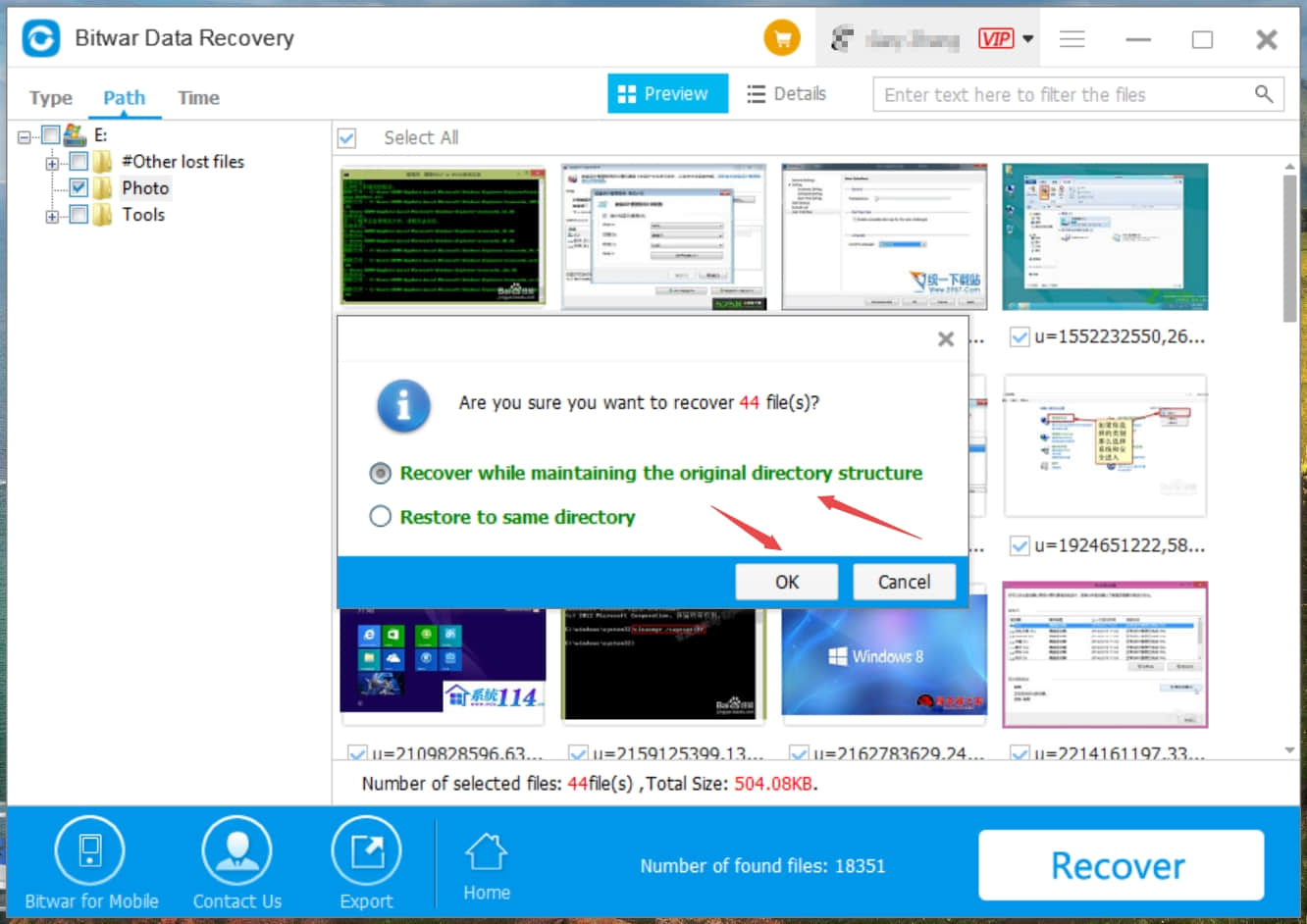
7. Select the path to recover,we strongly recommend you to recover the data in different partition. like D partition or external hard disks. Save the data to a partition which contains your lost data will cause overwritten, then you will be lost your data forever.
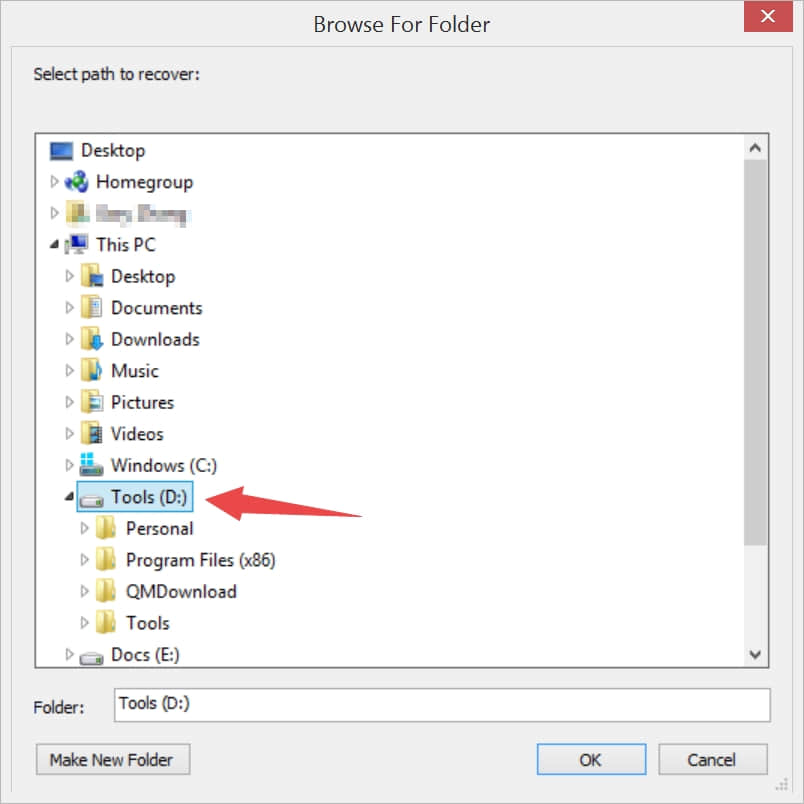
8. You can see the Photo folder and 44 items are completely recovered in D partition with no glitches.
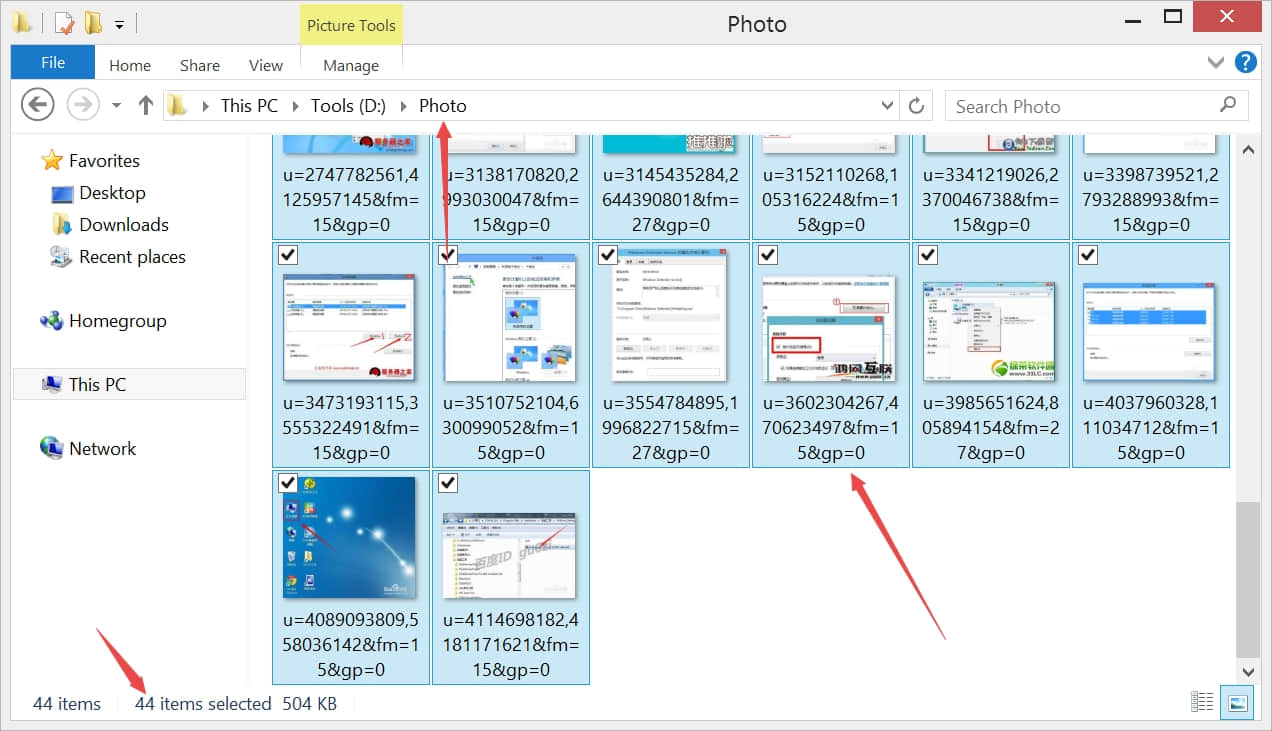
Conclusion
With Bitwar Data Recovery, you can easily recover the lost and deleted data with Original Folder Name in simple steps. Bitwar Data Recovery supports to retrieve all kinds of data in various devices. Whenever you encounter data loss issues, Bitwar will help you get back the lost data quickly. Let's have a try!
This article is original, reproduce the article should indicate the source URL:
https://www.bitwar.net/howto/windows/118.html
Keywords:Data recovery,recovery softwar