For ADB mode sync, your Android device needs to have USB Debugging enabled. You need to enable USB debugging mode to communicate your phone with the Bitwar for Android.
Due to the different Android versions, there are three ways to enable USB debugging.
● Scan the QR code with your device to enable USB debugging.
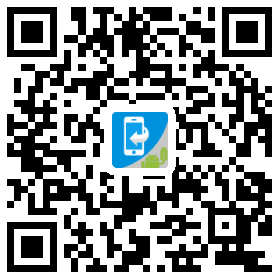
● Download apk for root:http://u.bitwar.net/android/usbdebug-mu.apk
● Enable USB Debugging Mode for Android Phone Manually:
View the System version
1. Go to Android home screen.
2. Tap "Settings."
3. Scroll down to the bottom and tap "About phone" or "About Device," Then you can find the Android version of this phone.
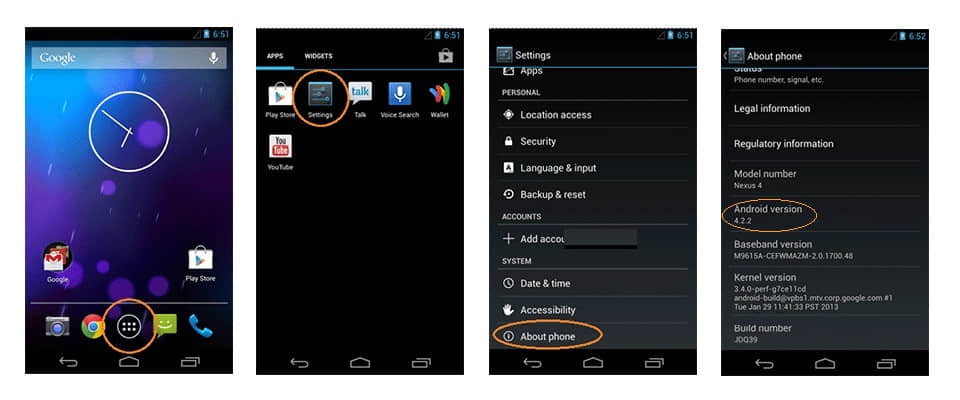
Android 2.1 - 2.3.x devices:
Go to Settings > Application > Development > USB Debugging.
1. From the Home screen, tap Apps, tap Settings
2.Tap Application
3.Tap Developer Options
4. Tap the USB Debugging checkbox to enable it.
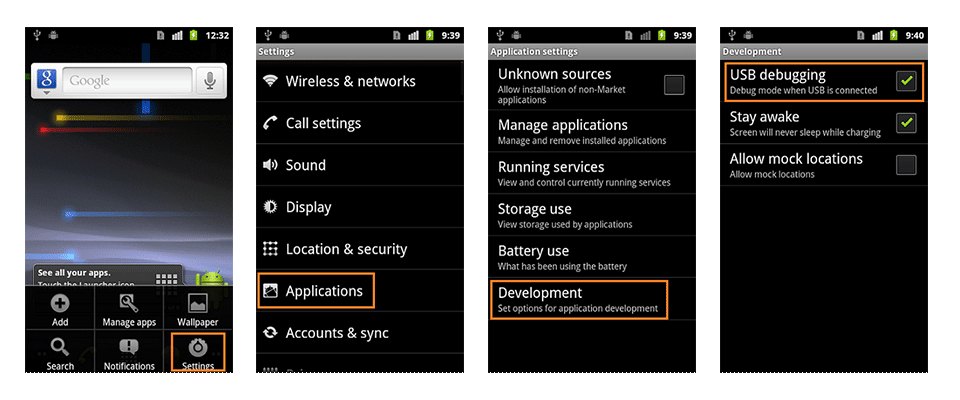
Android 3.0~4.1.x
1. Go to Settings > Developer Options > USB Debugging.
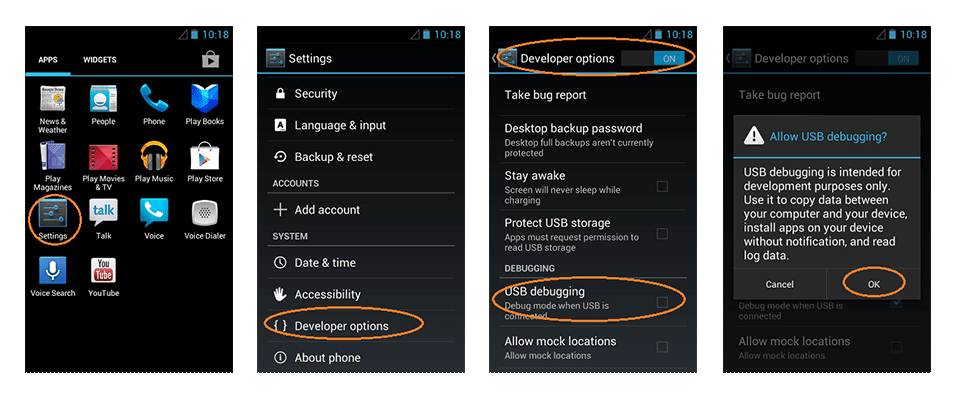
2. From the Home screen, tap Settings, Developer Options, then tick the box for "USB debugging."
3. Click on the phone menu then tap Settings, Developer Options, then tick the box for "USB debugging."
Android 4.2 and later
For devices running Android 4.2 or later, you may need to unlock Developer Options before it is available within the Menu:
1. Go to Android home screen.
2. Pull down the notification bar.
3.Tap "Settings"
4.tap "About phone" or "About Device."
5. Scroll down to the bottom of the "About phone" and locate the "Build Number" field. Tap on the "Build Number" button about seven times. When you are done, you'll see the message, "You are now a developer!".
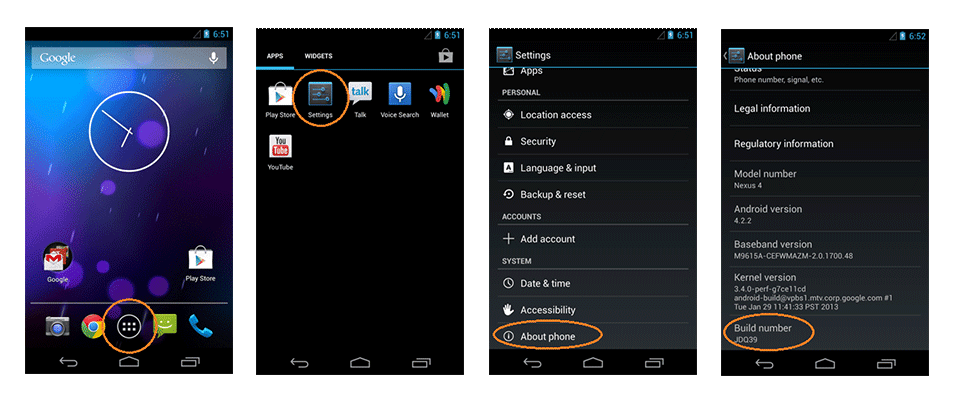
6. Tap the Back button, and you'll see the Developer options menu under System on your Settings screen. Developer Mode should now be unlocked and available.
7.Go to Settings > Developer Options > USB Debugging.
With that done, tap Settings, About Phone, Developer Options, and then tick USB debugging. Then tap OK to approve the setting change.
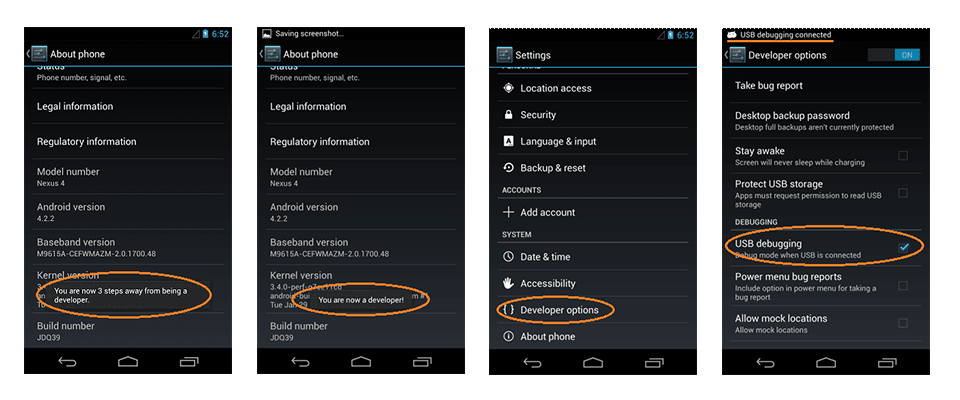
If your Android device is not correctly detected by Bitwar for Android, follow the steps above to verify that USB debugging is enabled.
This article is original, reproduce the article should indicate the source URL:
https://www.bitwar.net/howto/android/42.html
Keywords:How,enable,USB,debugging,For,A
