

5 common faults may cause please insert a disk into removable disk error.
There are many error prompts while using pen drive, USB flash drive or memory card. Please insert a disk into removable disk is one of the common errors in Windows or Mac system. Actually, there are 5 common faults may cause this error:1. Poor Quality flash drive, the flash drive maker may use poor quality chip which might contain bad sectors.
2. Improper operation, such as remove the memory card, USB flash drive while it's still reading & writing.
3. Drive letter conflict. While some other drive or partition has the same drive letter as the USB drive.
4. USB in safe mode. The USB firmware didn't load by the controller.
5. Bad sectors or physical damaged.
What's happening while having Please insert a disk into removable disk error?
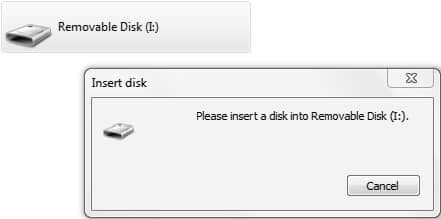
If you right click the drive letter, and check the properties, USB drive shows 0 bytes, which means the Window system cannot detect its real storage capacity. Besides, by checking Device Manager, the USB drive was assigned with a different name, if you are trying to format this USB drive, you'll receive a prompt Windows was unable to complete the format error.
That's too bad to realize that we may lose the data, such as photos, documents, video, audio, archive files forever, the good news is you can still have the chance by fixing Please insert a disk into removable disk error and then recover data with free disk data recovery software to retrieve them back.
Step-by-step to fix Please insert a disk into removable disk error.
Step 1, fix Please insert a disk into removable disk error by changing device drive letter.Open Disk Management while the USB drive is still plugging on. Then right click this USB drive, select Change Drive Letter and Path and then change the drive letter of USB drive that won't conflict with existing drive letter of hard drive.
Step 2, Recover data with free disk data recovery software.
If you click the new drive letter of the USB drive, you shouldn't see the Please insert a disk into removable disk error again, however, you may find the data on the USB drive disappeared. There's no need to worry about, free disk data recovery software can help you to recover lost data by 3 steps.
How to recover data with Free disk data recovery software?
1. Download Bitwar Data Recovery, install the software on your computer. Launch the software after installation.Tips: Make sure do not install the software on the USB drive, otherwise it may cause permanent data loss.


2. Select the USB drive in the software, choose Quick Scan Mode and hit next.
3. Choose the file types, if you have no idea what kind of types need to choose, select all of the file types then.
4. Double-click to preview the file and hit Recover.
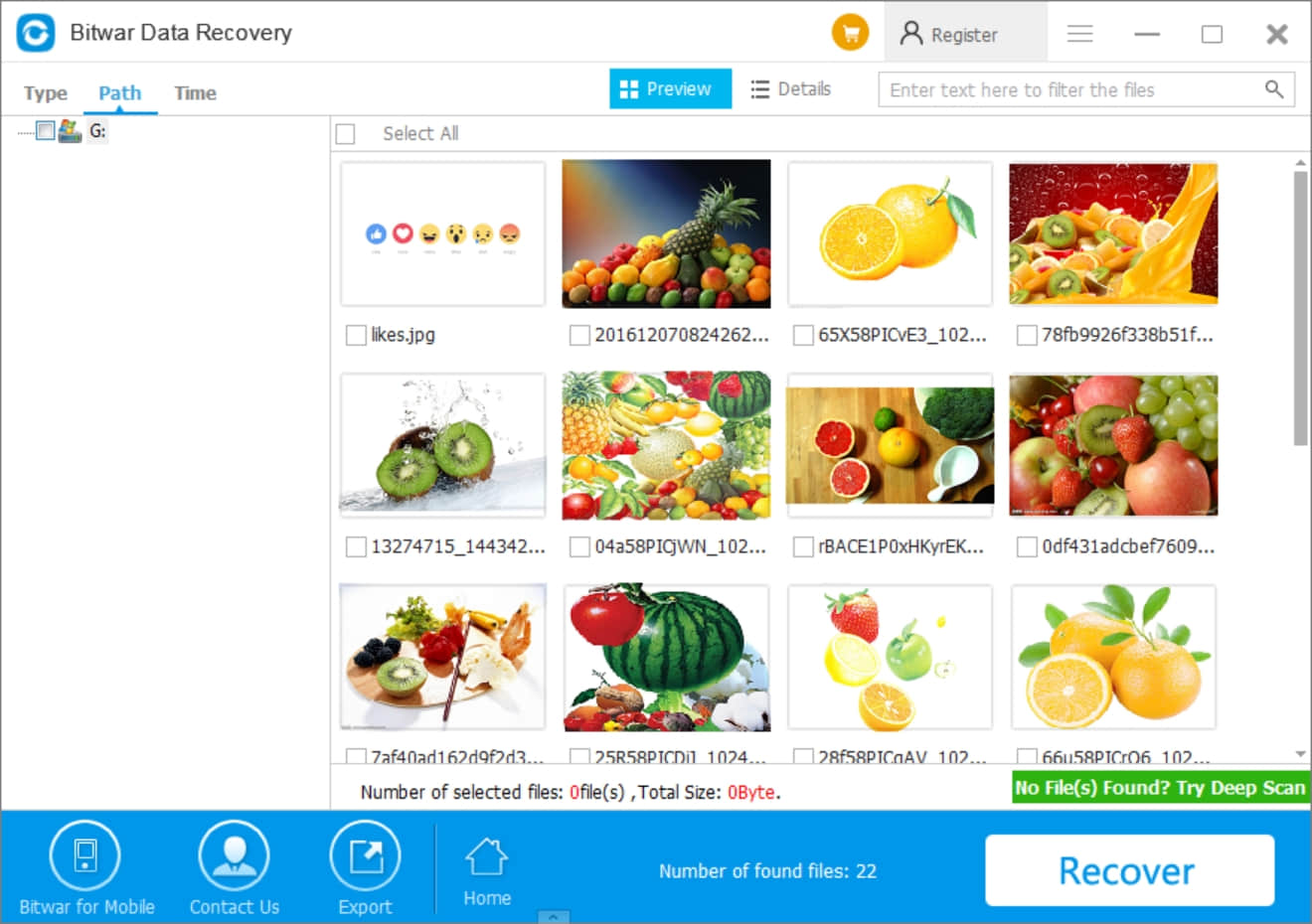
After you've stored what you need, then format the USB drive to repair the error in your Windows 10/8/7, etc. Follow below steps to process formatting:
1. Go back to Disk Management and then right click on the USB drive.
2. Choose Format and then Rename the USB drive, reset the file name and then click OK.
3. You'll repair the USB drive with Please insert a disk into removable disk error for sure.
By following the above tutorials, you can use the pen drive, USB flash drive or memory card finally, most important, you can fix Please insert a disk into removable disk error without losing precious data.
This article is original, reproduce the article should indicate the source URL:
https://www.bitwar.net/howto/windows/912.html
Keywords:Please insert a disk into remo
