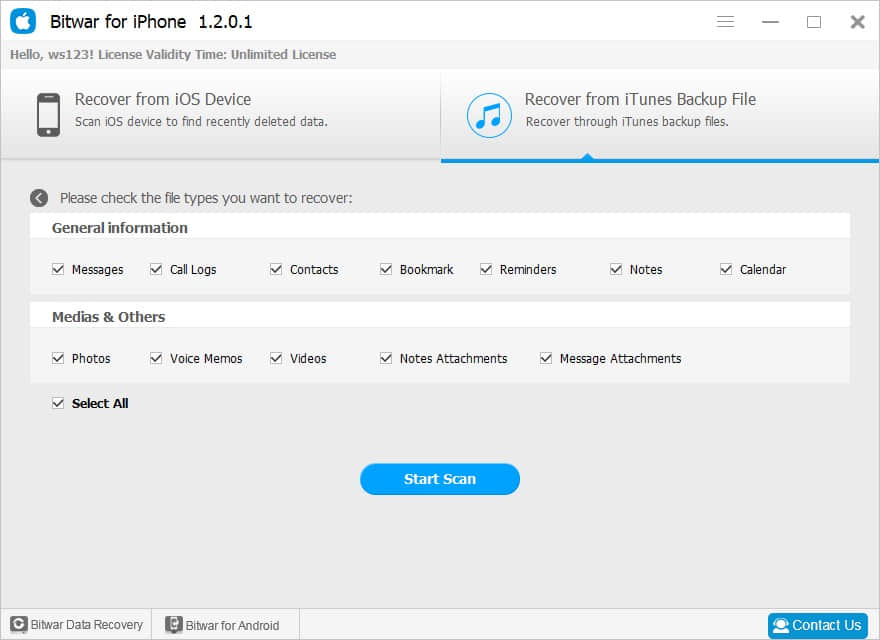Summary:
What is an iOS device? If you accidentally lost your important data from the iOS device. Free download Bitwar iPhone Data Recovery Software to recover lost data from the iOS device.
What is an iOS Device?
iOS devise, (iPhone OS device) Products that use Apple's iPhone operating system, including the iPhone, iPod touch and iPad. It specifically excludes the Mac. Also called "iDevice" or "iThing." iOS is the most popular mobile OS among teenagers and business people.
Data recovery on an iOS device
Losing your data permanently sounds catastrophic, but it happens from time to time among iPhone owners. Some will erase data all by accident, although you found the data disappeared. The good news is that iOS device users can restore lost data through the iTunes backup or iCloud backup. However, if you haven't backed it up before the data is deleted, you won't be able to recover them very well.
Backing up for your iOS devices data via iCloud or iTunes is not the only effective way, next we will recommend you a professional iOS device data recovery software Bitwar iPhone Data Recovery, it is a user-friendly and professional data recovery software for iOS device. It can recover the lost data of iPhone/iPad/iPod, including photos, videos, contacts, messages, notes, call logs, bookmarks, reminders, and calendar, etc.by only three steps.
There are 2 recovery methods for the iOS device to regain your lost files in a short time based on different situations.
- Recover from iOS device
If you didn’t back up the data of your iPhone, rest assured that this would not be a disaster because iPhone Data Recovery will manage to search and retrieve your lost data directly from your iOS device.
- Recover from iTunes Backup
If you have an iTunes backup and you want to recover data from your backup, with Bitwar iPhone Data Recovery, you can restore them easily and quickly. More importantly, recovery direct by iTunes will cover other useful data on your device, but Recover from iTunes backup with Bitwar iPhone Data Recovery will not.
How to Install Bitwar iPhone Data Recovery Software
Whether you would like to recover from iTunes or not, you need to install this two software on your computer - iTunes and Bitwar iPhone Data Recovery. iTunes can provide modules support for Bitwar software. Bitwar iPhone Data Recovery can help you to recover data back.
Bitwar iPhone Data Recovery software has two versions to support Mac OS or Windows OS. You need to choose which one to use according to your computer.
●Download Bitwar iPhone Data Recovery:https://www.bitwar.net/ios-data-recovery-software/
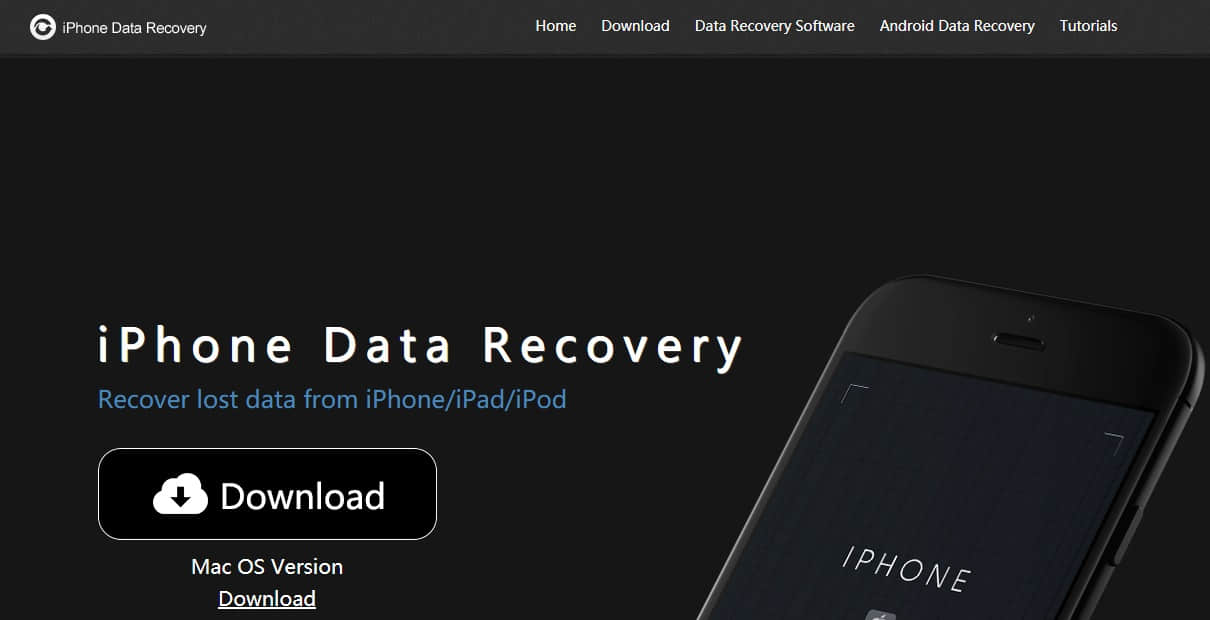
Tip: Bitwar iPhone Data Recovery can directly detect whether iTunes is installed on the computer, and download the installation components directly without installation. If there is an installation or a computer that has backed up Apple data using iTunes, it can directly select the feature to scan from the backup.
The first time to access the iPhone needs to install the necessary fruit and devices, with a time of 3-5 minutes, please be patient.
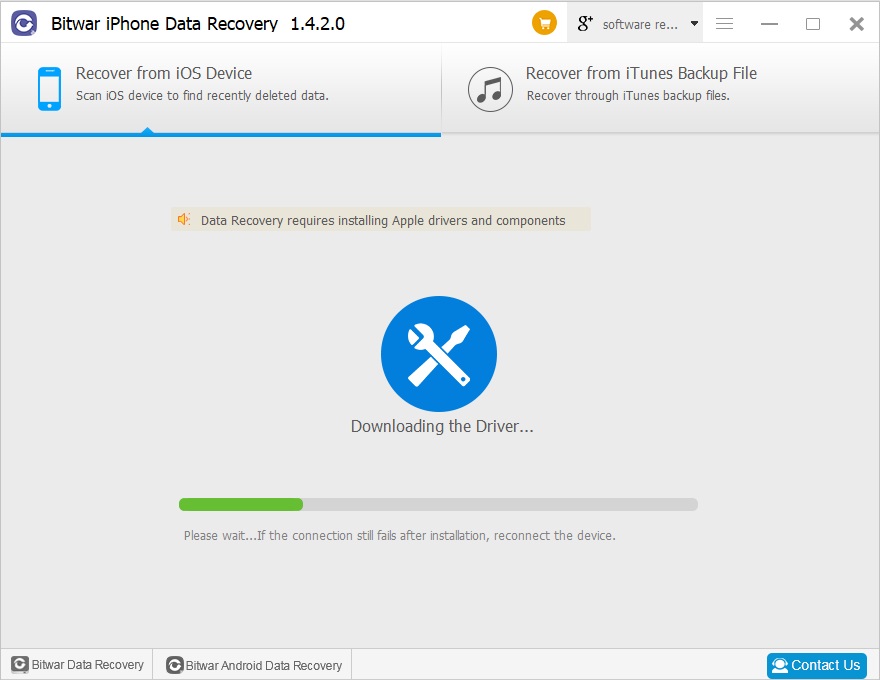
How to Recover Lost Data from the iOS Device?
When you launch the Bitwar iPhone Data Recovery, you can choose to Recover from an iOS device or Recover from iTunes Backup to recover data.
Recover from iOS device
Step 1: Select a recovery mode
After installed iTunes and Bitwar iPhone data recovery, start the Bitwar iPhone data recovery program and connect your iPhone to the computer via a USB cable. Select the default recovery mode "Recover from iOS Device".
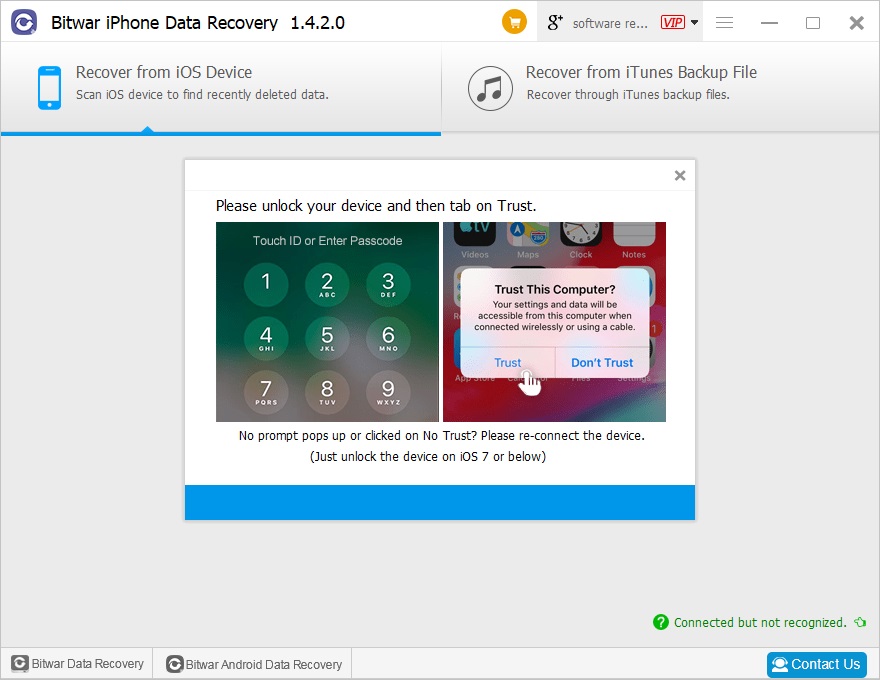
Step 2: Select the file type
After the identified iPhone, it will jump to the Select File Types page automatically. Select a file type you want and click "Start Scan."
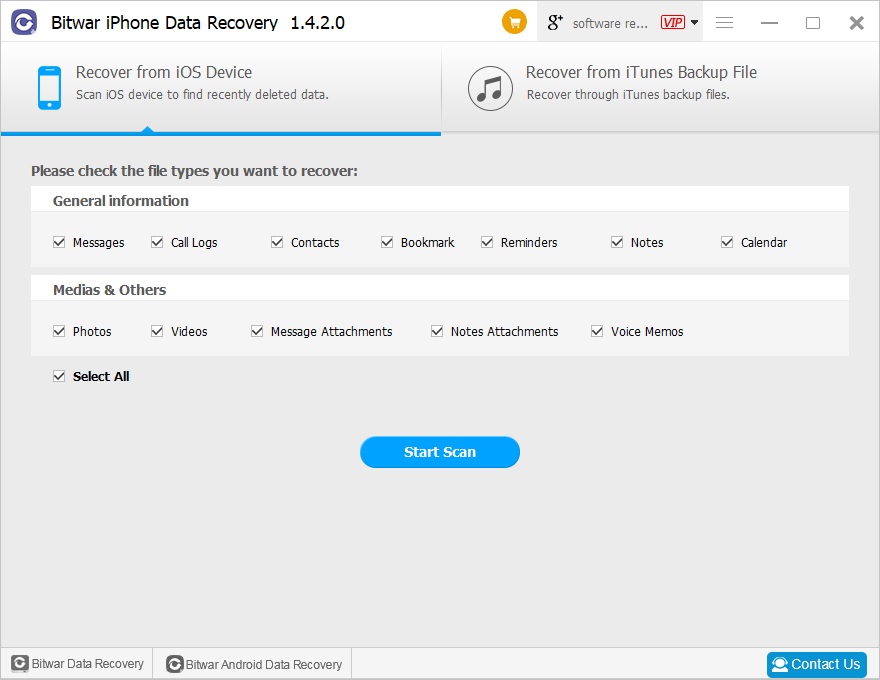
The software will quickly scan the device to find all the existing and lost files. You should keep your iPhone connection during operation. You can also pause or stop the Scanning process to preview data.
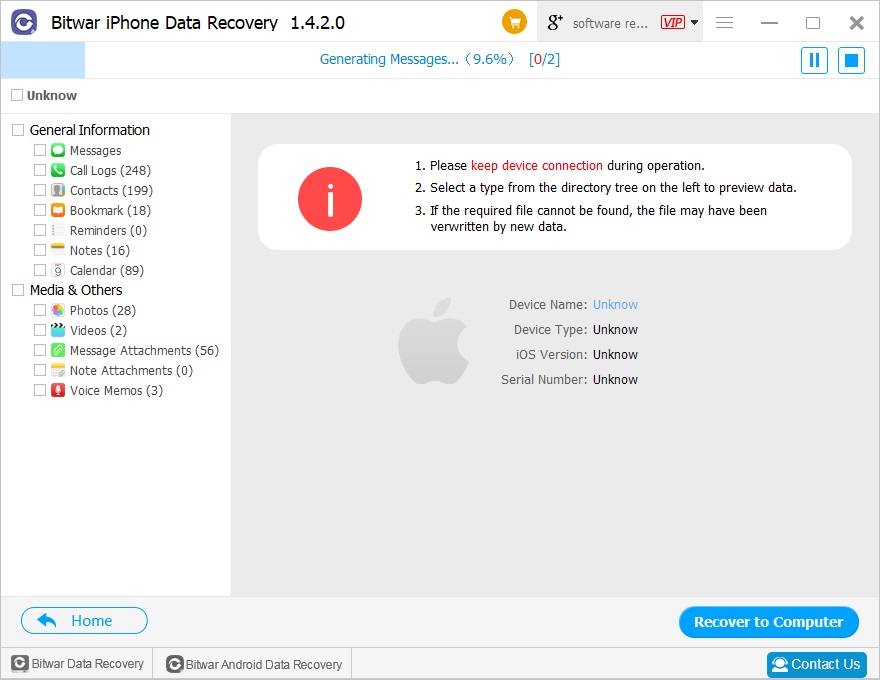
Step 3: Preview and recover data from the IOS device
When the scan finished, all data will be scanned out and listed, you can preview them before recovery. Then select them what you want and click "Recover" button to get lost data back to your computer.
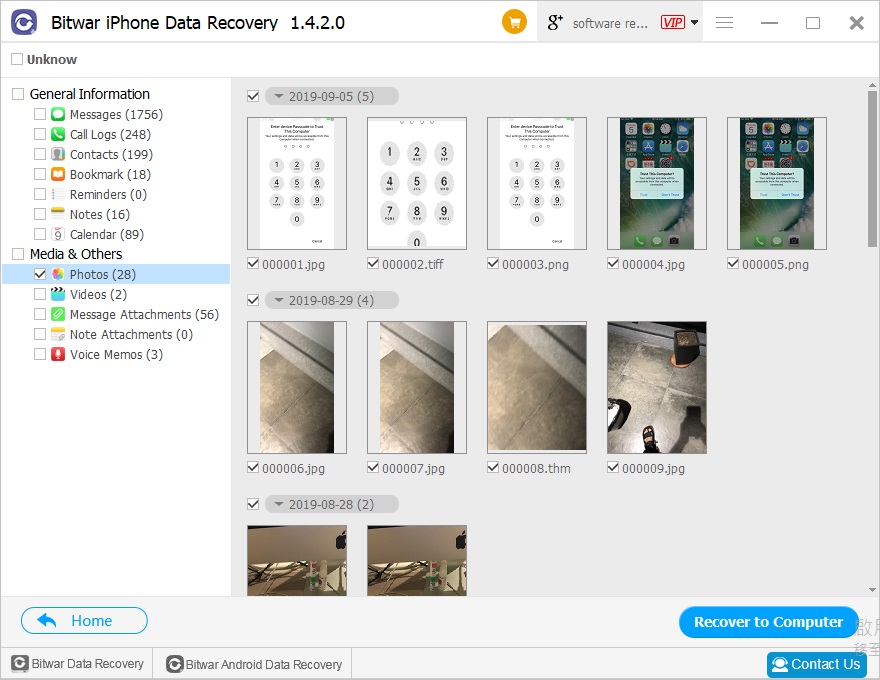
According to the above operation, the lost data has been successfully recovered from iOS devices.
Recover from iTunes Backup File
If you have backup iPhone's data with iTunes before, you can select Recover from iTunes Backup File to retrieve your data. However if not, you can back up with iTunes now. For information on how to back up with iTunes?Refer to How to back up with iTunes?
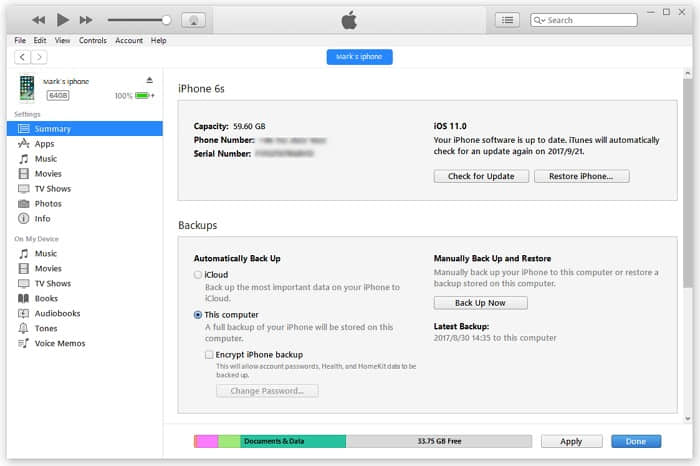
Step 1: Select a recovery mode
Make sure you have a backup file. Launch the Bitwar iPhone data recovery program and select Recover from iTunes Backup File. Then you should select the backup file which you want to recover from. If the backup file is not displayed, you can manually find your backup file by click Browser.
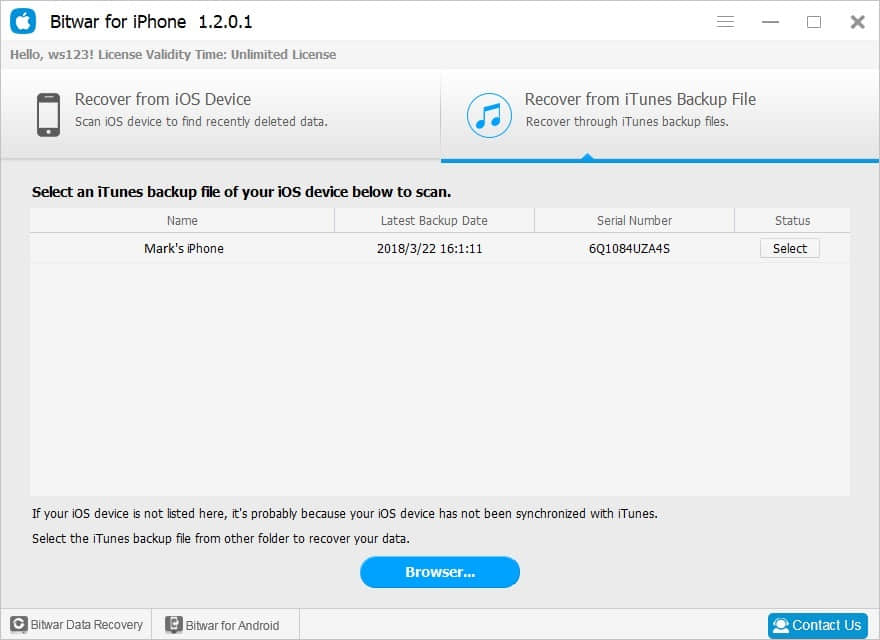
Tips:
For Windows 7 operating system or higher: \ Users \****\ AppData \ Roaming \ Apple Computer \ MobileSync \ Backup \
Windows X: \Documents and Settings\****\Application Data\Apple Computer\MobileSync\Backup
Mac OS X:〜/ Library / Application Support / MobileSync / Backup /
Note: **** is the login name for user's login system, such as Administrator.
Step 2: Select the recovered file type
After you selected the backup file, the program will jump to the Select File Types page automatically. You can select one or more file types, then click "Start Scan." The program will begin scanning iTunes backup to find all the existing and lost data about selected file types.
Step3: Preview and recover lost data
When the scan is finished, all found data are displayed in file types in the left panel, you can find and preview them. Finally, select out all the iOS data you desire and get them back with one click on the "Recover" button. Here you need to specify a folder to save the recovered files on your computer.
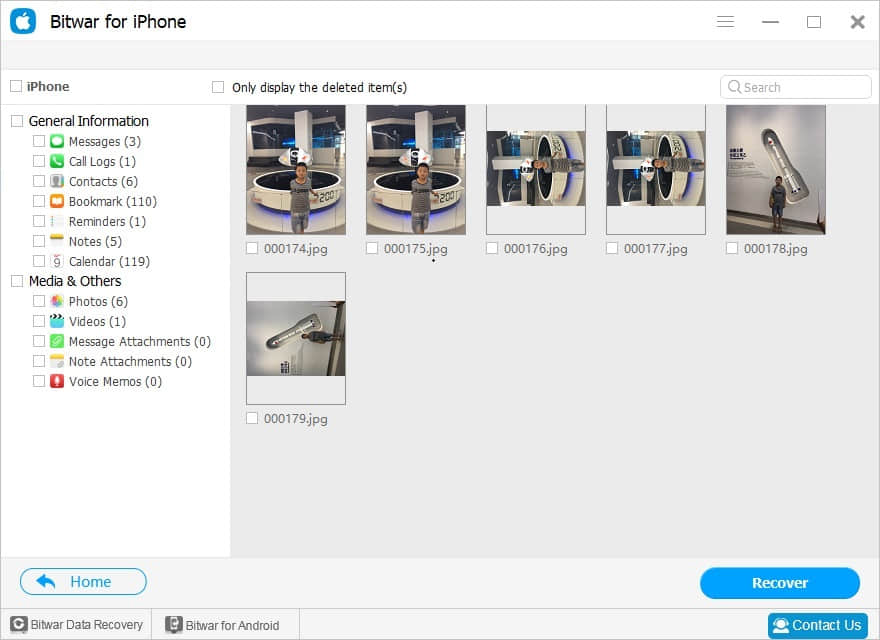
To recover from iTunes backup with Bitwar iPhone Data Recovery also recovered the lost data back successfully.
It is easy enough to recover iOS device lost data from Bitwar iPhone Data Recovery. Now, download this powerful program to recover your data?
This article is original, reproduce the article should indicate the source URL:
http://adminweb.bitwar.nethttps://www.bitwar.net/1336.html
Keywords:what is an iOS device