Summary
This guide offers you a 100% secure and top success rate way to find and recover deleted/lost text messages.
As an iPhone user, Message may be one of the essential apps on the iPhone, and you use it to chat with friends, receive important info with messages. Almost all iPhone users have more or less critical messages on their iPhones. Even if these messages mean so essential for us, we always lose them. So many situations make us lost them, like mistaken deletion, iOS update, device upgrade, iTunes or iCloud restore, jailbreak, etc. At that moment, you will wonder how to recover deleted SMS on iPhone
If you've got an iCloud backup of your iPhone from before the time you deleted the text messages, you may be able to recover them. But if you didn't make a backup, I suggest you to use Bitwar iPhone Data Recovery to recover your missing text messages. Since the recovery from the iTunes backup, all the data on the phone will be restored, and all new data from the time of backup to the recovery period will be overwritten. That's not what we want.
Bitwar iPhone Data Recovery is user- friendly, so you can recover data by only three steps even if you are not familiar with computers. It can recover the lost data of iPhone/iPad/iPod, including messages, call logs, contacts, bookmarks, reminders, notes, calendar, photos, videos, etc.
There are two recovery methods for iPhone to regain your lost files in a short time based on different situations.
1. Recover from iOS device
If you didn't have a data backup on your iPhone, this would not be a trouble. Because iPhone Data Recovery will manage to search and retrieve your lost data directly from your iOS device.
2. Recover from iTunes Backup
If you have an iTunes backup and you want to recover data from it,with Bitwar iPhone Data Recovery, you can restore them easily Without overwriting other data.
Tip before recovery:
The first time to access the iPhone needs to install the necessary fruit and devices, with a time of 3-5 minutes, please be patient.
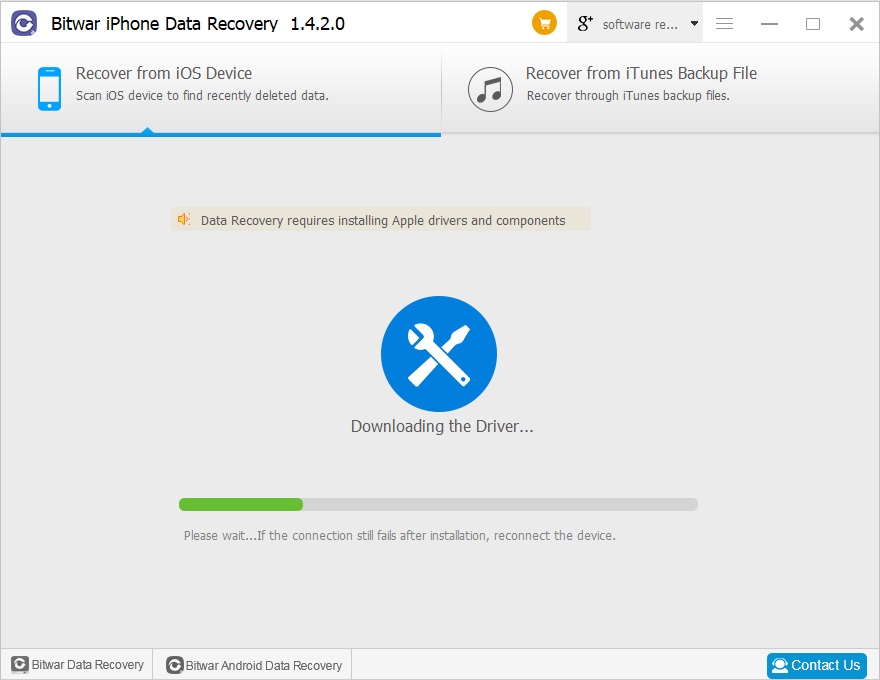
Download and Install Bitwar iPhone Data Recovery
You need to install iTunes before installing Bitwar iPhone Data Recovery. iTunes can provide modules support for Bitwar software.
Then free download and install Bitwar iPhone Data Recovery on your computer. Bitwar iPhone Data Recovery software has two versions to support Mac OS or Windows OS. You need to choose which one to use according to your computer.
Download Bitwar iPhone Data Recovery:https://www.bitwar.net/ios-data-recovery-software/
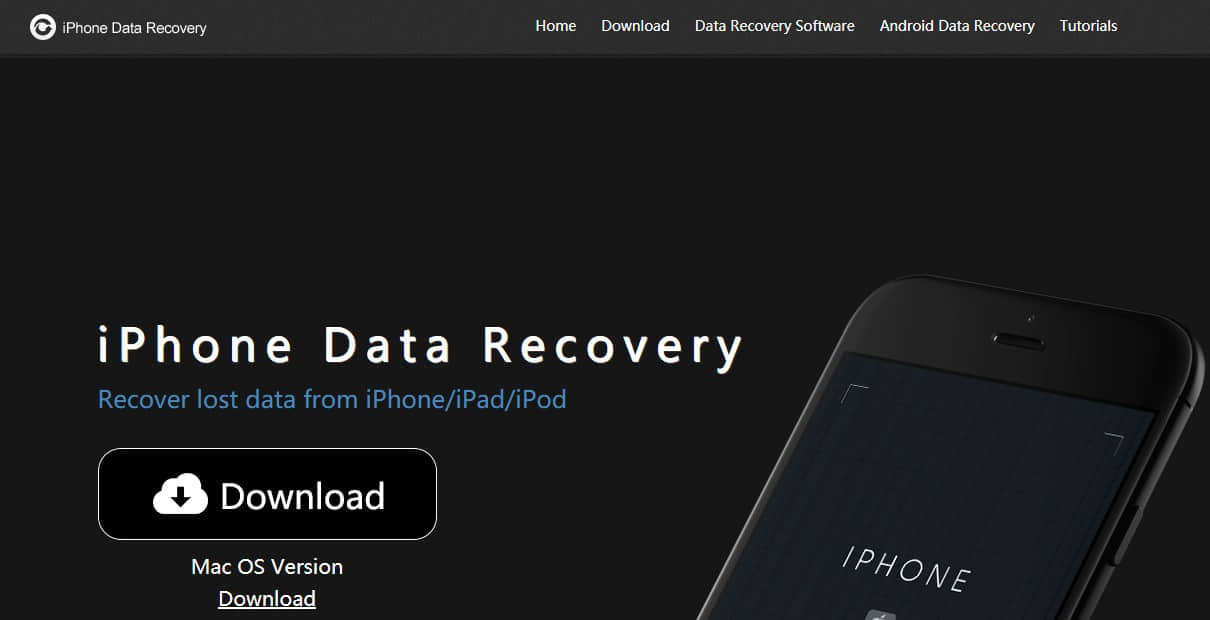
Steps to recover deleted messages with Bitwar iPhone Data Recovery:
There are two ways to recover lost data with Bitwar iPhone Data Recovery: Recover from iOS Device and Recover from iTunes Backup. You can choose one of them to recover.
1. Recover from ios Device
Step 1: Launch Bitwar iPhone Data Recovery and Connect iOS Device to the Computer
When both iTunes and Bitwar iPhone data recovery are installed on your computer, start the Bitwar iPhone data recovery program and connect your iPhone to the computer with a USB cable. Select the default recover mode "Recover from iOS Device."
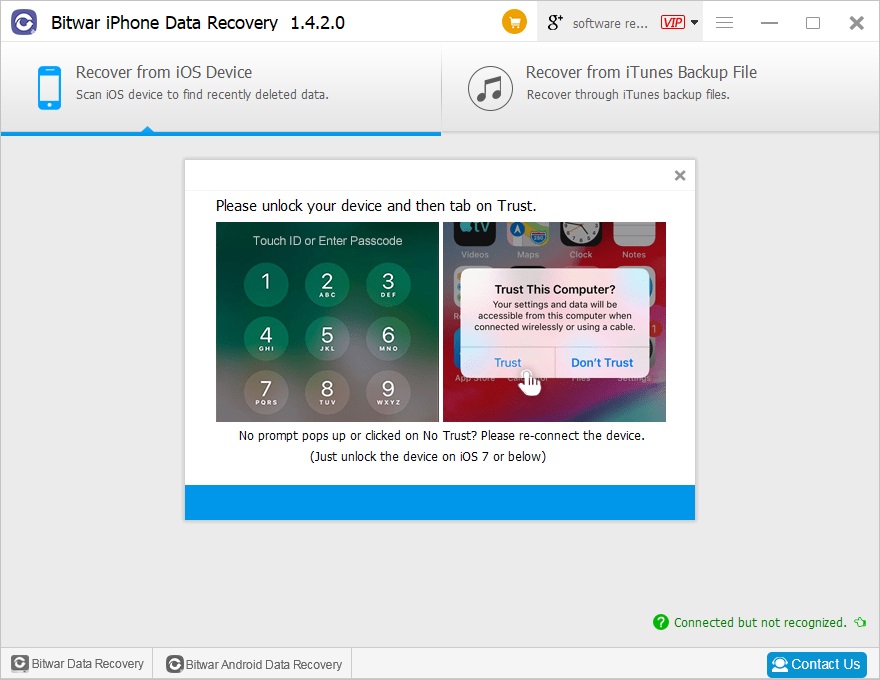
Step 2: Select the recovered file type
After the program has identified the iPhone, it will jump to the Select File Types page automatically. Select the types you want to recover, and then click “Start Scan."
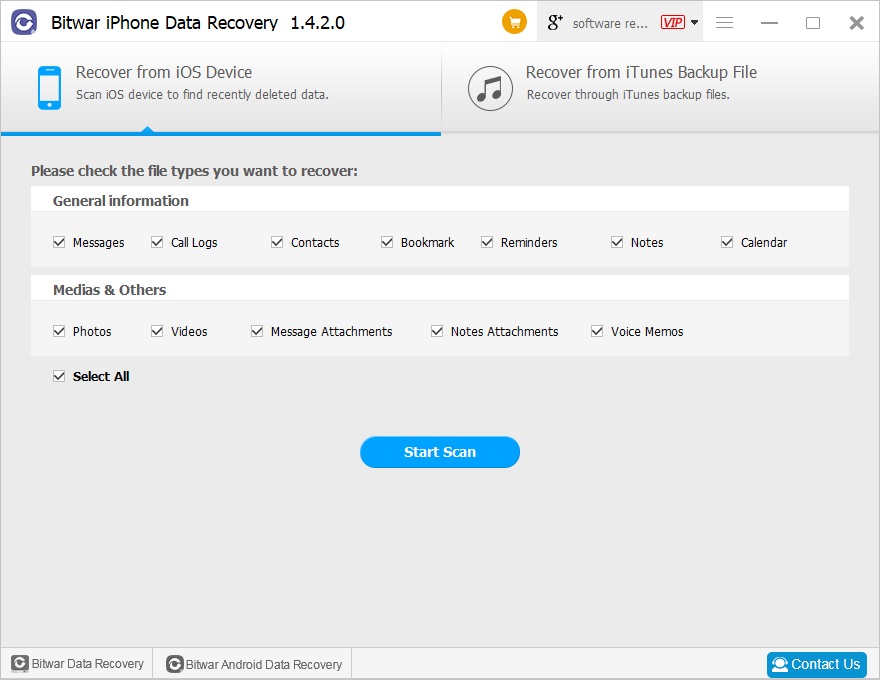
The software will quickly scan the device to find all the existing and lost data. You should keep your iPhone connection during operation.
During the scan, you can pause or stop the Scanning process to previewing data.
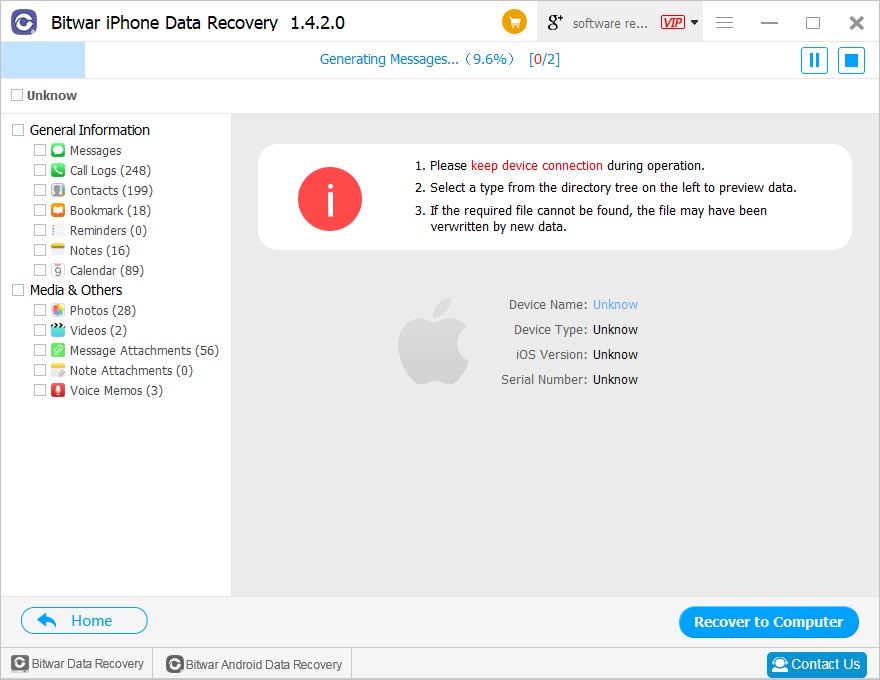
Step 3: Preview and recover data from iPhone
When the scan is finished, files on the iPhone will be displayed in different types and listed in the left panel in the program. The software will let you know how many existing and deleted files have been found. You can click the type to find your target files in the right panel. Then mark them and then click the "Recover" button to save them on your computer very well.
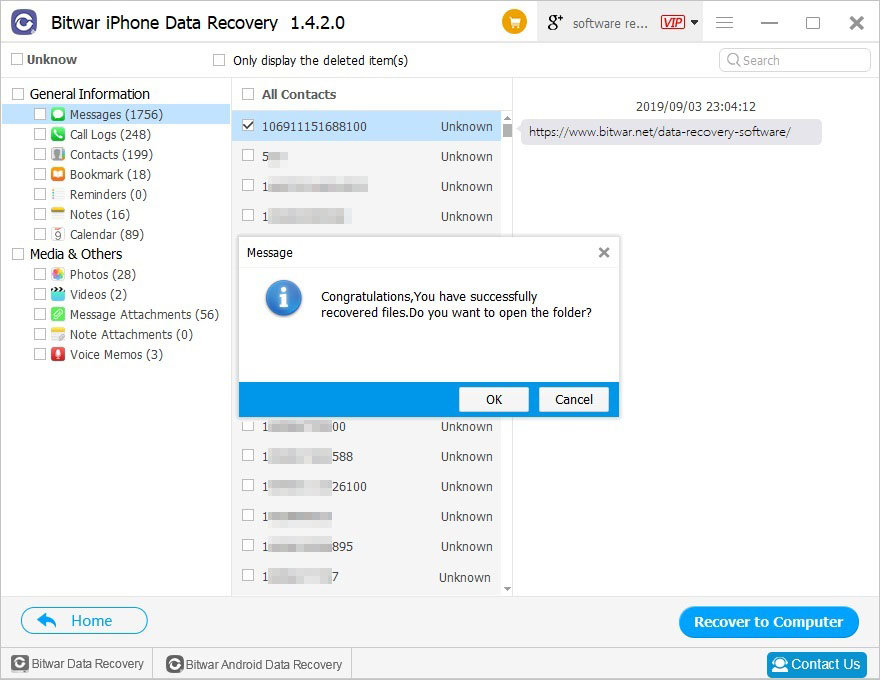
According to the above operation, the lost data has been successfully recovered without backup.
2. Recover from iTunes Backup
Step 1: Backup your iPhone
Make sure you've backed up your iPhone before. If not, you can backup now with iTunes. For information on how to back up with iTunes? Refer to How to back up with iTunes?
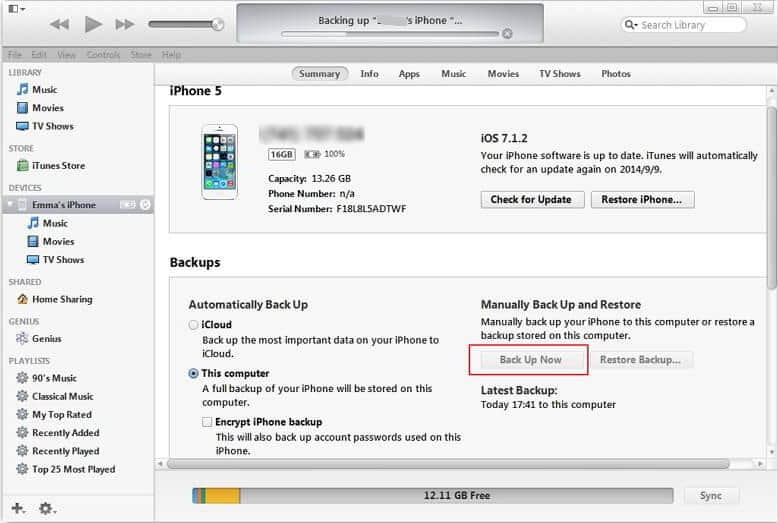
Start the Bitwar iPhone data recovery program and connect iPhone to the computer with a USB cable. Select the recover mode "Recover from iTunes Backup File" and select the backup file which you want to recover. If the backup file is not displayed, you can manually find your backup file by click "Browser."
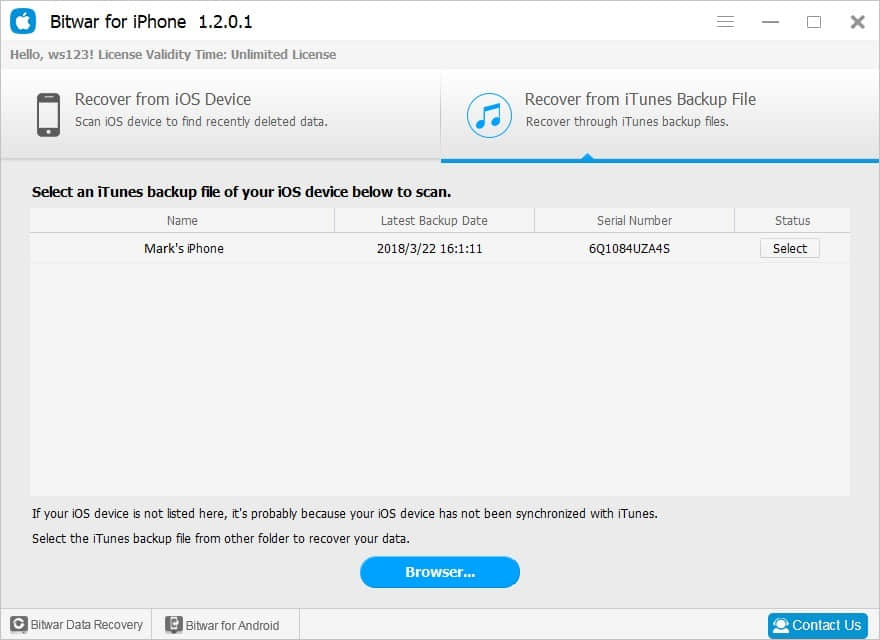
Tips:
For Windows 7 operating system or higher: \ Users \****\ AppData \ Roaming \ Apple Computer \ MobileSync \ Backup \
Windows X: \Documents and Settings\****\Application Data\Apple Computer\MobileSync\Backup
Mac OS X:〜/ Library / Application Support / MobileSync / Backup /
Note: **** is the login name for user's login system, such as Administrator.
Step 2: Select the recovered file type
After you selected the backup file, the program will jump to the Select File Types page automatically. You can choose one or more file types or select Select All by default, click "Start Scan." The program will begin scanning iTunes backup to find all the existing and lost data.
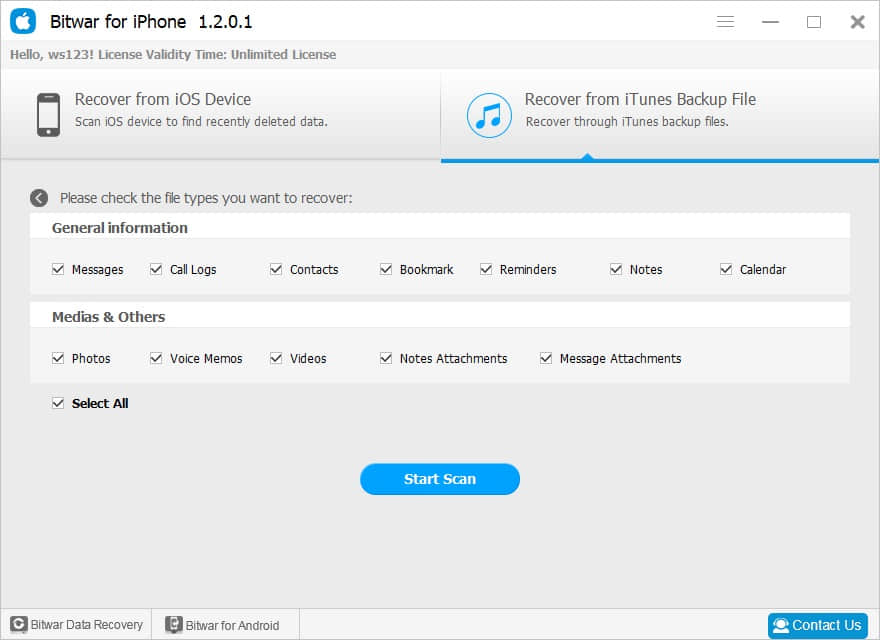
Step 3: Preview and recover lost data
When the scan is finished, all found data are displayed in categories in the left panel, like recover from iOS Device. You can find and preview them, finally, select out all the iOS data you desire and get them back with one click on the "Recover" button. Here you need to specify a folder to save the recovered files on your computer.
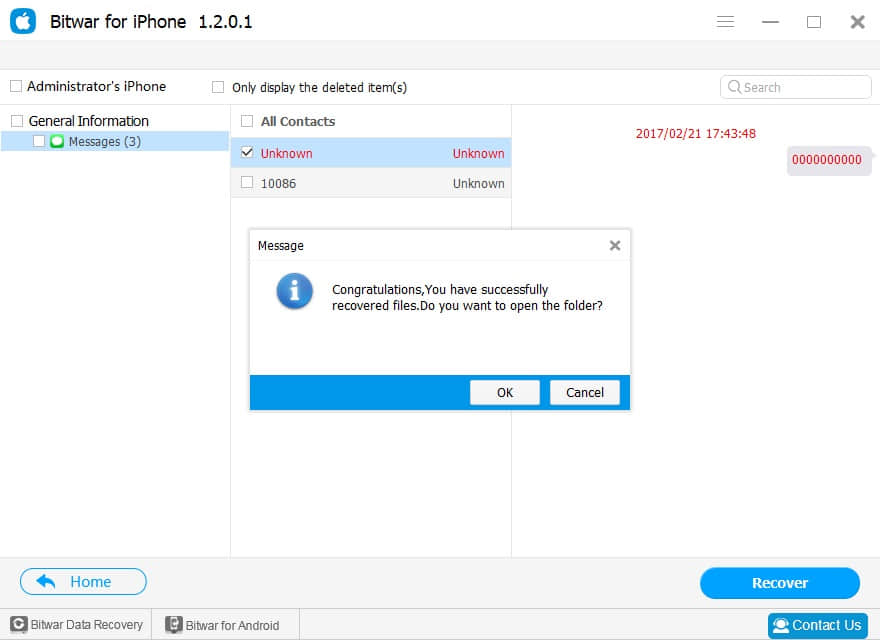
To recover from iTunes with the Bitwar iPhone Data Recovery operation also recovered the lost data of the iPhone successfully.
It is easy enough to recover iPhone deleted data from iPhone with Bitwar iPhone Data Recovery. Now, download this powerful program to recover your data.
This article is original, reproduce the article should indicate the source URL:
http://adminweb.bitwar.nethttps://www.bitwar.net/1047.html
Keywords:how to recover deleted SMS





