Summary
Have you ever accidentally deleted your files? How to rescue? This article offers you the best free data recovery software to restore the deleted files.
Tips:
When a file is deleted, the computer system will hide the file by removing the file directory.
When the data loss issue occurs, the first thing you should do is to stop using your devices, which can protect the deleted data and avoid data overwriting.
Solutions to restore deleted files
Solution 1: to restore deleted files from the Recycle Bin
If you just deleted files by moving them into the Windows Recycle Bin and did not empty the Recycle Bin, you can open the Recycle Bin, double-click the file and click "Restore" to get them back.
Solution 2: To retrieve an older version of the deleted files
If the Recycle Bin has been emptied, you can recover older versions of deleted files with the free backup in Windows.
In Windows 10/8
Open the folder which contains the deleted files before and click "History" button.
The File History will display all the files restored in the most recent backup of that folder.
Click "Previous" to select the files you want to recover, then click the "Restore" to get them back.
In Windows 7
Click "Start", then click "Computer", navigate to the folder which contains the file before, right-click it, then click "Restore previous versions".
Available previous versions of deleted files or folders will be listed with different times and dates. Select the version you want to recover and click "Restore" to recover them.
Solution 3: To restore deleted files with Bitwar Data Recovery
Bitwar Data recovery is the best free data recovery software to restore deleted files. It works with hard drives, memory cards, USB storage drives, and other external storage devices, recovering all file types, even from lost partitions.
Step 1: Download Bitwar Data Recovery.
Step 2: Launch Bitwar Data Recovery and select "Deleted File Recovery".
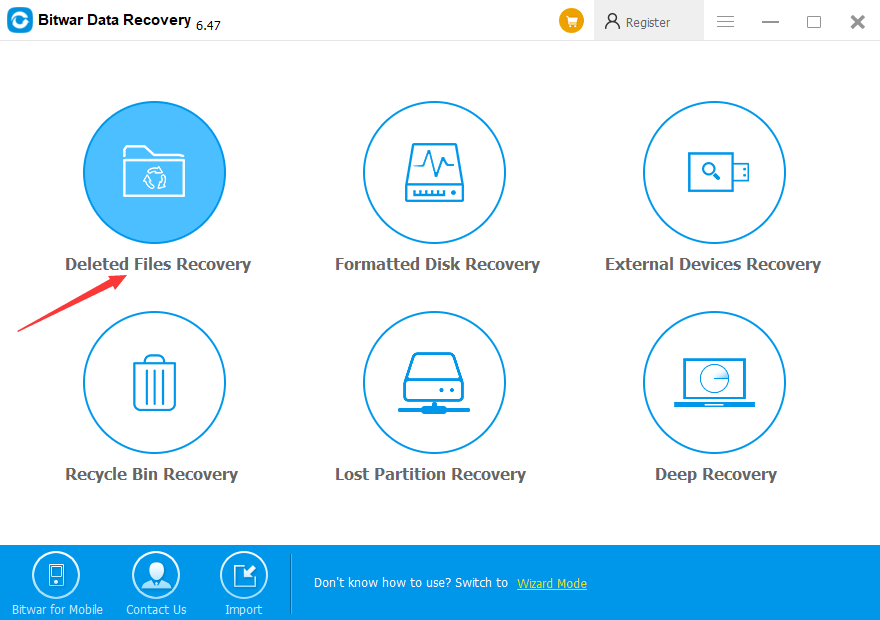
Step 3: Select the Disk Partitions and Devices and click "Next".
Step 4: Select file types and click "Scan".
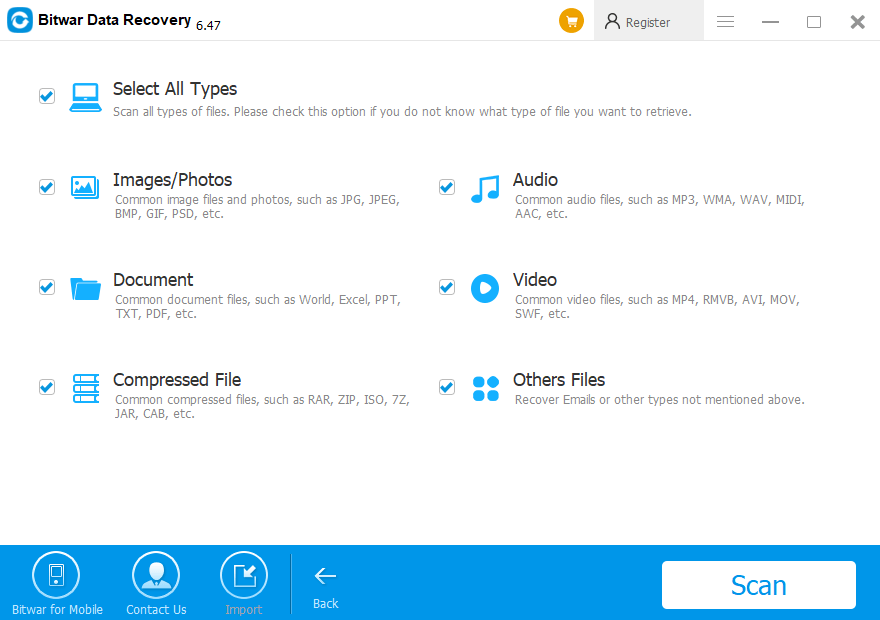
Step 5: Preview and Recover the deleted files.
Bitwar Data Recovery will start scanning to find deleted files, all the deleted data that match the selection will be listed. You can click the file to Preview. After the preview, you can select the target files and click "Recover" to get them back to another safe location on your device.
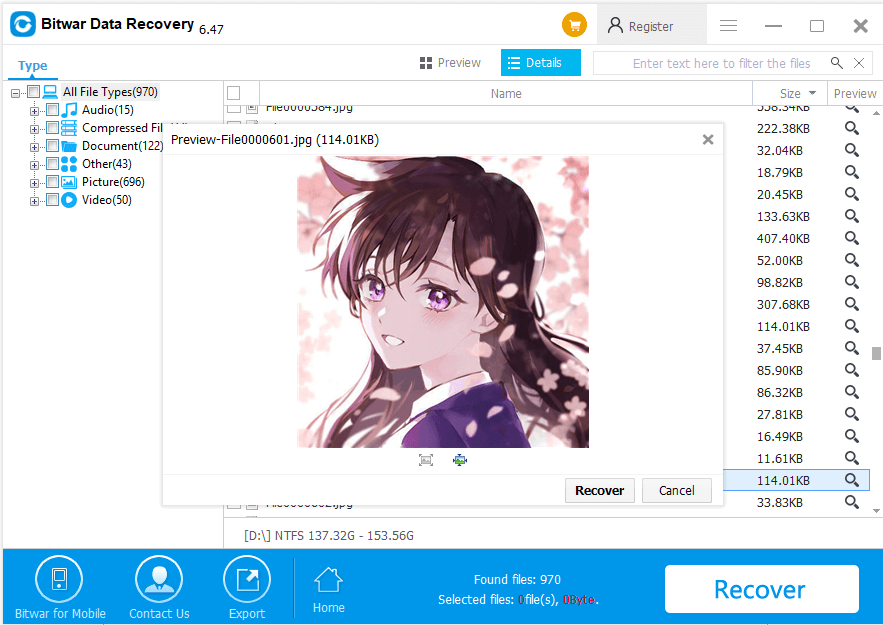
By doing the above steps, you will find it easy to recover the lost files with the help of Bitwar Data Recovery.
If the data loss problem occurs, don't hesitate to use Bitwar Data Recovery to restore your lost data.
This article is original, reproduce the article should indicate the source URL:
http://adminweb.bitwar.nethttps://www.bitwar.net/1993.html
Keywords:Recover Deleted Files



