Summary
Bitwar Data Recovery software supports InDesign file recovery both on Mac and Windows, including.IDML file, .indd document file, and .ind graphics document file.
What is an IDML file?
IDML file is a document created by InDesign which stands for Adobe InDesign Markup Language. It contains several XML files and directories which specifies high-level document properties, as well as the document layout.
We know that Adobe Corporation has provided troubleshooting for IDML file failures. https://helpx.adobe.com/indesign/kb/troubleshoot-damaged-indesign-documents.html. However, just as with other files, the Idml file can also be lost due to accidental deletion or improper formatting. So how do you do to get it back when it lost?
How to Recover Deleted IDML Files
When you delete an IDML file, you actually only removed a reference to the content. The data is still stored on the disk until the operating system assigns the space to another file. So you can recover it before the new files taking over space.
Bitwar Data Recovery supports InDesign file recovery, which can handle various kinds of data loss cases. The program is usually used to recover deleted, formatted or inaccessible files.
Steps for recovering IDML Files
Free download Bitwar Data Recovery software below and install it on your windows. Mac users should download and install Bitwar Data Recovery for Mac version. Then follow the step-by-step guide to recover IDML Files.
Step 1. Select partition or device
After installed Bitwar Data Recovery, launch it and select the partition or device where the IDML files lost and click "Next."
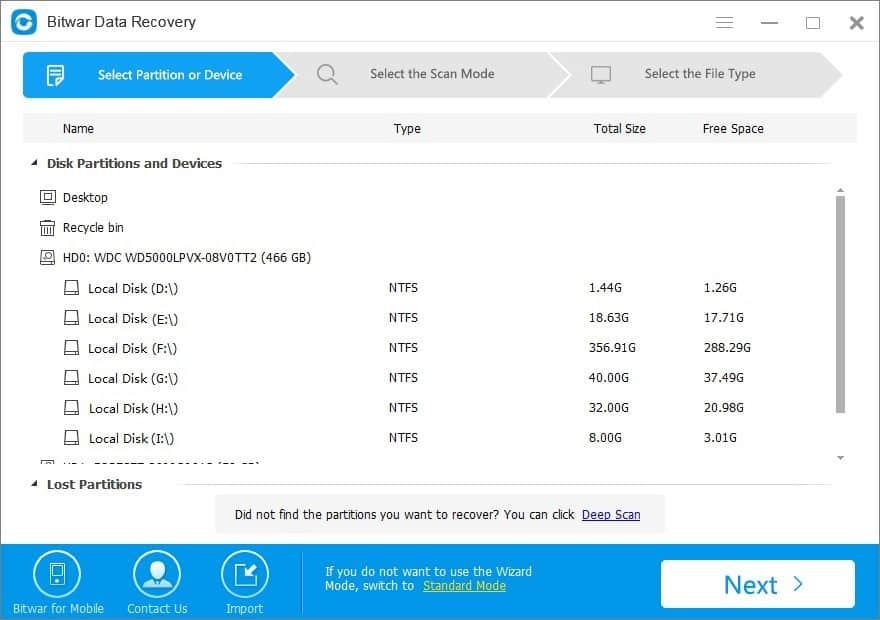
Step 2: Select the Scan Mode
Select the Quick Scan and then click on the "Next" button. If Quick Scan couldn't work to find lost photos, try the Deep Scan.
Tips: "Formatted Recovery" is used for recovering data that are formatted improperly on internal hard drives or external devices. If you format your disk, you should choose "Formatted Recovery".
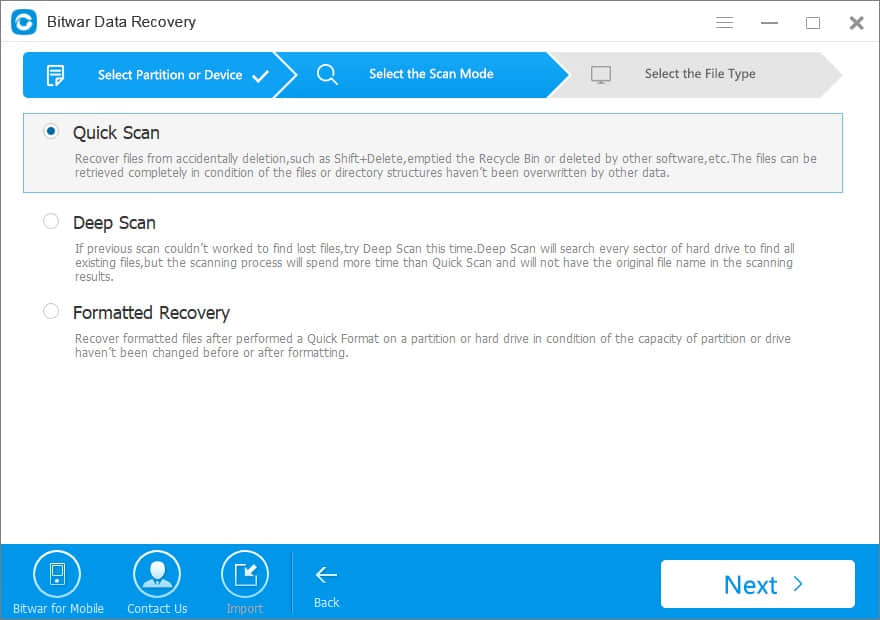
Select the "Other Files" type when you want to recover the IDML files which are lost recently, then click "Next" to start scanning.
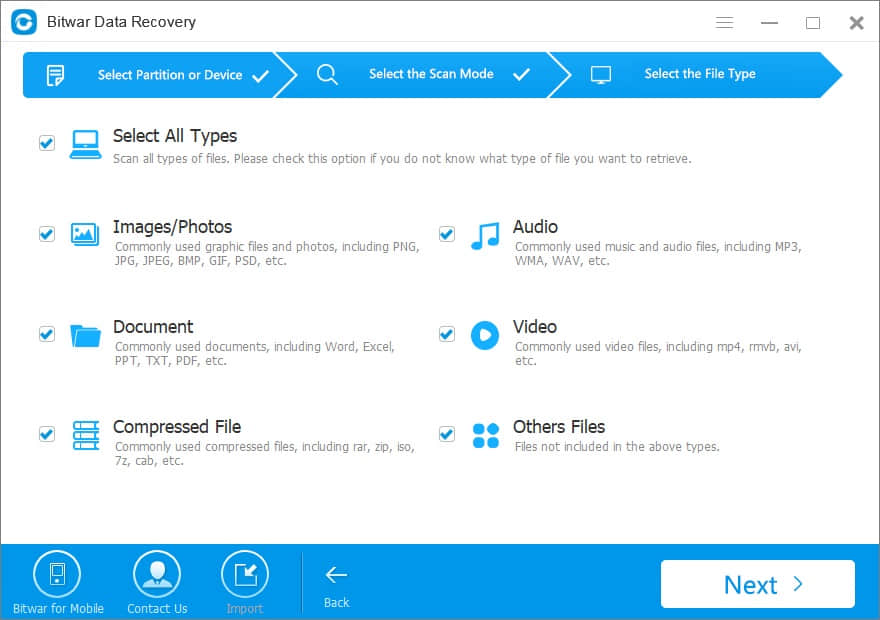
Step 3: preview and recover IDML files
During the scanning procedure, the scanned files will be listed, and all the data can be previewed before the restore operation. You can pause and stop the scanning processes to preview and recover the files.
After the scan, find your lost IDML files by file name and path, etc. then click the "Recover" button to get everything you want back.
Caution: DO NOT save the keep files on the disk or device where you recently lost them.
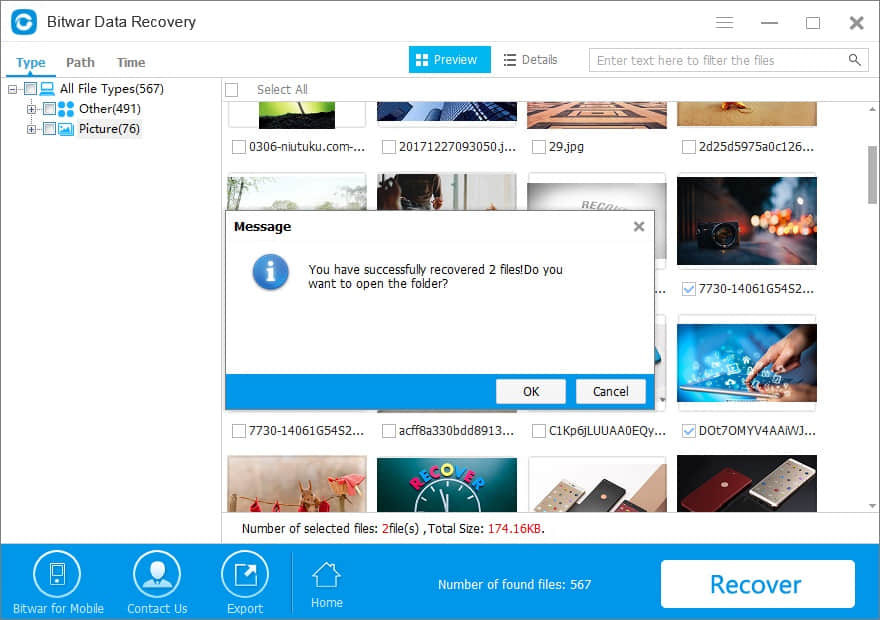
After those steps finished, all of your lost files will be completely found back. You can open the Adobe InDesign program to edit it as usual.
Want to Recover your files like IDML? Free download Bitwar Data Recovery here!
This article is original, reproduce the article should indicate the source URL:
http://adminweb.bitwar.nethttps://www.bitwar.net/1371.html
Keywords:IDML File



