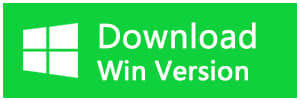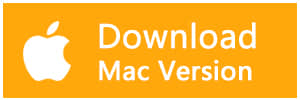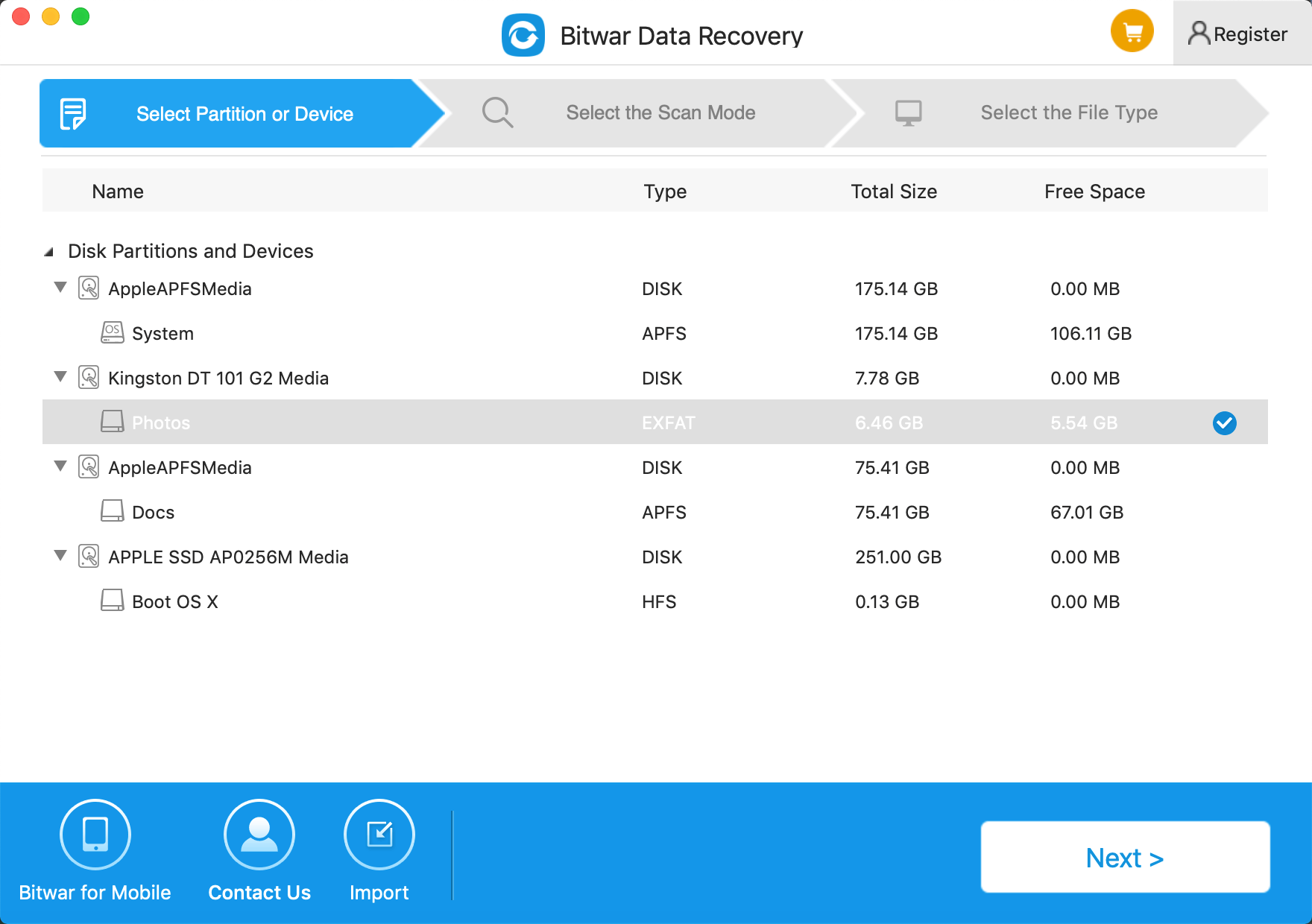Summary:
This article will introduce free data recovery software for mac which can recover lost data from Mac OS X.
We all know that when we lost data from Windows, we can recover lost data with many kinds of data recovery software. However, if we forgot data from Mac OS, such as business documents, music, photos, or videos, How can you recover lost files from Mac OS X?
Bitwar Data Recovery for Mac is the best solution for recovering deleted/formatted or lost files in Mac OS. It has a clean interface and outstanding data recovery features on improving all types of lost data in Mac OS.
Recoverable Data loss scenarios:
● Accidental deletion - delete without backup by press "Shift + Delete," emptying the trash Bin or by pressing "Delete" button from external devices.
● Formatting - Unexpectedly formatted hard drive or System prompts "Media/Drive is not formatted, would you like to format it now?" or Disk initialization when an external device has just connected.
● Computer virus - Important files have been deleted due to computer poisoning.
● Improper operation:
1. Factory setting of device without backup
2. Turning off the camera during the writing process
3. Using the same memory card in different cameras
4. Pulling out SD card while the camera is on
5. Improper partition or partition error
6. Unexpected power off
7. Reinstalled windows system or hard disk crash
8. The partition structure on a hard drive was fragmented, or partition table is invalid.
Recoverable file system types:
it's possible to rescue data from more file system types for Mac OS, such as HFS & HFS+, FAT/FAT32/exFAT, NTFS, or EXT3/EXT4, etc.
Recoverable file types:
The Bitwar Data Recovery for Mac can recover all different file types, including:
● Photos like JPG, PNG, and TIFF
● Videos like AVI, DV, and MP4
● RAW camera images like CR2, NEF, and DNG
● Graphic files like AI, PSD, and INDD
● Music files like AIF, MP3, and WAV
● Documents like DOCX, PPTX, and XLSX
Recoverable Devices:
It can recover data from Hard Drive and all external devices, such as Memory Card, USB Drives, Pen Drives, Thumb Drives, Digital Camera, Camcorder, etc.
How to Recover Lost Data from Mac?
When you have installed Bitwar Data Recovery for Mac, you can recover lost data on your Mac OS. The software is compatible with OS X 10.11 and later.
Tips: For the latest macOS 10.13 (High Sierra) system requirements, Mac users are not allowed access to system disk from apps. If you want to recover data from the system disk, please disable the system feature "System Integrity Protection (SIP)," see the guide on How to Disable System Integrity Protection (SIP) in macOS High Sierra (macOS 10.13)? (https://www.bitwar.net/howto/windows/79.html)
Step1: Select the Partition or Device
Launch the program and select the partition/devices where your data lost and then click "Next."
Step 2: Select the Scan Mode
You can select a scan mode based on the exact data loss reasons. Then click "Next."
● Quick Scan: The Quick Scan mode can recover deleted files on a partition or device, such as files deleted by Command + Delete, emptied from the trash or removed by other software, etc. If additional data have not overwritten files, it can be retrieved entirely in the condition of the files or directory structures.
● Formatted Recovery: Recover formatted files after performed a quick format on a partition or hard drive in the condition of the capacity of partition or drive hasn't been changed before or after formatting.
● Deep scan: If the previous scan couldn't work to find lost files, try deep scan this time. Deep scan will search every sector of the hard drive to find all existing data, but the scanning process will spend more time than quick scan and will not have the original file name in the scanning results.
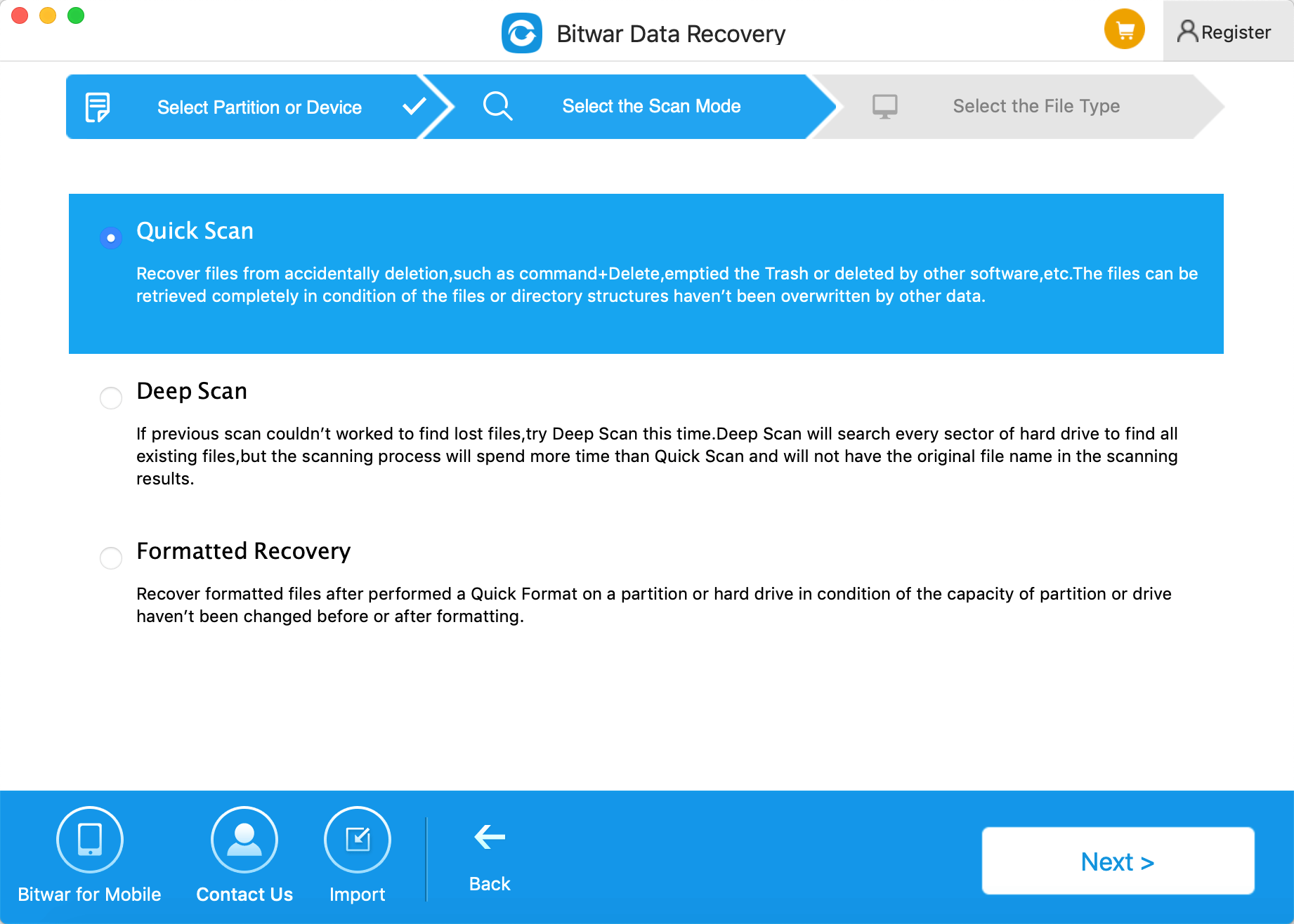
Step3: Select the file type
Choose a file type on this step and click "Next."
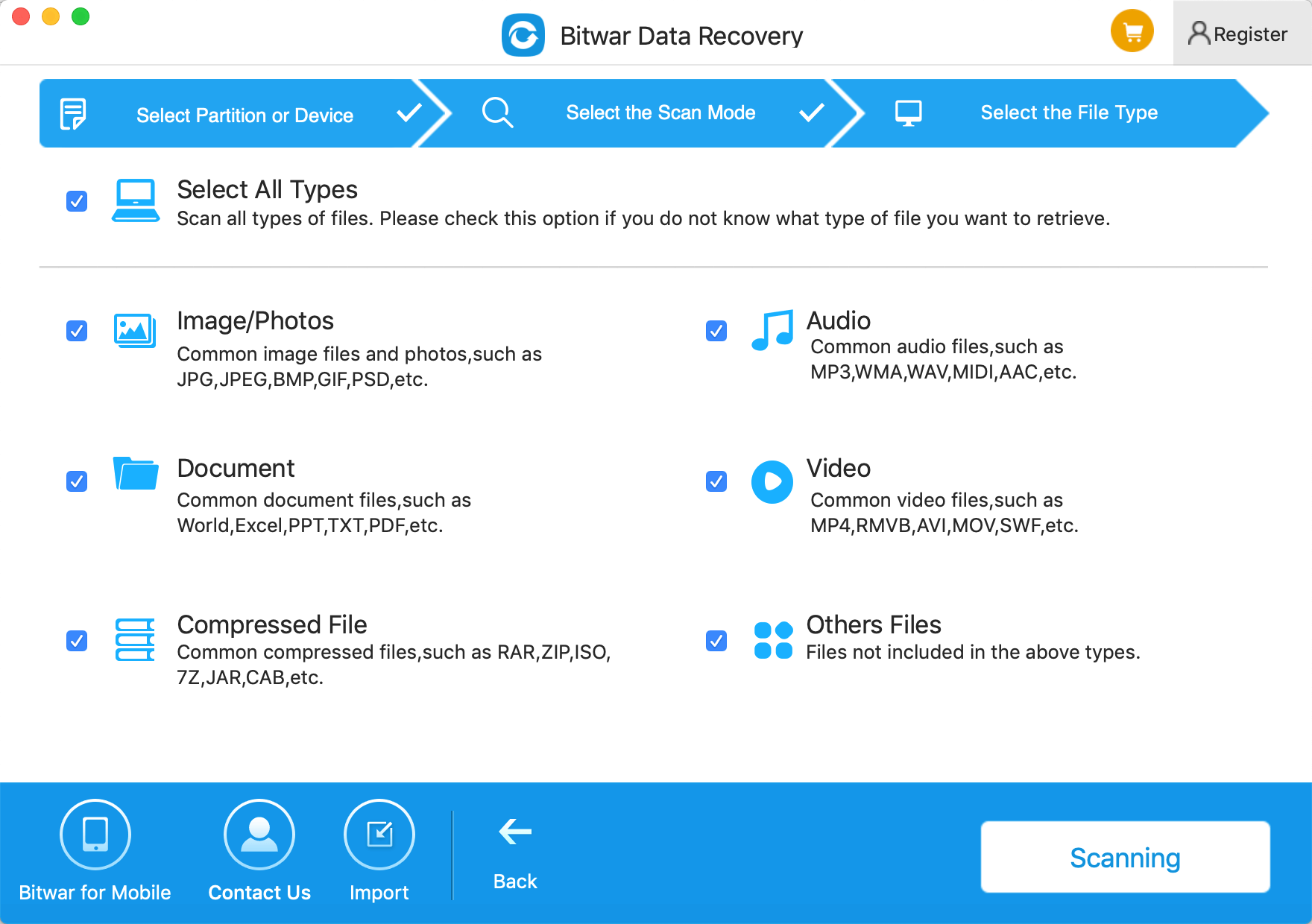
Step 4: Preview, recover and save files
After scanning, by file name and type, you can quickly filter the lost data, and you can also preview them one by one. Then select the ones you want and press the recover button to have them saved to your Mac.
Tips: Please DO NOT save the data into the partition or device where you deleted it.
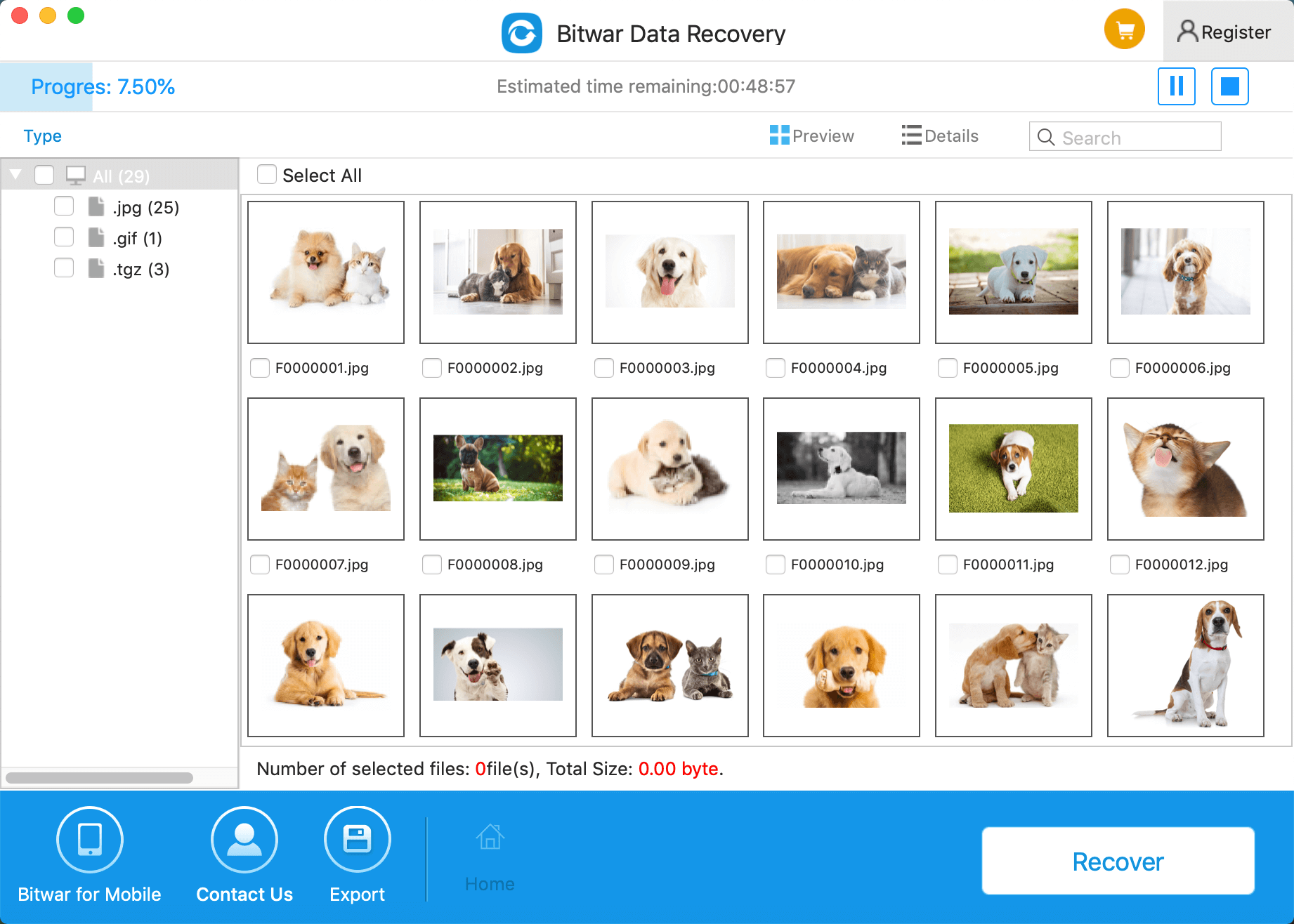
Just follow the instructions of Bitwar Data Recovery for Mac, and you should recover lost data from Mac OS without merely encountering any issues. Hopefully, you can get your files back in no time.
This article is original, reproduce the article should indicate the source URL:
http://adminweb.bitwar.nethttps://www.bitwar.net/1366.html
Keywords:free data recovery software ma