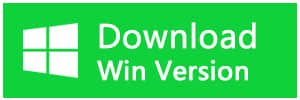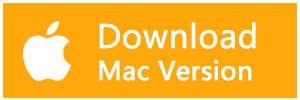Summary:
When we permanently delete files on Windows 10, except for emptying the recycle bin, you can also permanently delete a file with the Shift + Delete key. But where does Windows 10 permanently delete files go? How to recover them? Here you will find the answer.
Permanently delete files are still on the hard drive
Due to the specificity of digital data storage, those "permanently deleted files" are not actually deleted from your computer as such. Instead, Windows marks the space it occupies on the hard drive as free space so that it can be used to store new data relatively. As soon as a new file uses some of the disk space an old file used to occupy, the chances of retrieving old files will diminish.
So, if you want to wipe out the "permanently deleted files" entirely on your hard disk, you need to store a lot of new files and make sure that they overwrite the old data.
However, if you want these "permanently deleted files" undeleted, make sure that they are not overwritten by new data else, stop using the device/partition immediately and try to get your permanently deleted files back as soon as possible.
How to restore permanently deleted files?
If you have not backed up your files before, you can only recover the permanently deleted data through a data recovery software.
Bitwar Data Recovery software is the best choice for you to restore permanently deleted files. Whether you permanently deleted these files or lost them due to the virus, or due to formatting, or virus infection, you can still have them back by using this software. Bitwar Data Recovery allows you to recover Windows 10 permanently delete files in few minutes.
Guides to restore permanently deleted files
You can download Bitwar Data Recovery from its website, then follow the steps below to recover permanently deleted data.
Step 1: Launch Bitwar Data Recovery
Launch the Bitwar Data Recovery program on your window 10, and select the partition where have the permanently deleted files and click next.
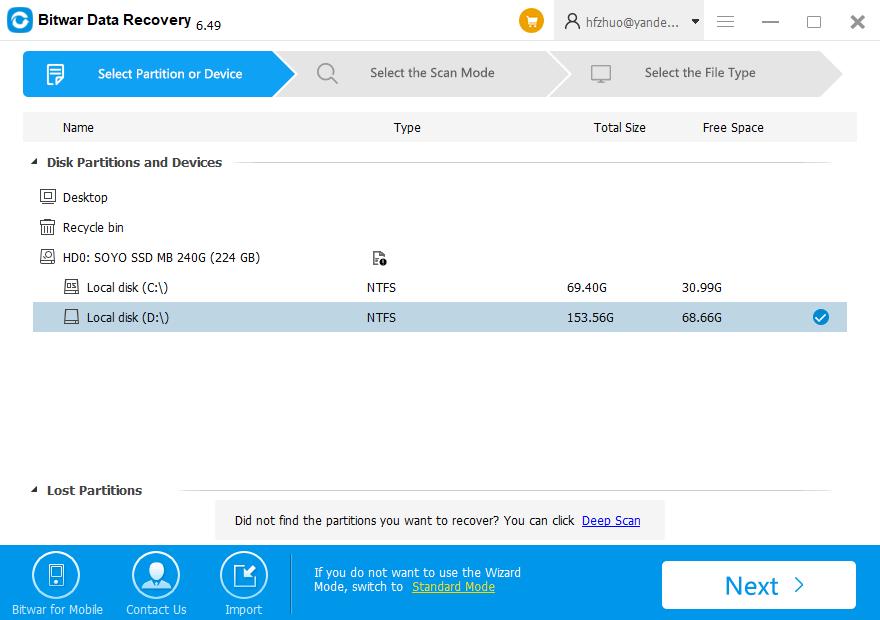
Step 2: Choose a scan mode
Select the scan mode based on the reason for the data loss and click Next.
Select Quick Scan if you deleted data by shift + delete on the partition you selected or emptied from the Recycle Bin. If files are not overridden by other data, files can be fully recovered.
If the partition were formatted and the size of this partition will not be changed after the formatting, try Formatted Recovery.
If files are not found under Quick Scan, try Deep Scan. The deep scan can find all the files with a detailed scanning algorithm, but will not display the file names and may take longer time.
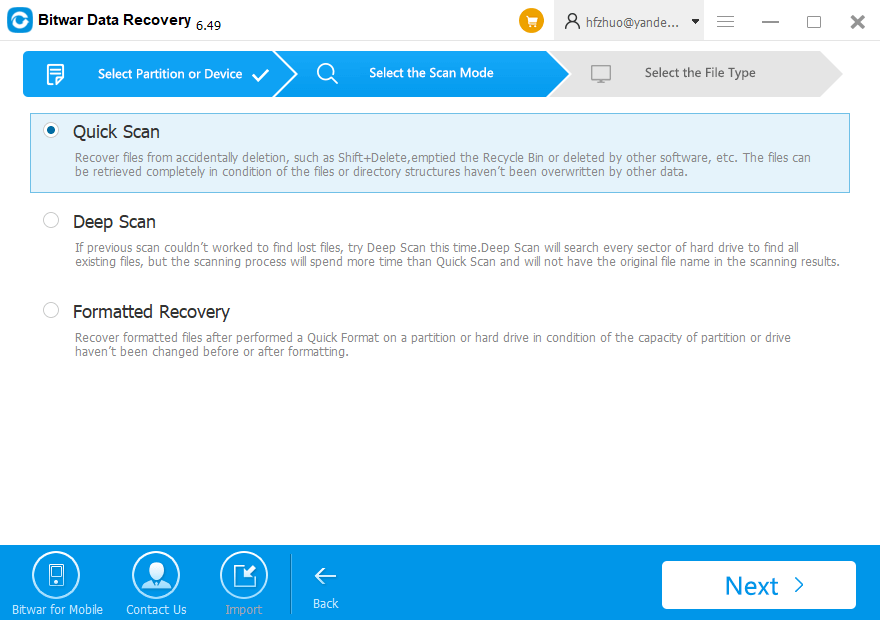
Step 3: Select the file types
Select the file types you want and click on the button Next to start scanning. Bitwar data recovery software can recover all types of files, including photos, audios, document and so on.
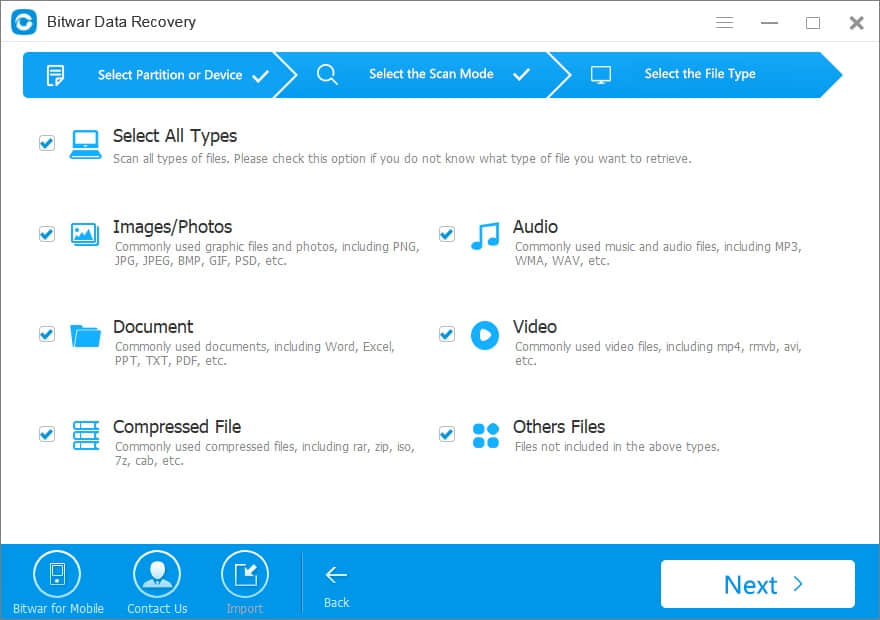
Step 4: Preview and restore files
After the scan, you can select all found files from the scan results and preview them separately. Bitwar Data Recovery allows you to preview as many as 300 different file types.
When you find the files you want, select it and click the Recover button. Then a window will pop up to ask you to select a path and location to save recovered data. Don't directly store needed data on the original partition where data lost, or the deleted data will be overwritten, causing permanently data damage or data loss. After you save them, you can retrieve the lost file under the new path of the new partition.
Moreover, we can export all scanning results to a specified place after scanning in Bitwar Data Recovery, which makes it possible to load previous results without rescanning. BUT, please do not export results to the location where data loss appears, because it may overwrite lost data.
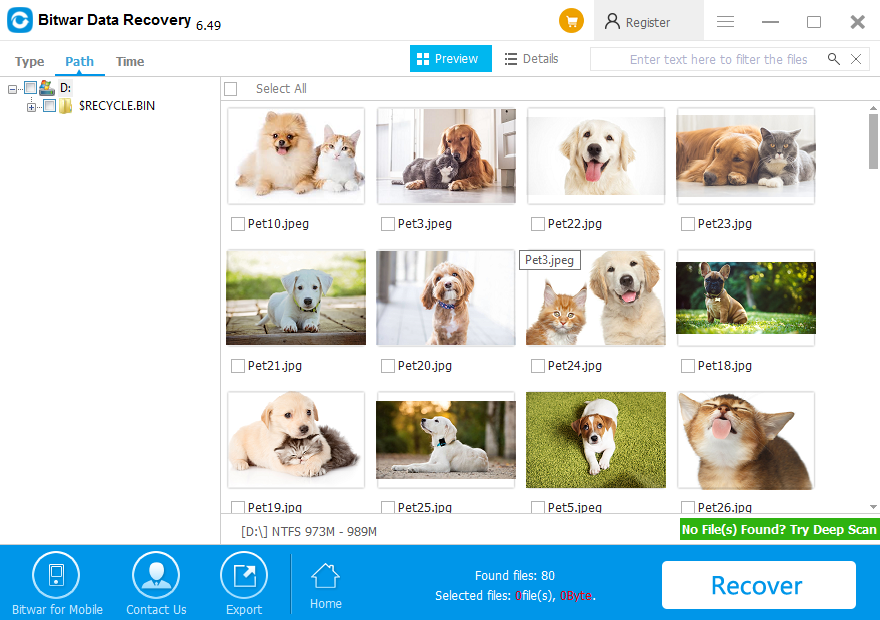
Therefore, you can recover the deleted data easily and safely. Now try to recover the files you need by using free Bitwar data recovery!
This article is original, reproduce the article should indicate the source URL:
http://adminweb.bitwar.nethttps://www.bitwar.net/1190.html
Keywords:windows 10 permanently delete