Summary
This article will explain to you why does your phone keep saying the SD card unexpectedly removed and how to fix the SD Card was unexpectedly removed error issue without losing data.
SD card shows as a storage device on mobile phones. However, when you open "Storage" on Android, It says "SD card unexpected removed. Unmount SD card before removing to avoid data loss? When you receive the message, you can no longer save even a single file. What is worse, the error causes the data to inaccessible, but don't worry, let's discuss the solution to fix it.
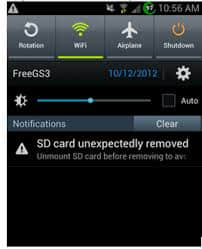
Possible Reasons for SD Card Removed Unexpectedly
Why Does My Phone Keep Saying SD Card Unexpectedly Removed? The followings are the possible reasons.
1. The connection between your phone or digital camera and SD card is loose so the device cannot detect the card successfully.
2. The SD card is not formatted. In this case, you can format your SD card. However, formatting will delete all data on the SD card. Therefore, please make a proper backup before formatting.
3. The SD card is incompatible with your device. It recommends checking the versions and instructions of both the card and your phone or digital camera to see whether they are matched.
4. Your phone or digital camera is damaged. You can connect your SD card to the PC to check whether it can work. If it works fine, then it means that there is no issue with your SD card. If not, your phone or the digital camera was damaged.
5. A virus has attacked the SD card. You can run antivirus software to scan the card and remove the virus.
6. The SD card is broken after long-term use. It is time to buy a new one.
How to fix the SD Card Removed Unexpectedly?
Re-install SD Card
Just unmount the SD card and reboot the phone. It resolves the problem most of the time.
Connect SD card to PC
Experiment as instructed. Now eject your SD card, and connect it to a PC or another functional smartphone to see if it has any problem there. If no, try a different SD card on your phone to solve the issue.
Format the SD card
Perhaps there is nothing wrong with the SD card, however, it comes up with the "not formatted" error. The "SD card not formatted" error may cause your phone unable to read it. In this case, the formatting SD card will make the trouble disappear.
Is it losing data after formatting the SD Card? How to recover data from an SD card?
We use Bitwar Data Recovery to repair SD card data. Bitwar Data Recovery is a professional memory card data recovery software, which specially designed to recover lost/deleted photos, videos, and other files from different types of storage devices including hard disk, SD card, USB disk, etc. Besides, it can help to recover lost data without affecting the original data.
Free Download Bitwar Data Recovery and install the powerful software on your Windows, and then launch it. Mac System chooses the Bitwar Data Recovery Mac version.
Step 1. Select the raw partition or device
Launch Bitwar Data Recovery software on your Windows and connect the SD card to it. Select the SD card (no matter what file system is identified) and click "Next."
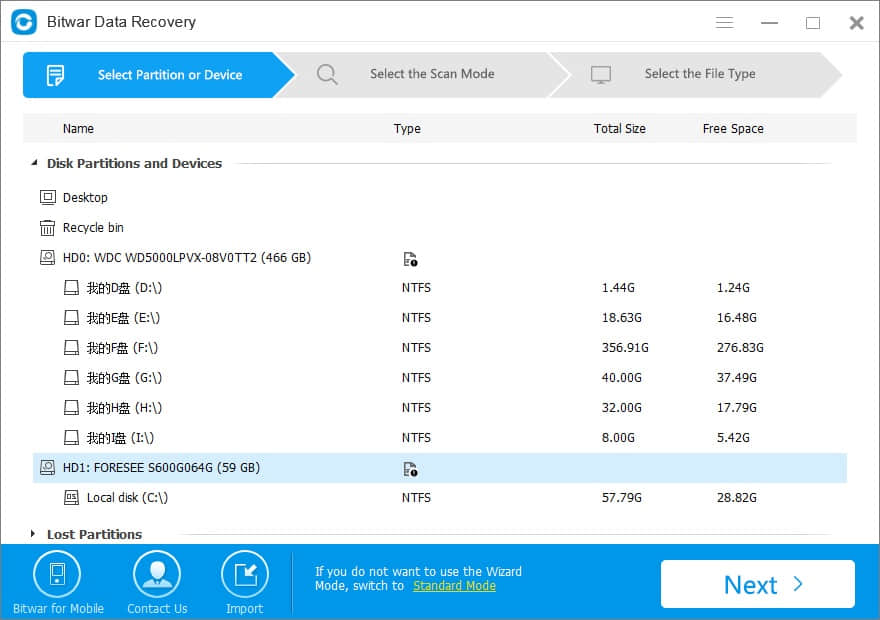
Step 2: Select the Scan Mode
On this step, you can choose the "Quick Scan" mode to recover lost files first, If you cannot find files after Quick Scan, try Deep Scan again. The deep scan will search every sector of the hard drive to find all existing files.
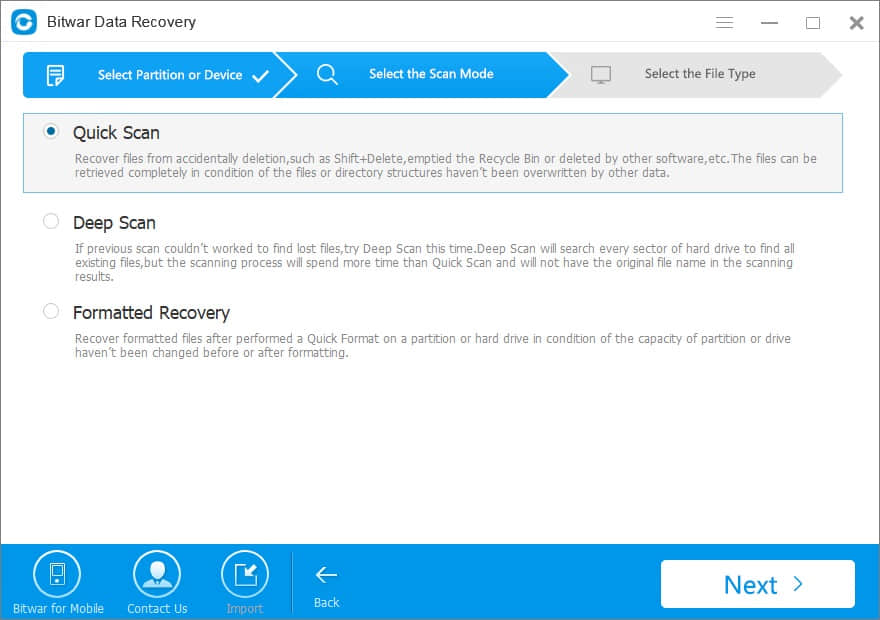
Step 3: Select the file types
Select the exact kinds of files you have lost, I suggest you choose "Select All Types" to recover all files back from SD card. Then click "Next" to start scanning.
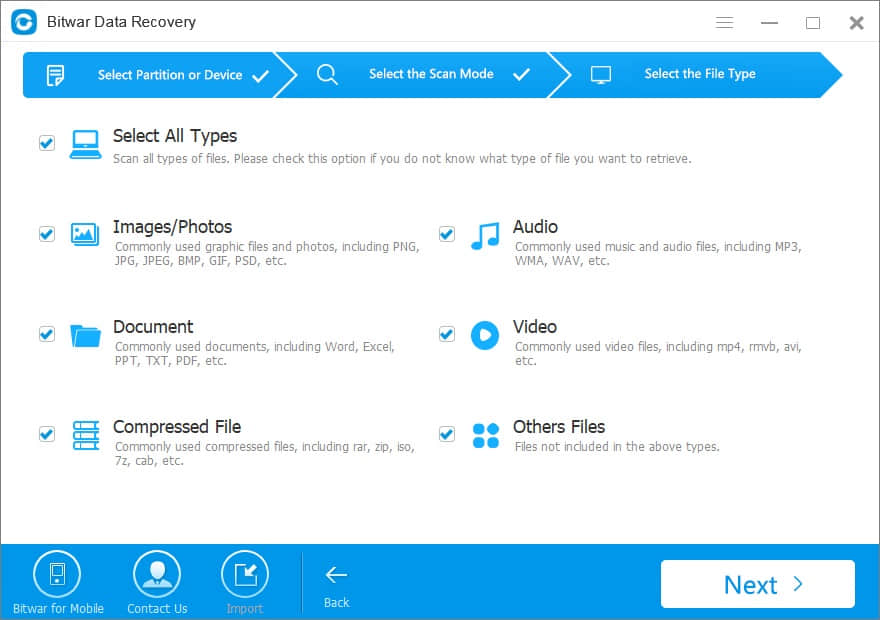
Step 4: Preview and recover lost files
After the scan, you can filter the files that you want by file name, type, path and time. Then preview them, and select the file and click the "Recover" button to save it to other storage drives or external devices.
Note: Do not save files directly to the SD card where the data is being restored. After the SD card is returning to normal, you can move the data back to the SD card.
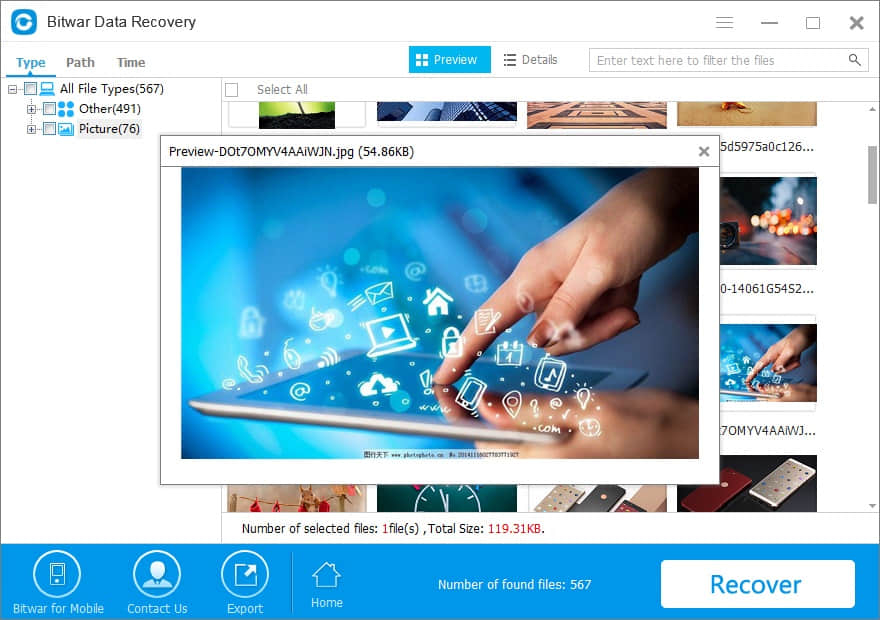
Conclusion
If you still can get the SD card removed notification on your iPhone, Android phone, you should change for a new SD card, and check if the error note will disappear. If our advice is useful, or if our software is good for you, please share our website https://www.bitwar.net/ with your friend who may need any data recovery help.
This article is original, reproduce the article should indicate the source URL:
http://adminweb.bitwar.nethttps://www.bitwar.net/1346.html
Keywords:sd card unexpectedly removed



