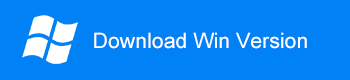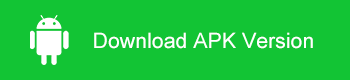Summary
Many users have the question: where are the deleted files gone on an android phone? Can I get back the deleted data from android? Which is best file recovery software for android phone? In this article, you will find the answers.
Smartphone plays a more and more critical role in our daily life because of the uses of making phone calls, sending messages, taking photos, shopping, etc. What's more, it keeps a large number of important files that we 'don't want to lose, including pictures, contacts, messages, notes, videos, some personal info as well as other valuable data. Many android users have the question: where are the deleted files gone on an android phone? Can I get back the deleted data from android? Which is best file recovery software for android phone?
Bitwar Android Data Recovery is an excellent file recovery software for android device, which has a user-friendly experience and wizard operation. You can recover the data by only three steps and easily find the lost data, even if you are not familiar with computer operations. It can improve the lost data of Android mobile phones, including contacts, messages, call logs, photos, videos, voices, etc.
Install Best File Recovery Software for Android
1. Install Bitwar Android Data Recovery
Bitwar Android Data Recovery software supports two ways to recover lost data - Recovery on windows or Recovery on Android phone APP. We strongly recommend recovering lost data from Android device by Recovery on windows. The advantage of Recovery on windows is that you can save the recovered data on your computer, and It also reduces the possibility of data being overwritten.
Download Bitwar Android Data Recovery on your windows and install it: https://www.bitwar.net/android-data-recovery-software/.
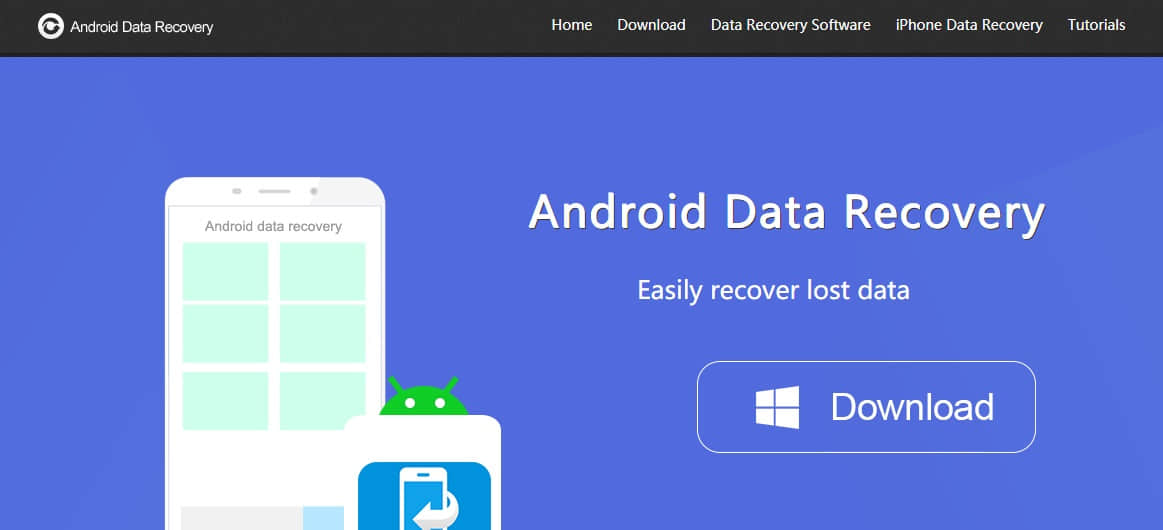
2. Connect your Rooted Android Device to Your Computer.
Please connect your rooted Android device to your computer. As the software can only access the rooted Android device, you need to make sure that you have rooted your phone before recovery. There are two ways to root Android devices--Root on the computer or install APK Root on your Android device. We recommend that you root your Android phone on the computer. For information on how to root, refer to How to Root Your phone.
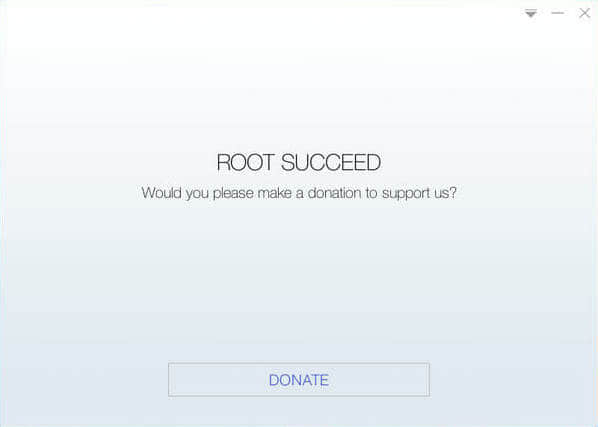
Tips You Should Know Before Using Android Recovery Tool
1. Why Not Write New Data into Android Device
When deleted, files will not be wiped out of the space. Instead, the deleted file remains in the memory space of the phone until new data is saved to the phone and overwrite the deleted file. If once the deleted file gets overwritten then you will not get another chance to recover the deleted files back from Android.
2. Stop Using Your Android Phone Immediately
When data loss happens, you should first stop operating your phone totally, and even turn off the WiFi and don't run any app. Because when an app runs, it will generate data in the internal phone memory, which may overwrite the lost data.
3. Recover Lost Android Files in Time
At the moment when you forgot/deleted data from the phone, you should recover it right away with Bitwar Android Recovery.
Steps to Recover Lost Files in Android Phone:
Step 1: Connect the Android Phone to the computer
When the program is installed, and the Android Phone is connected, launch Bitwar Android Data Recovery. Then wait for the program to identify your Android device (You should Enable USB debugging on your phone and rooted the Android device first).
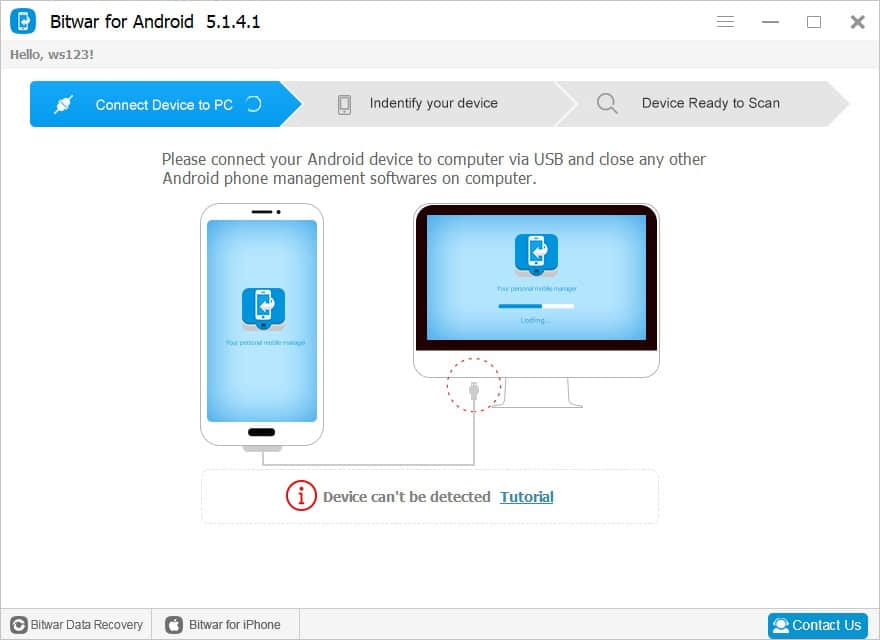
Step2: Select the Types of Files
After the program has identified your device completely, you can select the types you want to recover and click "Next" to start scanning. You can choose contacts, messages, call history, photos, videos, voices.
The whole scanning process will take a few seconds. Please keep the connection between the phone and the computer during the recovery process.
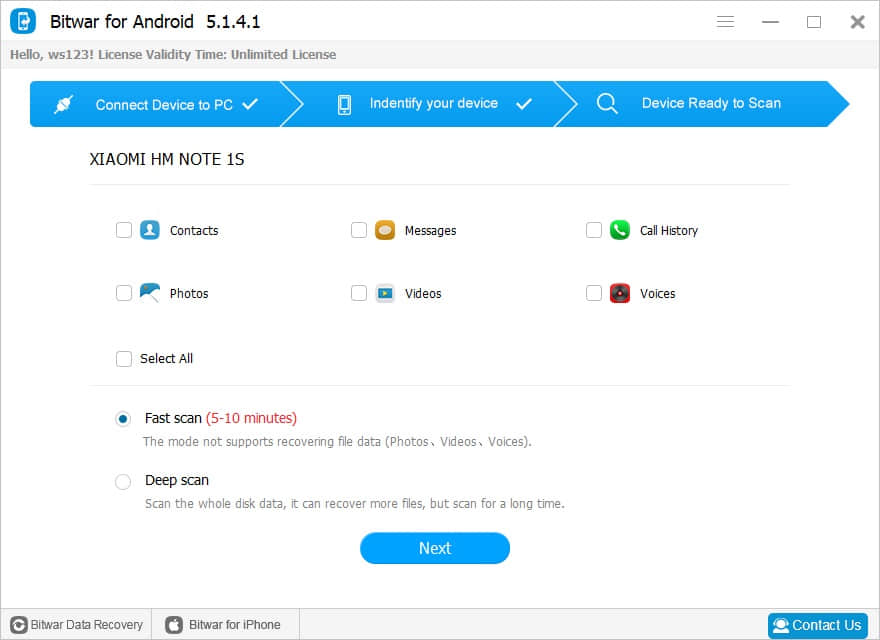
Step 3: Preview and Recover Lost Data
The software will quickly scan the device to find all the existing and lost data. Once the scanning process has finished, you can click the file to preview. Find the data from the preview and select the deleted files that you are looking for and click "Recover." The deleted files will be retrieved and saved on your computer.
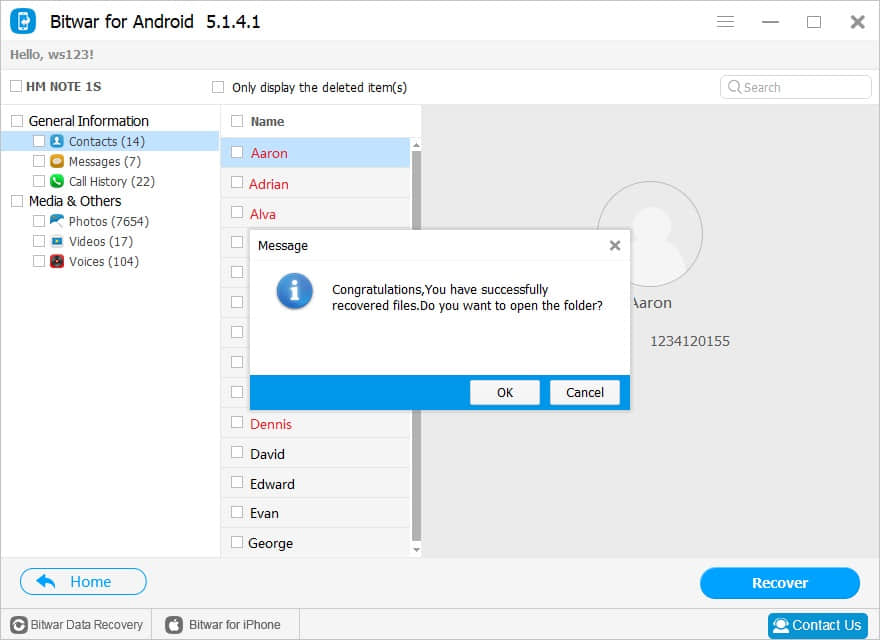
Conclusion
With the above three simple steps, the deleted files have restored to your computer. Bitwar Android Data Recovery is safe and efficient to restore lost Android data. All the recovery process need no technical skills or professional knowledge but several simple clicks. Just try!
This article is original, reproduce the article should indicate the source URL:
http://adminweb.bitwar.nethttps://www.bitwar.net/825.html
Keywords:file recovery software for and