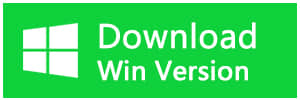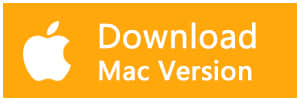Summary:
USB corruption may cause data loss. Fixing a corrupted USB flash drive with CHKDSK Command is a common way. But CMD is not always available. This article will tell you how to restore the data and fix a corrupted USB flash drive with CHKDSK Command.
What is CHKDSK?
CHKDSK is short of "check disk," it is an essential Windows utility that scans a hard disk, USB / external drive for errors and can fix file system errors for free and repair or recover data on the drive if necessary.
Features of Windows CHKDSK
1. Scans/fixes NTFS/FAT drive errors
2. Marks bad sectors (physically damaged blocks)
3. Scans other memory devices (USB sticks, SSD external drives, and SD cards) for errors
You can run Check Disk from a command prompt or within other tools.
The complete syntax for Check Disk is as follows:
CHKDSK [volume[[path]filename]] [/F] [/V] [/R] [/X] [/I] [/C] [/L[:size]]
The options and switches for Check Disk are used as follows:
volume Sets the volume to work with
path/filename Specifies files to check for fragmentation (FAT16 and FAT32 only)
/F Fixes errors on the disk
/V Displays the full path and name of every file on the disk (FAT16 and FAT32); displays cleanup messages if any (NTFS)
/R Locates bad sectors and recovers readable information (implies /F)
/X Forces the volume to dismount first if necessary (implies /F)
/I Performs a minimum check of index entries (NTFS only)
/C Skips checking of cycles within the folder structure (NTFS only)
/L: size Sets the log file size (NTFS only)
/B Re-evaluates terrible clusters on the volume (NTFS only; implies /R)
How to recover files before running CHKDSK
When your USB drive is corrupted, you'd better recover data from the corrupted USB flash drive first. So you need a professional data recovery software which can help you retrieve data from a corrupt or formatted hard drive. Bitwar Data Recovery is a powerful data recovery software which can help you recover deleted data from emptied Recycle Bin, digital cameras, memory cards, CF cards, SD cards, USB flash drives, and external hard drives, etc. It can be applied in various data loss situations. For example, system crash, hard drive formatting, virus attack, partition loss, and other unknown reasons in Windows. Anyway, when you suffer from data loss issues, you can download the Bitwar Data Recovery software to help you.
Steps to recover lost files
Free download Bitwar Data Recovery Software on the computer by clicking the download icon below and then install it to a normal partition. Then connect the corrupted USB flash drive to the computer.
Step 1: Launch Bitwar Data Recovery software on your computer and select the corrupted USB flash drive on the program then click "Next."
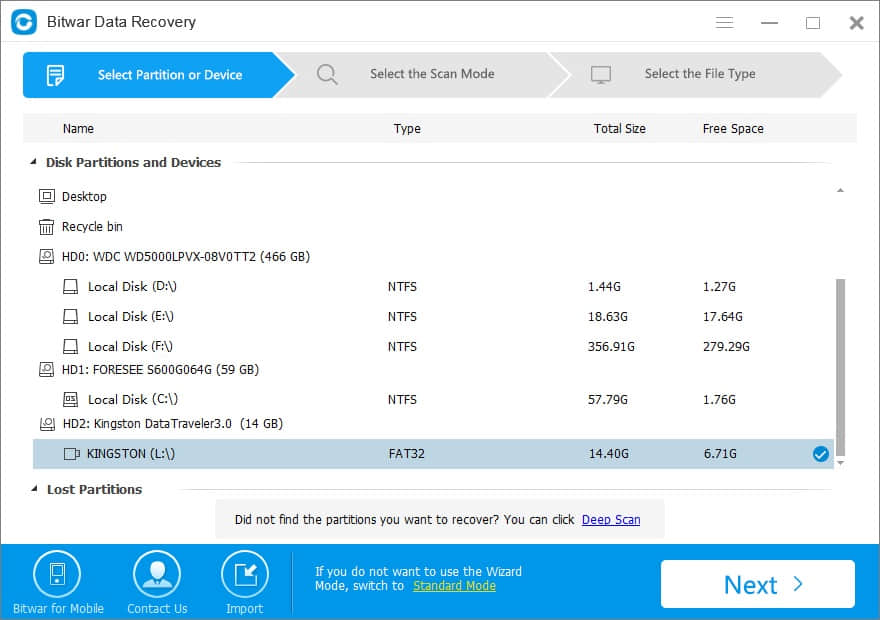
Step 2: There are three modes on this step to scan data out, you can choose "Quick Scan" mode first. If you cannot find files with this model, try Deep Scan again. The deep scan will search every sector of the disk to find all existing files.
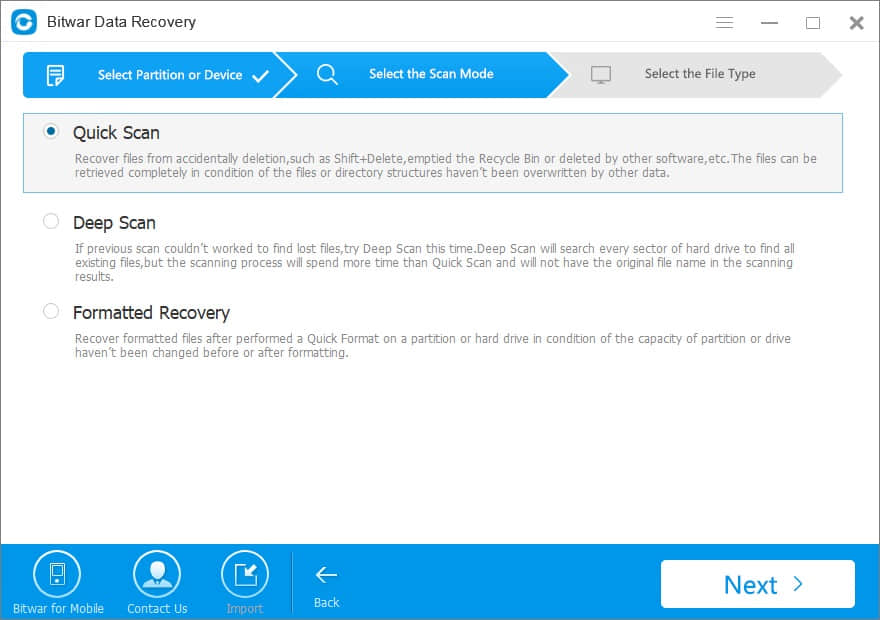
Step 3: Select the file types, if you have no idea about the type of deleted files, choose "Select All Types." Then click "Next" to start scanning.
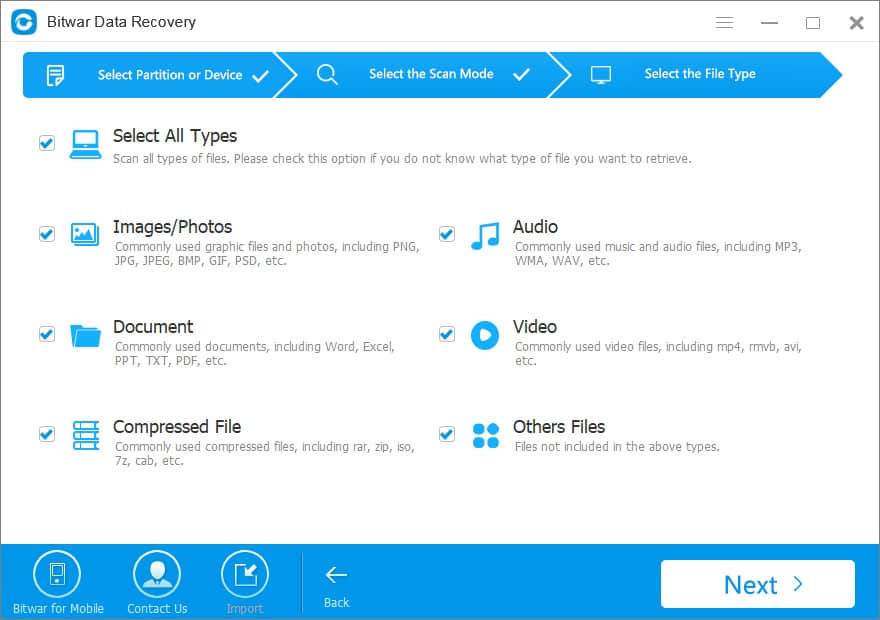
Step 4: After the scan, filter the scanned files by file name, type, path, and time on this step. Then double-click the file which you want to preview to make a selection.
After determined, click the "Recover" button to save it to the hard drive or other normal external devices.
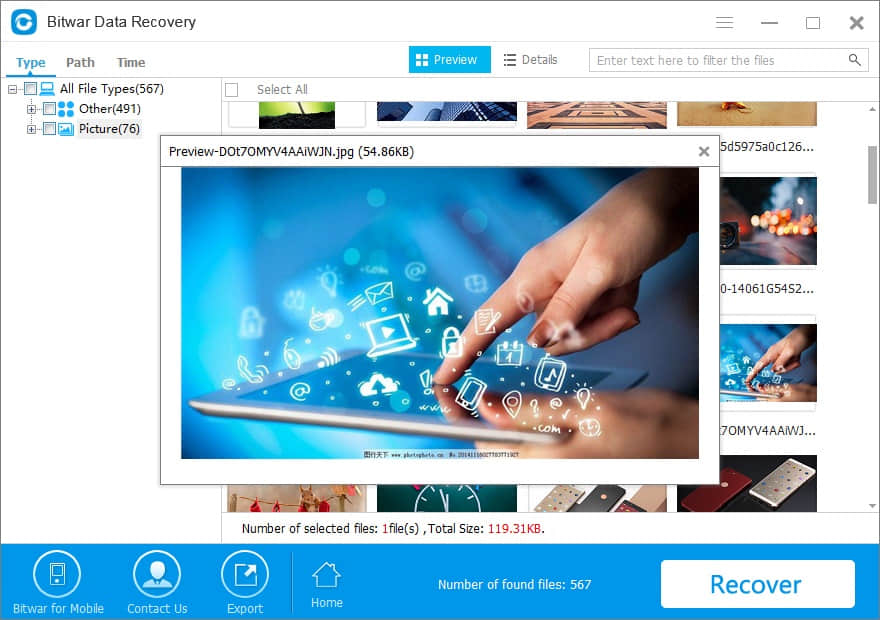
You can fix/repair corrupted USB flash drive by using CHKDSK command after finishing the process of data recovery.
Fix corrupted USB flash drive by using CHKDSK command
CHKDSK command will scan and repair both logical errors and bad sectors. If it successfully fixes corrupted USB flash drive, your USB flash drive can be usable again.
Step 1: Plug your USB flash drive to your computer.
Step 2: Go to the start menu, type in "cmd" in a search bar, hit enter and then you can see something named "cmd. exe" under a list of programs.
Step 3: Right-click "cmd. exe" and select "Run as Administer."
Step 4: In command window, type in "chkdsk /X /f USB flash drive letter:" or "chkdsk USB flash drive letter: /f ", for example, "chkdsk /X /f G:" or "chkdsk G: /f" to start to repair damaged USB flash drive.
Remember the following tips before applying CHKDSK:
1. CHKDSK can only check and repair logical disk errors in the file system
2. CHKDSK can't check network drives
3. It marks found bad sectors as 'bad.' This helps Windows understand not to store data in bad sectors to avoid data loss.
4. Do not use parameters with CHKDSK if you don't know how parameters work.
5. Close all files, programs, and folders before running CHKDSK utility. If you don't follow this rule, you may lose data or damage your hard drive file system.
Conclusion
CHKDSK is a useful utility that can help you keep your hard drive healthy and detect issues before it fails. However, if you encounter data loss during the process, you can use Bitwar Data Recovery to restore deleted/formatted/lost data from the hard drive or external storage drive. Bitwar Data Recovery supports both Windows and Mac versions, it can also recover data from iPhone and Android devices.
Now, why not download and have a try?
This article is original, reproduce the article should indicate the source URL:
http://adminweb.bitwar.nethttps://www.bitwar.net/1459.html
Keywords:Fix Corrupted USB Flash Drive