Summary:
You might ever encounter the "boot configuration data is missing" issue when you boot your windows. This page lists four ways to help you fix such error. And you can try the best data recovery software - Bitwar Data Recovery to restore lost data.
What's the Boot Configuration Data?
The Boot Configuration Data (BCD) is a firmware-independent database for boot-time configuration data. It is used as a new Windows Boot Manager. It replaces the "boot.ini" file which was used in old operating systems. If the Boot Configuration Data file is missing in Windows 10, you cannot boot your computer normally, and you'll see an error message, as shown below.
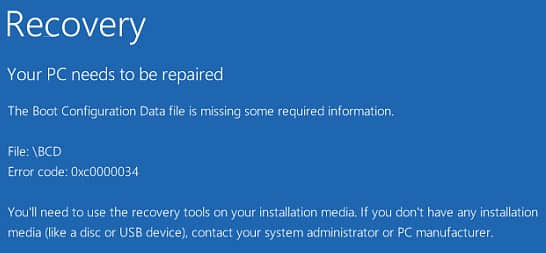
However, don't worry! If your Windows 10 is unable to boot due to error "The Boot Configuration Data file is missing," you can try the following solutions to troubleshoot this issue.
Solution 1. Run Startup/Automatic Repair
To fix the BCD is missing issue, you can use the recovery tools on your installation media like DVD or USB to repair your Windows installation. Just follow these steps:
1) Insert the Windows bootable installation disk and restart your PC. When prompted to Press any key to boot from CD or DVD, press any key to continue.
2) Select your language preferences in the Windows Setup interface, and click on Next.
3) Click on Repair your computer in the bottom-left.
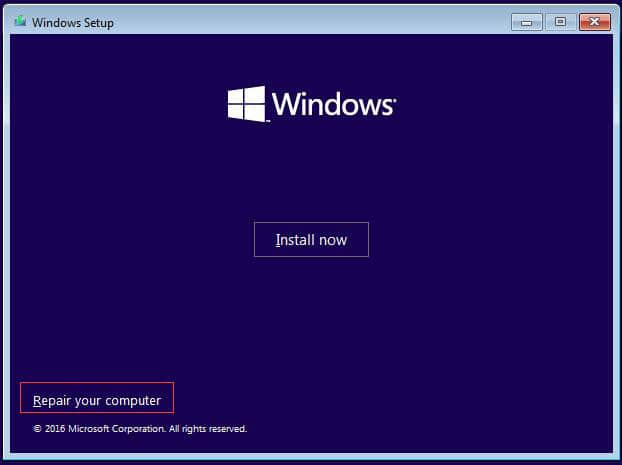
4) Select Troubleshoot.
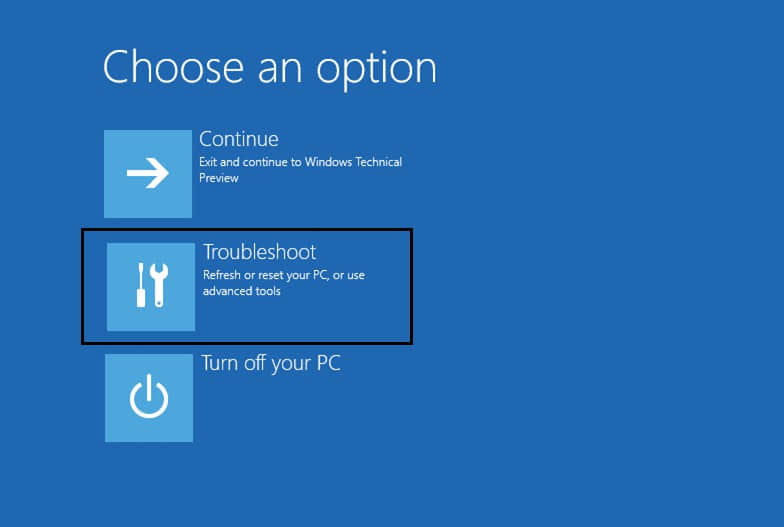
5) On the Advanced options screen, click on Automatic Repair.
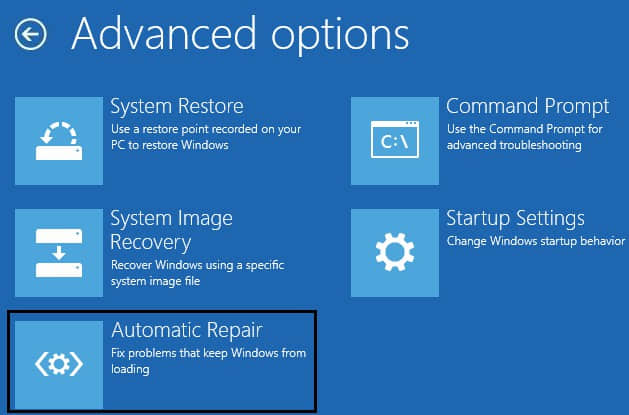
6) Wait until the Windows Automatic Repair complete.
Restart Windows and check if the error has been fixed.
Solution 2. Rebuild the BCD on Windows by using the Bootrec.exe tool
You can rebuild the BCD by using the Bootrec.exe tool in the Windows Recovery Environment.
1) Insert the Windows bootable drive and boot from it.
2) Select your language preferences, and click Next.
3) Press Shift + F10 to open the command prompt.
4) Type the following commands and press Enter after each of them:
bootrec.exe /rebuildbcd
bootrec.exe /Fixmbr
bootrec.exe /Fixboot
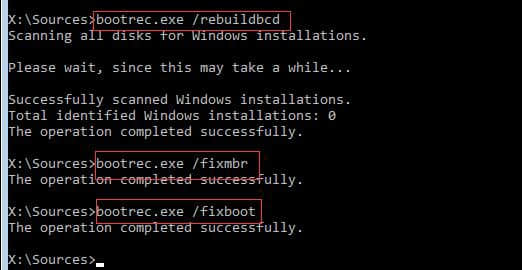
5) Type the following commands in cmd if the above command fails:
bcdedit /export C:\BCD_Backup
c:
cd boot
attrib bcd -s -h -r
ren c:\boot\bcd bcd.old
bootrec /RebuildBcd
credit
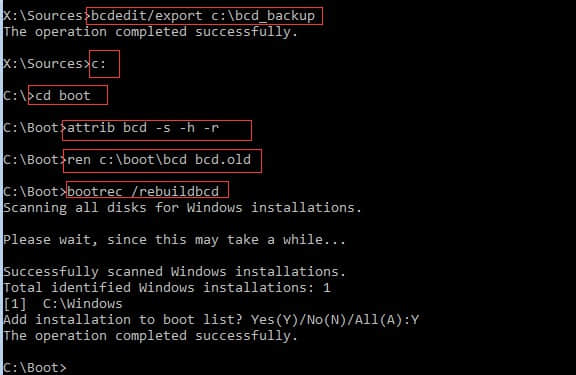
6) Type exit and press Enter.
7) Finally, restart your PC.
Solution 3. Create BCD
If you still have a problem after trying the above three methods, you can try the last method - creating BCD. Here are the steps:
1) Insert the Windows bootable drive to your computer and boot from it.
2) Select your language preferences, and click on Next button to continue.
3) Click on Repair your computer.
4) Choose Troubleshoot.
5) Click on Command Prompt.
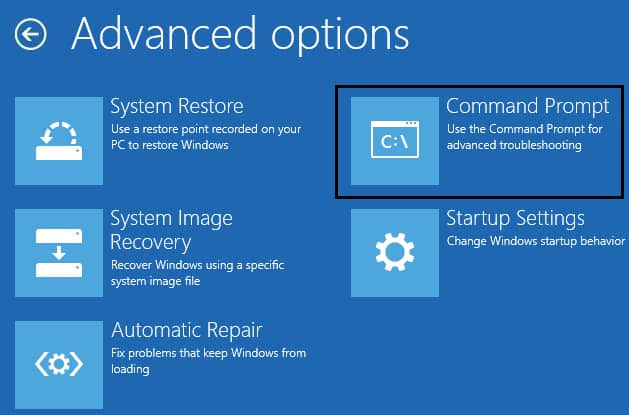
6) Type the following command and press Enter key.
bcdboot c:\windows
7) The above command will copy the BCDboot file from existing Windows partition to motherboard partition and create the BCD in the same partition. Finally, restart your PC.
Solution 4. Recover lost data with Bitwar Data Recovery
Generally speaking, your data on the computer will be lost when the BCD is missing. So you should get it back with an effective data recovery software.
If you get an error message "The Boot Configuration Data is Missing" when you start Windows 10, you don't need to worry about data loss. The Bitwar Data Recovery is the best file recovery software can help you retrieve the losing data.
Remove the hard drive from the BCD Missing Windows and install it into another computer that can boot normally. Free download Bitwar Data Recovery Software on the computer by clicking the download icon below and then install it.
Step 1: Launch Bitwar Data Recovery software on your computer and select the partition of the error hard drive then click "Next."
Step 2: There are three modes on this step to scan data out, you can choose "Quick Scan" mode to scan first. If you cannot find files you want on this mode, try Deep Scan.
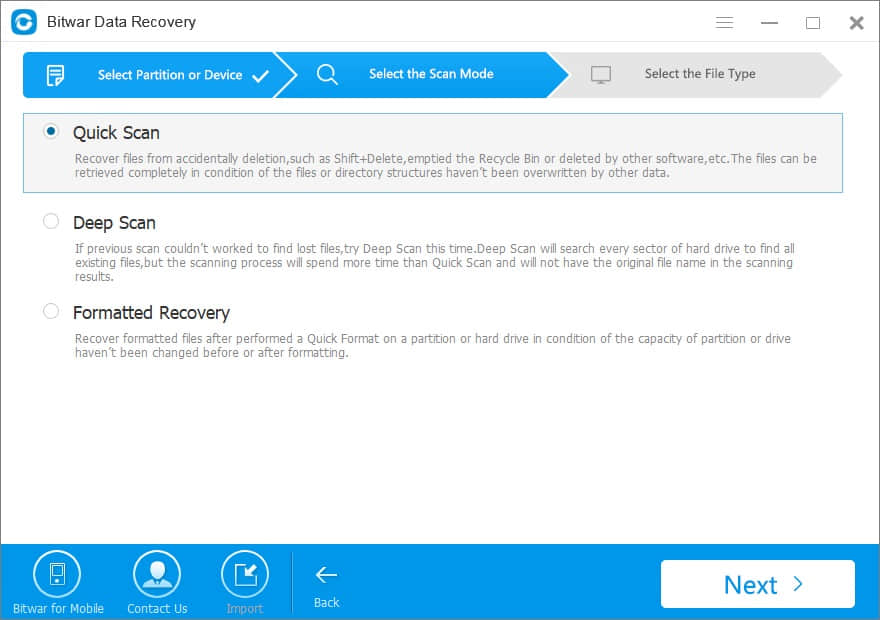
Step 3: The program will ask you to select the file types. If you have no idea about which file you want, you can choose "Select All Types." Then click "Next" to start scanning.
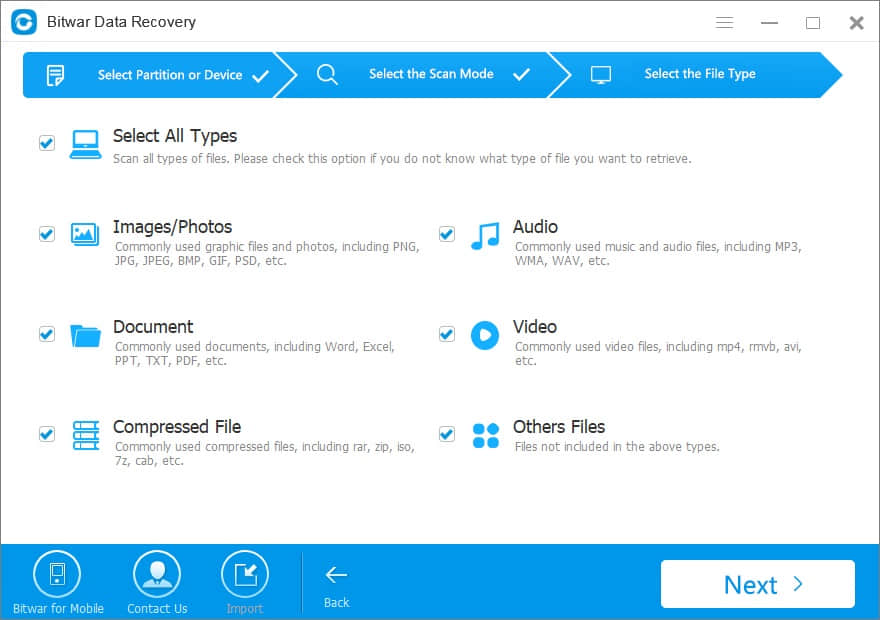
Step 4: After the scan, you can filter the scanned files and preview them to make a selection.
After determined, click the "Recover" button to save it to the normal hard drive or other external devices.
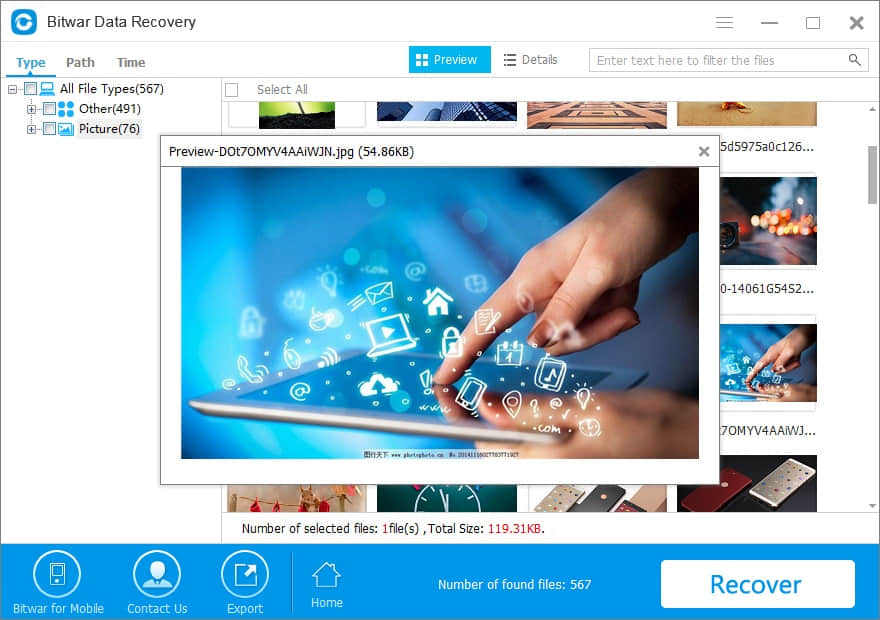
Conclusion:
This paper offers solutions to fix the "Boot Configuration Data is Missing" issue on Windows 10, I hope you can find out solution to solve such problem. If you need to restore your precious data, you can apply Bitwar Data Recovery to get them back. Have a nice day!
This article is original, reproduce the article should indicate the source URL:
http://adminweb.bitwar.nethttps://www.bitwar.net/1452.html
Keywords:Fix



